As you add more devices to your home theater, you may find yourself struggling with an increase in remote controls. To solve this problem, several developers have created smartphone apps that allow you to control your TV. How to use a phone as a TV remote?
To connect your TV to a smartphone controller app:
- Make sure your TV and phone are connected to the same Wi-Fi network.
- Use the app to scan for your TV.
- Connect using one of two methods:
- Press “Accept” when the pop-up appears on your TV screen
- Enter the PIN displayed on your TV screen on the app
Now that you know how easy it is to connect your smartphone to your TV, you may wonder which apps work best. Below we will discuss some of our favorite remote control apps and give an overview of the products and software available that enable you to control your TV from your smartphone.
Table of Contents
Universal Remote Apps
Some remote control apps work like a universal remote, meaning they can be used with any TV that is connected to the same Wi-Fi network, making them easy to use. This means you don’t have to worry about compatibility issues and you can control your TV with your phone or tablet.
Universal TV Remote
The Universal TV Remote app, developed by Nilu Technologies, allows you to control your smart TV from your smartphone. It can connect to almost any smart TV on the same Wi-Fi network similar to how it works with a keyboard (our tutorial), and with over 1 million downloads across platforms and a rating of 3.8, it’s a popular choice.
Once connected, the app allows you to control your TV’s power, volume, channel, mute, video, and navigation. The base version is free, but premium features can be unlocked for a single lifetime price and can be used by up to 6 smartphones on the same network. However, it does include ads.
After installing the app, you will be prompted to upgrade to the premium version, which is slightly more expensive than other remote control apps but still under $10. It’s worth noting that you will need to accept the connection on your TV with your physical remote, but once connected the app works flawlessly.
Universal Remote TV Smart
The Universal Remote TV Smart app is a popular choice for controlling your smart TV from your smartphone. Available for both Android and Apple devices, it has over 600,000 downloads from the iOS store alone and a 4.6 rating. Developed by Yohan Teixeira, it has a sleek and user-friendly interface, providing you with volume, channel number, and video controls, including play, pause, stop, rewind, and fast forward options.
It also has a navigation pad, an off button and full menu options such as tools and settings. The app works with several TV brands, including Samsung, LG, Sony, Philips, Panasonic and Hitachi.
The app is free, but it does include ads, which is the main complaint among users. However, you can remove the ads by upgrading to the premium version, which is under $10.
Apps for Specific TV Brands
Some apps are specifically designed for a particular TV brand. While there may be fewer options in this category, some users find that these apps connect more easily with their TVs than universal apps.
However, it’s worth noting that many TV manufacturers don’t produce their own apps, and all apps developed to control specific TV brands are created by third parties. This could mean that they may not be supported as well and may go long periods without updates.
Smartify
Smartify is an app that was specifically developed for LG televisions by KRAFTWERK 9 LLC. It works with all WebOS models of LG smart TVs and is also compatible with LG’s Netcast TVs starting from 2012 models. The app offers standard remote control options such as power, volume, channels, settings, and navigation.
A paid version of the app, called Smartify Pro, offers additional features such as playback controls, colored buttons, and more. Smartify is available on both Android and iOS devices. On iOS alone, it has over 7,100 downloads and a rating of 4.2.
myTifi
If you’re a fan of Samsung TVs, myTifi is the app for you. It’s available on both Android and Apple platforms and lets you connect to every Samsung TV on your Wi-Fi network. You’ll have complete control over each TV. This includes turning them on and off, changing channels, selecting different source inputs, controlling volume and more.
Additionally, it’s great for when you catch the kids watching TV after bedtime! However, you should note that while the free version does have ads, the premium version does not. With a 4.0 satisfactory rating, this app seems to be a favorite among Samsung fans. It’s worth noting that myTifi was developed by iMKapps and is not affiliated with Samsung.
Sonymote

onymote was created specifically to work with your Sony Bravia TV. However, once connected, it mirrors your dedicated Sony remote in all functionality. Connecting is easy – simply enter the PIN number that appears on your TV into the app. Once connected, your TV and remote app will work seamlessly together.
This app was developed by Yohan Teixeira and has been downloaded over 7,300 times. It has a satisfactory rating of 3.9. Like the Universal Remote TV Smart app, also developed by Yohan Teixeira, the free version of this app includes ads. Upgrading to the premium version will remove the ads.
Streaming Service Remote Control Apps
Streaming services are now making their own remote control apps. These apps are not just limited to streaming services but also work as TV remotes.
TV Cast – Chromecast
TV Cast – Chromecast is a streaming service app that works with all Chromecast-enabled TVs. It is designed to work in conjunction with the Chromecast app, providing users with a wide range of controls for streaming content.
One of the key features of the TV Cast – Chromecast app is the ability to mirror your smartphone’s screen on your TV. This is particularly useful if you have downloaded a movie on iTunes or have a streaming app that is not yet available with Chromecast.
The TV Cast – Chromecast app is free to download, but it comes with ads. If you wish to eliminate these ads, you can upgrade to the premium version of the app. The app has been downloaded over 16,000 times and has a 4.0 satisfactory rating from users.
Amazon Fire TV
The Amazon Fire TV Stick is a streaming device that gives you control over your Amazon streaming services, even if you do not have an Alexa-enabled device. The app, which is available on both iOS and Android devices, offers various features such as voice control, easy navigation, playback controls, and access to all your streaming services.
Designed by Amazon, the app comes with an easy-to-use interface that makes navigating your Fire device a breeze. The interface is professional and beautifully presented, which makes it easy to use.
However, some users have reported issues with connectivity when using the Amazon Fire TV app. These issues may be related to the type of Fire device you have installed. Despite this, the app has been downloaded over 150,000 times and has an overall rating of 3.5 due to the connectivity issues.
Roku
The Roku app is designed to work with all Roku devices, including Roku TVs and sticks like the Roku Premiere. This means that the remote control tends to work consistently well. The app allows you to have unlimited control as long as you are connected to the same Wi-Fi network.
The Roku app offers more than just standard control. It also enables you to register your Roku devices, upload content, install various TV apps, log into streaming services and more. Additionally, the Roku technology is known for its vast channel options when it comes to streaming.
The remote app has been downloaded over 1 million times, and has a 4.7 satisfactory rating. Unlike some other apps, this remote has no ads and all features are available without any additional cost. The Roku app is available on both Android and Apple devices.
Universal Remote Control Hubs
If you want to have control over more than just your TV, a universal remote control hub might be a good option for you. These types of remotes are designed to work with multiple devices, not just your TV, allowing you to control all your devices with one remote. This can simplify your setup and make it easier to navigate all your devices with ease.
Google Home

Google Home is a popular control hub choice that works with Chromecast products as well as the full range of Google Nest products. This means it not only works with your TV, but also with your lights, security systems, cameras, thermostat, doorbell, and more. You can also use your Google Home as a soundbar, which is a great feature.
The Google Home app allows you to customize everything, like creating routines that turn on lights, checking the weather, or turning on the news. It also gives you shortcuts to the things you like to do most, such as playing music or automatically dimming your smart lights when you start a movie.
The Nest Doorbell, when installed, allows you to monitor any activity outside your door from anywhere in the world with the Google Home app. You can also monitor the status of all other Nest devices in your home at any time.
Furthermore, the Google Home app can be used to establish your Nest Wi-Fi, including running speed tests, setting up guest networks, and quickly sharing your network with friends and family. You also have full parental controls over your Nest network and can pause the Wi-Fi at any time in order to manage online time for your children. With a 4.1 satisfactory rating and over 300,000 downloads, Google Home is available on both Android and iOS devices.
Logitech Harmony Hub
The Logitech Harmony Hub is a universal remote control hub that is compatible with almost all home theater devices and smart home gadgets. It has a list of over 270,000 compatible devices across more than 6,000 different brands, making it one of the most versatile remote control hubs available.
The Harmony Hub allows you to control all your devices without having to switch between different remotes. It works with TV remote controls, media streaming tools, soundbars, surround sound speakers, gaming consoles, and projectors. Additionally, it also works with home automation systems and connects with any Amazon Alexa or Google Home voice assistant device, giving you the ability to give voice commands.
The app has a lot to offer, including the ability to create a Top 50 list of favorite channels, allowing you to quickly access the content you want to see. Also, it can automate certain types of nights – like “Date Night” or “Watch a Movie” – to ensure all connected devices are set to optimal levels in support of the intended mood.
Furthermore, because the app utilizes Wi-Fi, you can tuck the Hub itself into a closet or other concealed location and it will still work. Available on both Android and iOS app stores, this app has a user-friendly interface and it is rated with 4.3 stars on the Appstore.
To Sum Up
As you can see, there are several options available for controlling your TV and other home devices with your smartphone. Many of the apps are free to try, so you can test them out and see which one works best for you before upgrading to a paid version or purchasing dedicated hardware.
TV manufacturers such as LG, Samsung, and Sony Bravia have their own dedicated apps that may offer more comprehensive TV-specific features, and they are also free to try.
For streaming stick devices such as Roku, Chromecast, and Amazon Fire, the dedicated apps are professionally done and free to use, though there may be some ads to tolerate with third-party Chromecast controllers.
Lastly, you have the option to purchase dedicated hardware like the Logitech Harmony Hub or Google Home to add smartphone-control functions if the apps do not meet your needs. These devices can provide a comprehensive solution for controlling all your devices with your smartphone.



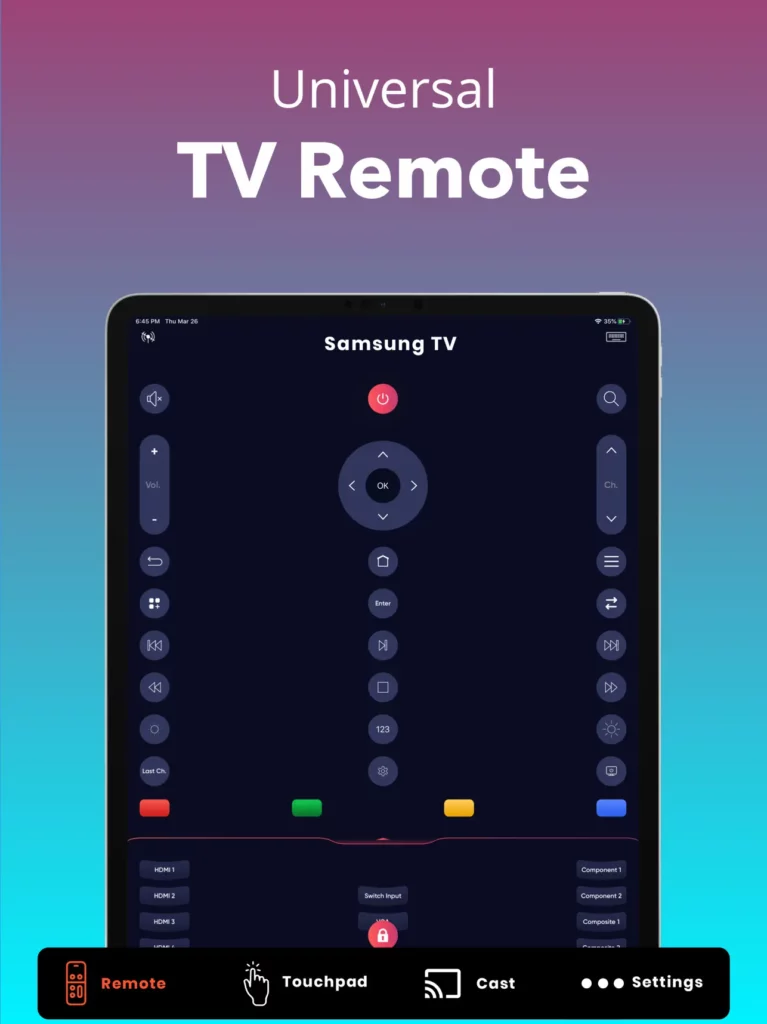
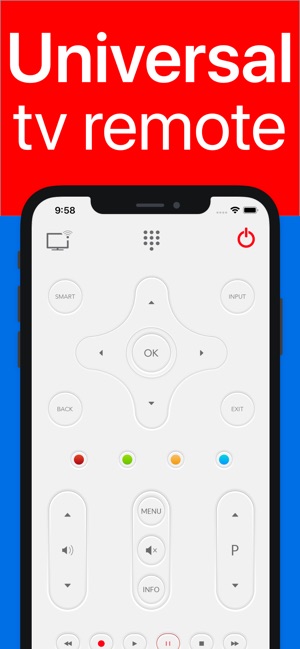
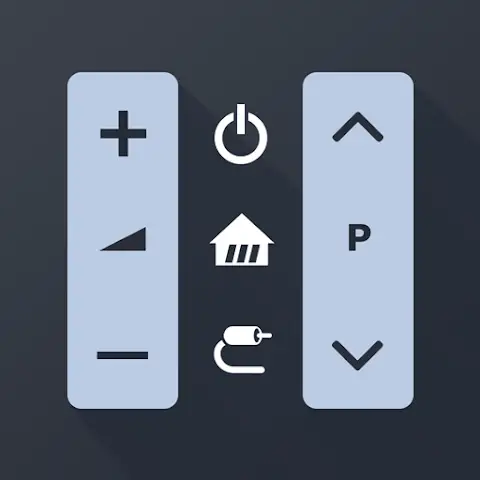












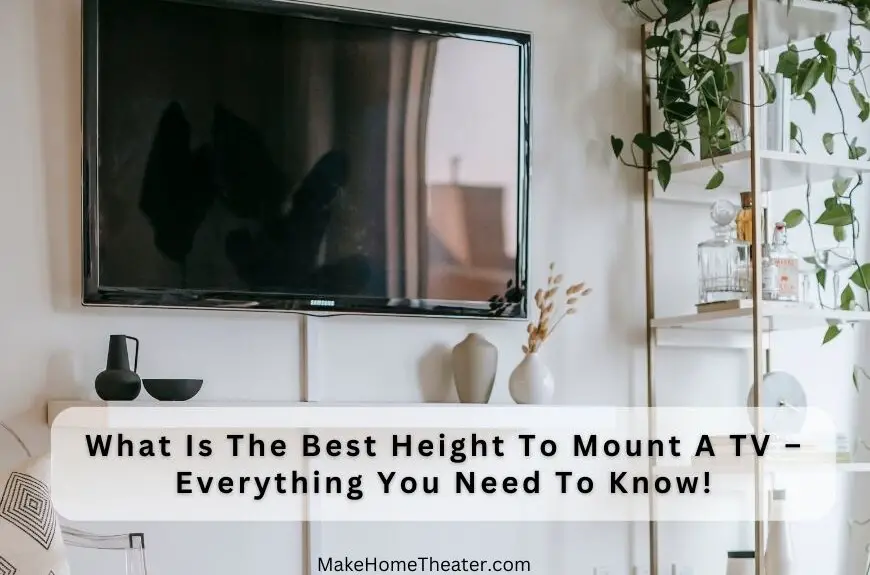
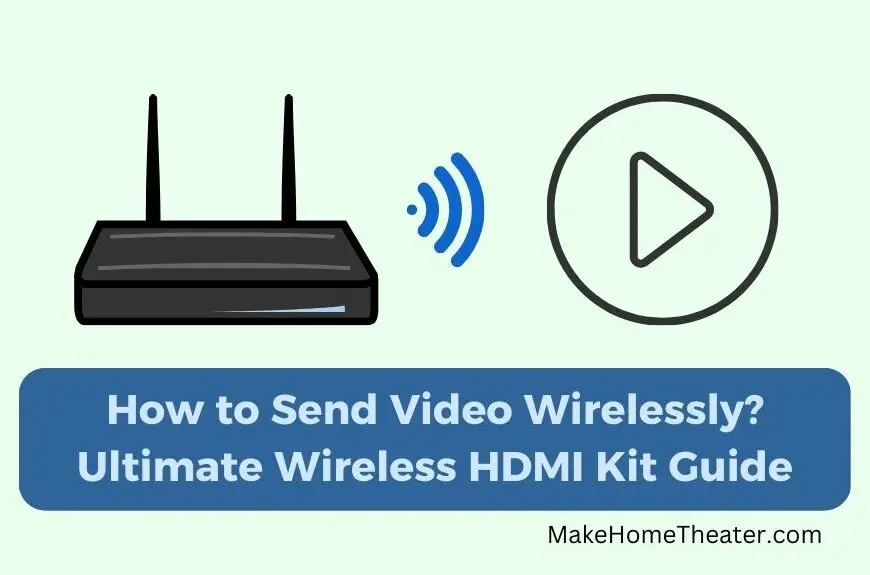
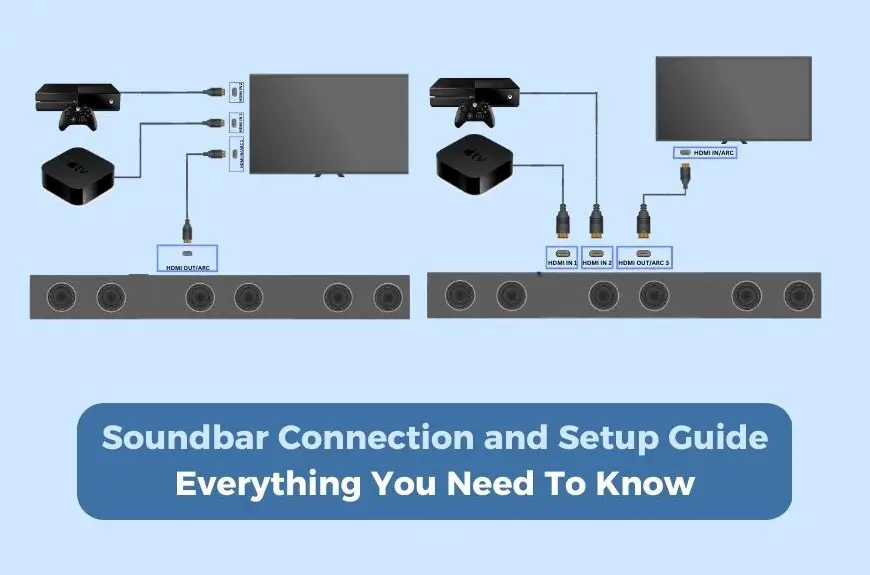

2 Comments