Tired of using the onscreen keyboard on your smart TV? A physical keyboard can make searching for shows and extended content much easier. But how to connect a keyboard to a smart TV?
To connect a wireless or wired keyboard, simply plug it into the TV’s USB port. Follow the onscreen steps to complete the setup. However, not all keyboards are compatible with all smart TVs. It’s important to check compatibility before trying to connect.
Using a keyboard with a smart TV can be a little more complicated than you might think. Some TVs may not have a USB passthrough, and not all keyboards are compatible. But by understanding your keyboard and TV better, you’ll be able to troubleshoot any problems that may arise.
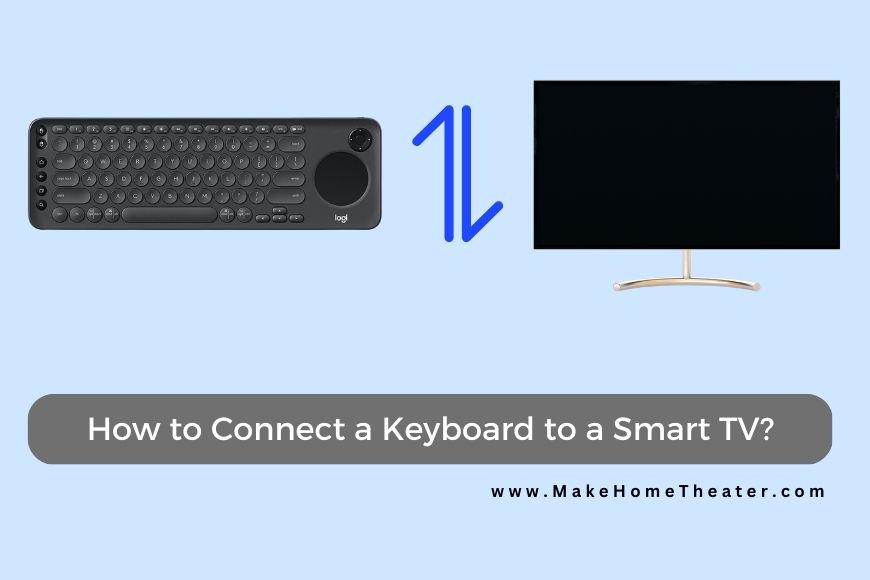
Table of Contents
Why Would You Need to Connect a Keyboard to a TV?
Connecting a keyboard to your TV is a smart move for those who want convenience and efficiency. not unlike connecting your soundbar to your remote, It eliminates the need to scroll through every letter of the alphabet to search for shows or type out messages.
Typing out messages to friends or composing emails on your smart TV can be a frustrating experience when using the remote control. A keyboard makes it much easier to do so. Additionally, using a keyboard with the TV’s web browser is a more familiar and efficient experience, similar to using a laptop or PC. Overall, connecting a keyboard to your TV is a great way to enhance the usability and functionality of your smart TV.
How To Connect A Keyboard To A Smart TV?
To connect a keyboard to a smart TV, you can follow these steps:
- Make sure your keyboard is compatible with your smart TV. Check the user manual for both the keyboard and the TV.
- Plug the keyboard into the TV’s USB port.
- Follow the onscreen prompts to set up the connection.
- Once the connection is established, you can use the keyboard to input text, navigate the TV’s menus, and search for shows or content.
Compatibility Issues with Certain TVs and Keyboards
When it comes to connecting a keyboard to your TV, compatibility is key. Not all keyboards work with every TV and vice versa. This can vary from manufacturer to manufacturer and from model to model.
For example, a keyboard that works perfectly with a Samsung Smart TV, might not work with one from Sony. If you are lucky enough to have a smart TV that came with a keyboard, you shouldn’t have any problems.
If you already have a keyboard and want to connect it to your TV, it’s best to refer to the user’s manual. It should list the Smart TV models and other devices that the keyboard is compatible with. Similarly, reading through your TV owner’s guide will help you find out which keyboard brands will work with your device.
In most cases, whether you’re using a wired or wireless keyboard, you should be able to connect it to your TV’s USB port. This is standard on most smart TVs but less common on Android models. Even if your Android TV has a USB port, it may not be compatible with your keyboard’s technology. So, it’s crucial to check compatibility before trying to connect. (Check our article about recommended smart home devices)
If USB Passthrough Is Not Available
Connecting a keyboard to a smart TV requires a USB port. If your TV does not have a USB port, it’s not possible to connect a keyboard to it. HDMI connections will not work as the TV will not be able to recognize the device.
When connecting a wired or wireless keyboard, it must be plugged into the TV’s USB port. If you want to use the keyboard with another device, you’ll need to unplug it from the TV and plug it into the other device’s USB port.
Even when everything is connected properly, sometimes there can still be problems getting the TV and keyboard to recognize each other. If you’re using the USB port and experiencing issues, it may be a problem with the setup steps. Try disconnecting the keyboard and following the onscreen prompts again.
It’s also worth checking the compatibility of the keyboard with your TV, to ensure that both devices are compatible and can connect with each other. If you have trouble, refer to the user manual of both devices.
Recommended Keyboards for TVs
If you don’t have a keyboard that is compatible with your TV, there are some affordable options that will work with most televisions. Before you buy a new keyboard, you’ll want to decide between a wired or wireless option. Both will perform the same functions, but wireless keyboards offer more convenience.
A wired keyboard must stay close to the TV, while a wireless one allows you to move around as long as you stay within the signal range of the television. If you want to surf channels and browse the web from your couch, a wireless keyboard might be the best choice for you.
It’s worth noting that wireless keyboards may require batteries or charging and also the signal range may vary depending on the brand and model. It’s a good idea to check the specifications before purchasing a wireless keyboard.
Fosman Mini Bluetooth Keyboard
The Fosman Mini Bluetooth Keyboard (On Amazon) is a versatile device that can be used with a variety of devices, including TVs, smartphones, and PS4s. Not only is it lightweight and comfortable to use, but it also comes with a touchpad for easy navigation.
One of the key features of the keyboard is its long-lasting battery. With a single charge, it can last for up to ten days of use. Additionally, there’s an LED light that alerts you when the battery is running low.
In addition to its functionality, the keyboard also offers a number of other convenient features. For example, it’s backlit, making it easy to use in dimly lit rooms. And, it also comes with a limited warranty.
Logitech K600 TV Keyboard
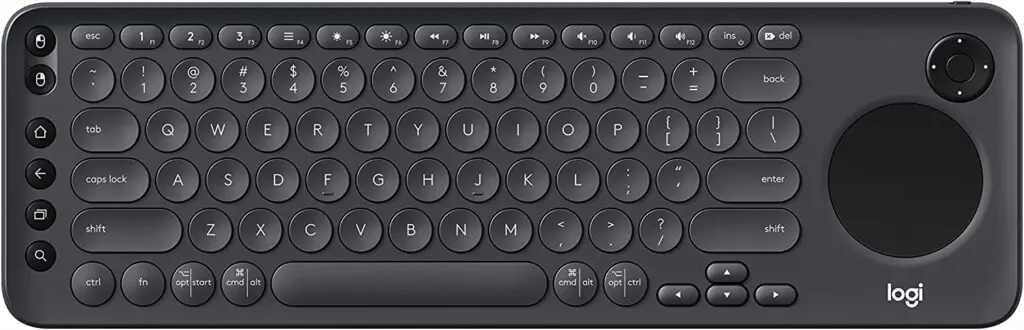
The Logitech K600 TV Keyboard (On Amazon) is designed to make browsing the web, scrolling through entertainment content, and composing messages on your smart TV easy. With a standard set of keys and a D-pad and touchpad, you’ll have no trouble navigating the TV’s on-screen layout.
In addition to the standard keys, the keyboard also comes with media keys that allow you to control your entertainment content with ease. You can stop, play, and pause movies, and switch between devices with a single button. As long as your devices are connected to the same source, you can switch from the TV to a laptop or iOS device with ease.
Overall, this keyboard is an ideal companion for your smart TV, making it easy to navigate your entertainment content and stay connected. The Logitech K600 TV keyboard is available on Amazon.
To Sum Up – How To Connect a Keyboard to a Smart TV
Using a keyboard to navigate your TV’s content and the web is undoubtedly more convenient than using a remote control. And, connecting a keyboard to your TV is relatively simple.
Wired keyboards simply require a TV with a USB port, while wireless keyboards offer more freedom and are often compatible with other devices. However, wired keyboards do have the limitation of having to be close to the TV.
In any case, using a keyboard to control your TV is going to be a lot more efficient than using a remote control. Whether you choose a wired or wireless keyboard, it will make browsing and searching for content on your TV much easier.
Related Q&A

Q: Can I connect any keyboard to my smart TV?
A: Not all keyboards are compatible with all smart TVs, so it’s important to check the compatibility before trying to connect.
Q: What type of keyboard can I use with my smart TV?
A: Both wired and wireless keyboards can be used with smart TVs, as long as they are compatible.
Q: Why would I want to connect a keyboard to my smart TV?
A: Connecting a keyboard can make it more convenient and efficient to search for shows, browse websites, and compose messages.
Q: Can I connect a keyboard to my smart TV without a USB port?
A: No, a USB port is required to connect a keyboard to a smart TV.
Q: Can I use an HDMI connection to connect a keyboard to my smart TV?
A: No, an HDMI connection will not work to connect a keyboard to a smart TV.
Q: How do I check if my keyboard is compatible with my smart TV?
A: You can check the compatibility by looking at the user manual for both the keyboard and the TV.
Q: Can I use my laptop keyboard with my smart TV?
A: Yes, as long as it is compatible and connected to the TV’s USB port.
Q: How can I troubleshoot connection issues between my keyboard and smart TV?
A: Disconnect the keyboard and follow the onscreen prompts again or check the compatibility of the device.
Q: Can I use my wireless keyboard with my smart TV?
A: Yes, as long as it is compatible and connected to the TV’s USB port or Bluetooth.
Q: Can I use my smartphone keyboard with my smart TV?
A: No, a smartphone keyboard cannot be used directly with a smart TV.
Q: Can I use my tablet keyboard with my smart TV?
A: Yes, as long as it is compatible and connected to the TV’s USB port or Bluetooth.
Q: Can I connect multiple keyboards to my smart TV?
A: It depends on the TV’s capabilities, check the TV’s manual for more information.
Q: Can I use my keyboard to control my smart TV’s volume?
A: No, a keyboard can only be used to input text and navigate the TV’s menus.
Q: Can I connect a keyboard to my smart TV without following onscreen prompts?
A: No, onscreen prompts are usually required to properly set up the connection.
Q: Can I use a keyboard with a non-smart TV?
A: No, a keyboard can only be used with smart TVs that have a USB port and the capability to connect to external devices.


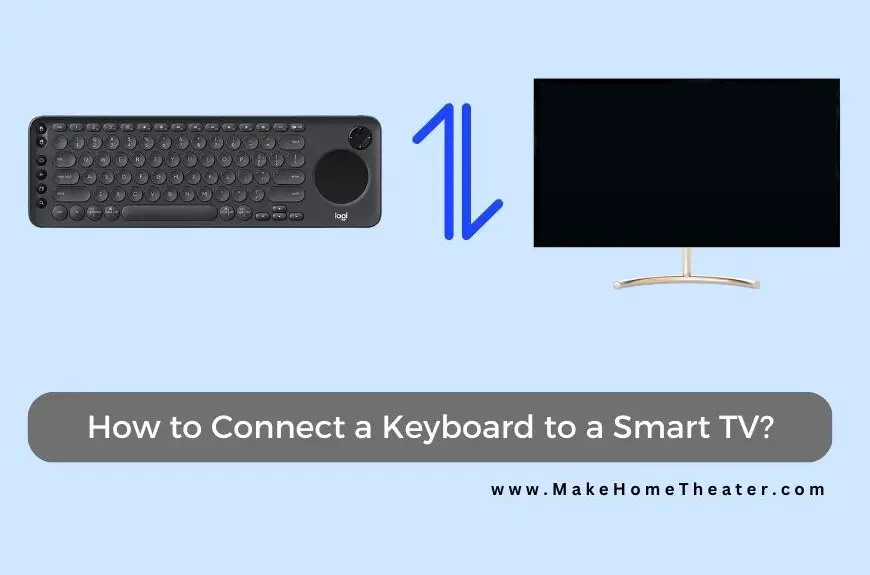



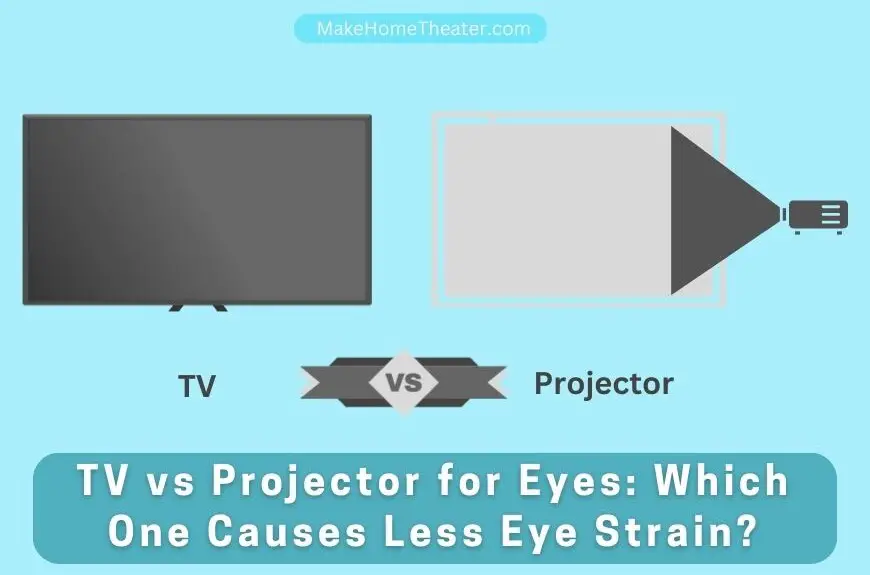






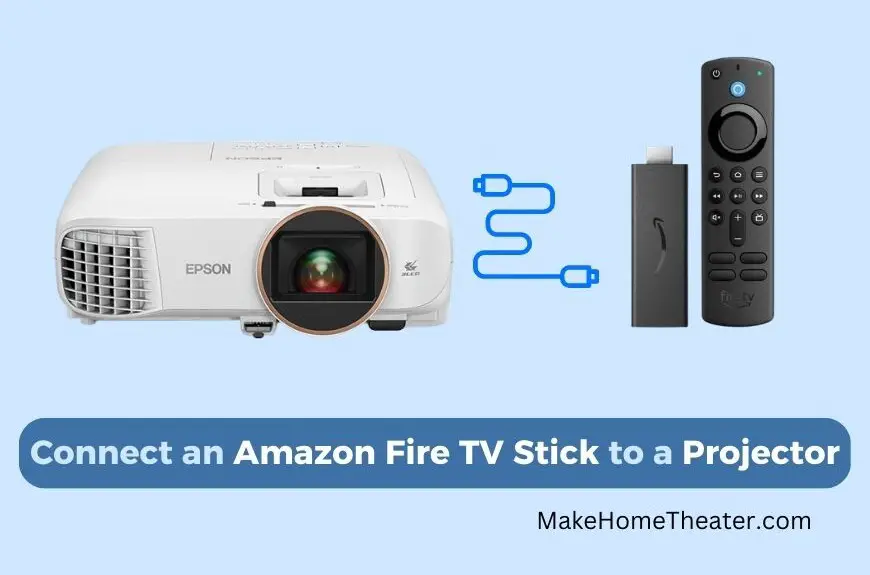


1 Comment