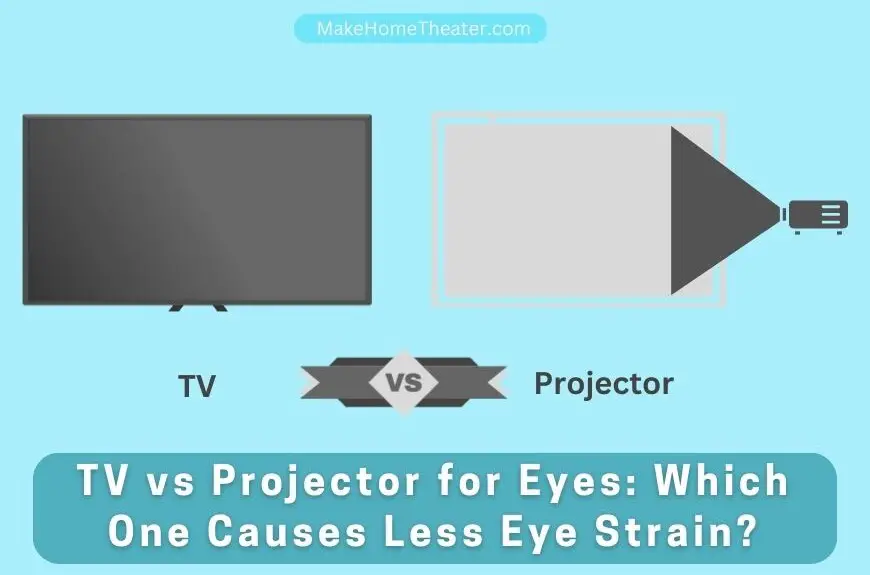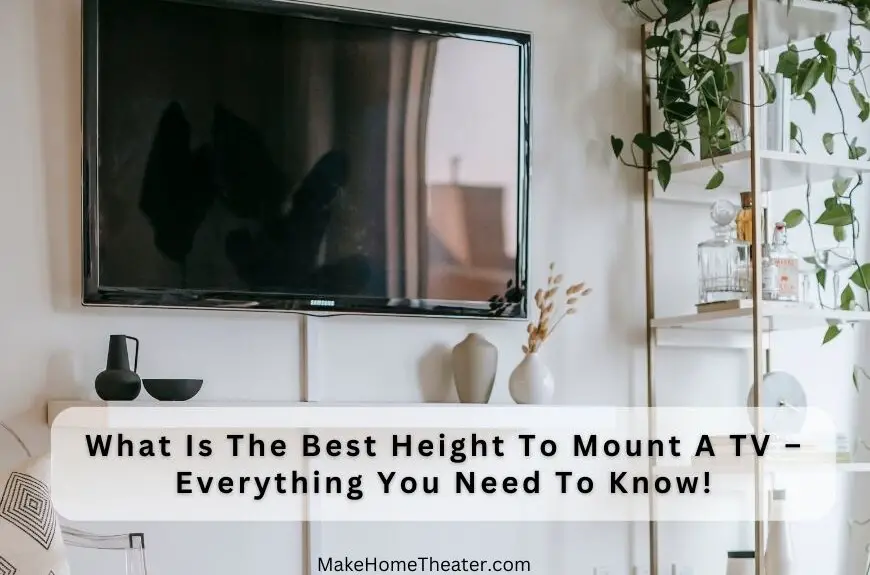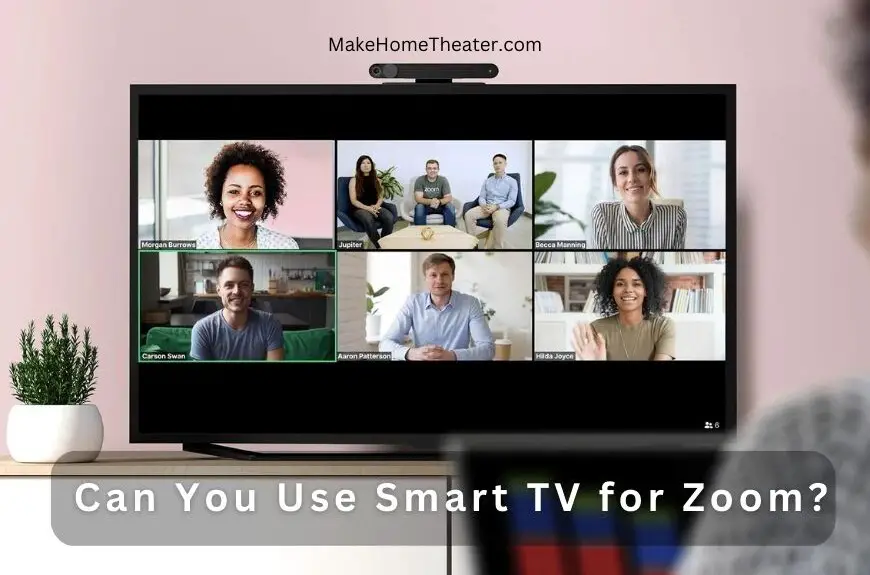Connecting your smartphone to a projector can enhance your home theater experience. However, if you don’t have a dedicated content streaming box, this can pose a challenge. The good news is that you can use your smartphone, just like with a TV (in our guide), to run your projector with streaming services. Here’s how to connect a smartphone to a projector:
- Choose a Streaming Option Select a device such as Chromecast or Apple TV to stream your content.
- Connect the Device Link the selected device to both your projector and the same wifi network as your phone.
- Start Streaming Begin streaming on your phone and tap the relevant icon, like Chromecast or Airplay.
Most of the time, the process is straightforward. However, if you want to play games or your phone is not on the same platform, there are a few extra considerations to keep in mind. With a bit of planning, you can easily run your entire home theater system from your smartphone.

Table of Contents
Connect a Smartphone or a Tablet to a Projector Wirelessly
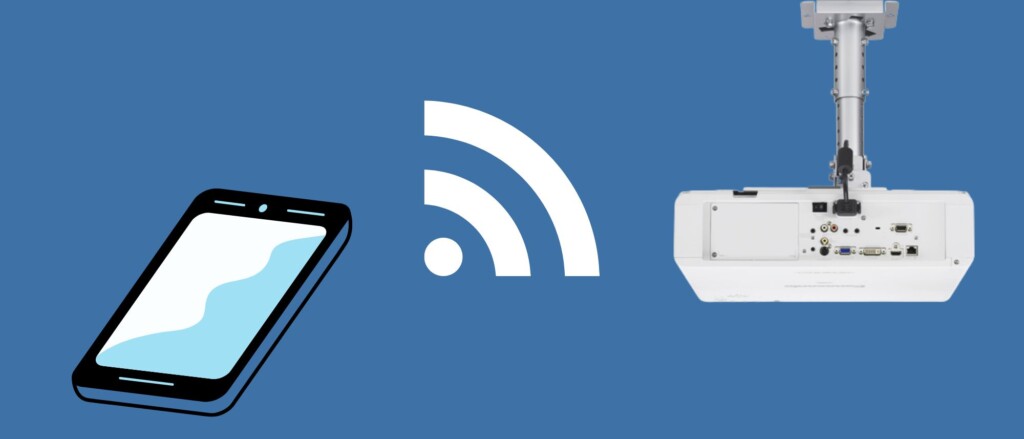
Controlling your projector with your smartphone has never been easier! The solution is to choose a streaming-box. These devices are compact, easy to use and can be placed near the projector. They can be operated remotely through your smartphone, and some even come with their own remote control.
Here are the two most popular options:
Chromecast

Chromecast (On Amazon) is a convenient device for running your projector. As long as the projector has a USB port that can provide power, you’re good to go. Here’s what you need to know about using Chromecast with your projector:
- Compatibility: Chromecast is compatible with both iPhone and Android phones, making it a flexible option for streaming.
- Easy to use: Once you hit the Chromecast button on your device, the streaming begins, and your phone is free to use. It’s a great solution if you want to scroll and watch.
- Streaming services: Chromecast works with most streaming services, but it may not be compatible with cable channel streams or sports broadcasts.
- Browser tab streaming: On your laptop or desktop computer, you can stream your entire browser tab to Chromecast, but this cannot be done from your phone.
- Mobile games: Unfortunately, mobile games may not be able to stream through Chromecast. Keep this in mind when considering using Chromecast for your projector.
Anycast
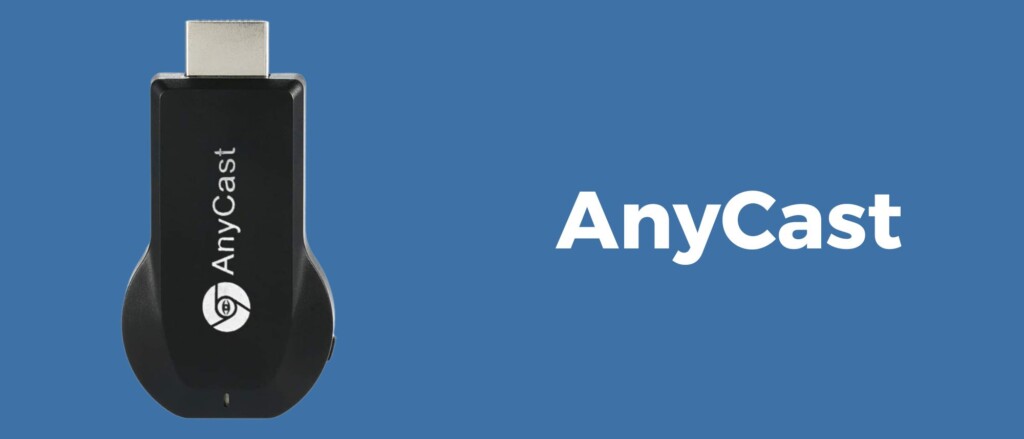
The Anycast (on Amazon) system is a great alternative to Chromecast. It’s designed to be run from your smartphone or tablet and has some unique features. Unlike Chromecast, which is optimized for everything, Anycast focuses on the phone first. This makes it a great option if you want to run the entire system from your mobile device.
One of the benefits of Anycast is its Airplay and screen-mirroring capabilities, which Chromecast lacks. This makes it a great choice for streaming content directly from your phone or tablet, especially for games. However, the downside is that your phone will be unavailable while streaming, and if you’re screen-mirroring, it will be completely out of commission. So, this is not a “watch and scroll” option.
Wireless HDMI Kit – Connect the Device to Wireless HDMI Transmitter

Wireless HDMI kits (on Amazon) provide a simple solution for controlling your projector with your smartphone. This setup consists of two parts, the transmitter and receiver. The receiver can be placed at the projector, reducing the number of wires, and enabling a wireless connection. The transmitter, however, needs to be connected to your phone.
Wireless HDMI kits provide an easy way to mirror exactly what’s on your phone onto the projector screen. This solution is ideal if you want to display your phone’s content on a bigger screen. However, while projecting, your phone will not be available for use. So, if you want to watch and scroll, this option is not ideal. Additionally, you may still need a dongle to connect your phone to the HDMI input end.
Apple TV

The Apple TV (On Amazon) is a premium solution for your home theater setup and provides a polished user experience. It comes with its own remote and can also be controlled easily from an iPhone. The screen-mirroring from an iPhone or iPad to the Apple TV makes it the best solution for mobile gaming. However, if you have an Android phone, compatibility with different apps on the Apple TV may vary, and you may have to use the controller that comes with the Apple TV.
The cost of the Apple TV is higher compared to other options, but the quality of hardware and software meets Apple’s standards.
Connect a Smartphone or a Tablet to a Projector Directly
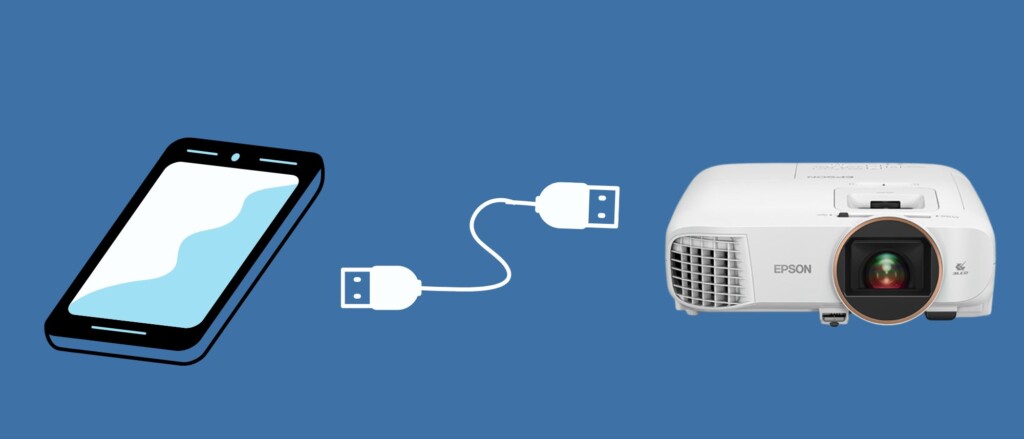
Connecting your smartphone directly to a projector may not be the best option if the projector is mounted on the ceiling. This is because it requires cables or physical linkage and hiding these cables can be a hassle.
However, there are situations where connecting directly can be useful and convenient. For example, if you’re presenting in a business setting or at a friend’s house with your own projector that is placed on a table or easily accessible, you can use a shorter cable for the connection.
In some cases, you may want to stream content directly from your phone instead of a streaming service, for instance, when you don’t have access to Wi-Fi or when you want to play content only on your phone. In this case, you can use an adapter that matches your phone’s charging port to connect to the projector.
For instance, if your projector has an HDMI in port, you can use a Lightning to HDMI (On Amazon) or USB-C to HDMI adapter (Also on Amazon) to display video on the projector. These adapters are easily available on Amazon.
To Sum Up
So, when it comes to home theater systems, you need to know what you want to achieve. It’s important to decide before making a move.
If you want to stream content from popular platforms like Netflix and Hulu, then the Chromecast is your best choice.
If you own an iPhone and want to show your pictures and videos, or play games, then Apple TV is the way to go. It will provide a smooth experience.
On the other hand, if you have an Android phone with all your favorite shows and movies, then consider using an HDMI Kit or connecting your phone directly to the projector. Keep in mind, you might need a dongle for this option.
Related Q&A

What are the options for connecting a smartphone to a projector?
- Streaming options like Chromecast, Apple TV, etc. or a wireless HDMI kit.
How to connect a smartphone to a projector using a streaming option?
- Connect the device to the projector and to the same wifi system as the phone. Start streaming on the phone and tap the appropriate icon.
What is Chromecast and how does it work?
- Chromecast is a handy device that can be used to run a projector. As long as the projector has a USB that can supply power, it can be plugged into an HDMI port and run from either an iPhone or Android phone.
Can Chromecast be used to stream games?
- No, the way Chromecast works, mobile games may not be able to go across Chromecast.
What is Anycast and how does it differ from Chromecast?
- Anycast is a device similar to Chromecast but with a focus on the phone first. It has Airplay and screen-mirroring capabilities that Chromecast doesn’t.
How does a wireless HDMI kit work?
- A wireless HDMI kit has a transmitter and receiver. The receiver can be at the projector and the transmitter must be hooked up to the phone.
Can you control the projector using your smartphone with a wireless HDMI kit?
- Yes, a wireless HDMI kit allows you to get exactly what’s on your phone on the projector screen.
What are the advantages of using a wireless HDMI kit?
- Wireless HDMI Kits are a great solution for getting exactly what’s on your phone on the projector screen.
What are the disadvantages of using a wireless HDMI kit?
- The phone will be out of commission for the whole time you’re projecting.
Is it possible to play games on the projector using a smartphone?
- Yes, games can be played on the projector using a smartphone with Aircast which has screen-mirroring capabilities.
How do you run your entire system from a smartphone?
- Choose a streaming option or a wireless HDMI kit, connect the device to the projector and to the same wifi system as the phone, then start streaming on the phone.
Can you stream your entire browser tab to Chromecast?
- Yes, on a laptop or desktop computer you can typically stream your entire browser tab to Chromecast but not from your phone.
Does using Chromecast limit your phone while streaming?
- Yes, once you hit the chromecast button on your device, your phone is open for business but can’t be used to scroll and watch.
What is the compatibility of Chromecast with streaming services?
- Chromecast is compatible with most streaming services but lacks a way to take in cable channel streams or sports broadcasts.
Can you use an Android phone with an Apple TV?
- No, compatibility issues may arise when using an Android phone with an Apple TV.
Is it possible to run the projector using only your smartphone?
- Yes, it’s possible to run the projector using a smartphone with the right streaming option or a wireless HDMI kit.
What are the benefits of using a streaming option over a wireless HDMI kit?
- Streaming options like Chromecast offer flexible compatibility and can be used on any TV at home, avoiding the need for set-top streaming boxes.