Want to enhance the audio experience on your smartphone? Connecting it to a home theater system is a great way to do so. Here are some simple methods to connect an iPhone to an A/V receiver.
How to Connect an iPhone to an A/V Receiver?
The most popular method to Connect an iPhone to an A/V Receiver is using a lightning to HDMI or AUX adapter. This connects your smartphone to high-quality speakers. Another option is using Airplay on an Apple TV. Both methods have their pros and cons.
Table of Contents
Connect an iPhone to an A/V Receiver

Connecting your iPhone to your A/V receiver is not complicated. It won’t take long to set up. However, do keep in mind that a receiver won’t improve the sound of your music. We’ve previously looked at how to connect your smartphone to a projector on this blog, and similarly, it won’t take long to get your iPhone connected to your speaker system. Below are some of the most common ways to get your iPhone hooked up to an A/V receiver.
Lightning to HDMI Adapter
One way to connect your iPhone to your A/V receiver is by using a lightning-to-HDMI adapter. If you’re in the market for a new A/V receiver, many of the top choices come with several HDMI ports, making this option even more convenient.
However, when using an HDMI cord, it’s important to ensure that you’re using the MHL HDMI port on your receiver. MHL stands for “Mobile High-Definition Link” and it allows you to connect your mobile device to your TV with both audio and video capabilities. To use this method, simply look for the MHL port on your A/V receiver and connect your iPhone to it with a standard HDMI cord.
Pros of Connecting Via HDMI MHL Port
Connecting your iPhone to your A/V receiver via an HDMI cord is a preferred method because of its flexibility. It allows you to stream a YouTube video or Netflix episode to your TV with a single connection. You will have the ability to stream both audio and video to your television with this method.
Additionally, by using the HDMI MHL port, you will be taking advantage of the technology specifically designed for this purpose. MHL technology allows you to connect your mobile device to your TV with both audio and video capabilities. If you have extra HDMI cords available, using the HDMI MHL port is a great choice.
Cons of Connecting Via HDMI MHL Port
One of the main disadvantages of this method is the need for an additional adapter. If you have an iPhone, you will need to buy a lightning to HDMI adapter such as the Ceinsi adapter(On Amazon) to use this method. Apple accessories can be expensive, but once you purchase the adapter, you will only need a standard HDMI cord to connect.
While some people may prefer a wired connection, it can be inconvenient to have another cord lying around. With this method, there is no way to avoid the added clutter of having another HDMI cord.
Lightning to AUX or RCA

Another easy way to connect your iPhone to your home theater system is through the AUX or RCA ports. Most commonly, you can use the standard lightning to AUX adapter that comes with your iPhone and buy a 3.5mm to 3.5mm cable to connect it to your receiver. These cables are easy to find and most A/V receivers have the necessary AUX port on the back.
For an even simpler solution, lightning to aux cables like the Aux Cable (On Amazon) is a great option. They’re longer than Apple’s adapter, which can be a plus.
Some newer receivers may have a direct AUX input as well. Similar to connecting to an AUX cord in your car, you can use a standard AUX cord and plug it directly into the receiver.
If you want to use the RCA method, you will need a different adapter or set of cords. You can use either a lightning to RCA cable or a 3.5mm to RCA cable with the lightning to 3.5mm adapter that came with your iPhone.
Pros of Connecting Via AUX or RCA
Connecting your iPhone to your home theater system using an AUX or RCA port is arguably the easiest method of all. As previously mentioned, all receivers should have the necessary AUX and RCA ports. Both of these methods are simple and can be used by anyone, regardless of their prior audio knowledge.
Many of us already own an AUX cord. To use this method, simply plug in the AUX cord to the back of your receiver and the other end to the lightning adapter on your iPhone. With this simple setup, you can enjoy a high-fidelity audio experience.
Cons of Connecting Via AUX or RCA
While the HDMI method allows for both audio and video connections, the AUX and RCA ports will only provide audio. This is a disadvantage if you want to use your speakers as a true home theater system.
Similar to the HDMI method, you will need extra cords when connecting via AUX. However, there are small Bluetooth receivers that connect through this method which may be preferable if you want to avoid extra cables. Overall, using the AUX or RCA ports is one of the easiest ways to connect audio to your home theater system.
Connect Wirelessly with AirPlay
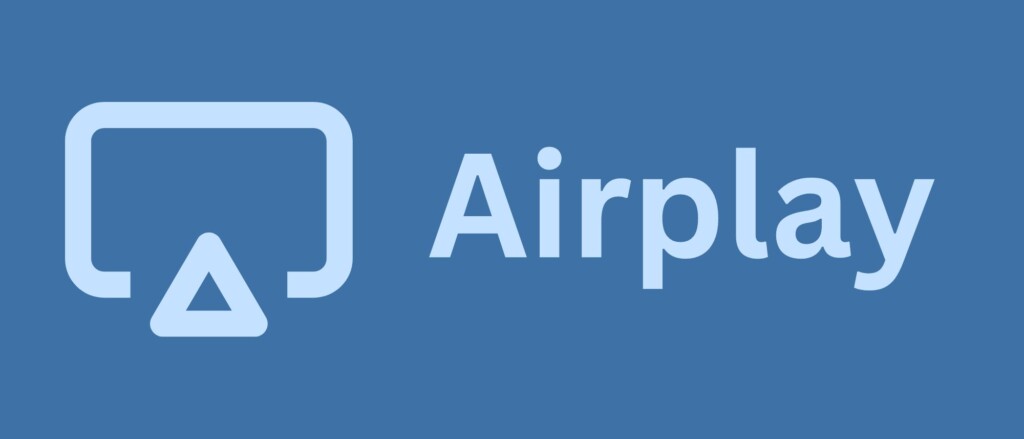
Another great way to connect your iPhone to an A/V receiver is through an Apple TV setup. This method allows both audio and video to stream from your iPhone, making it a great all-around option for connecting your phone to a receiver.
To connect your Apple TV, you can use the HDMI port on the back of your Apple TV and plug it into the HDMI input on your receiver. Depending on the model of your receiver, you may have to run another HDMI cable from the receiver output to your TV.
If your TV has an HDMI ARC (Audio Return Channel) port, you can connect the Apple TV directly to your TV and route the audio back to your receiver.
Alternatively, you can connect the Apple TV directly to your TV and run a separate cable from the TV’s optical audio port to the receiver’s optical port.
Older Apple TV models will have their own optical port, which allows you to connect the audio directly to your receiver while using an HDMI to connect the video to your TV.
Pros of Connecting Via AirPlay
The biggest advantage of the Apple TV method is the ability to stream both audio and video from your iPhone. Not only can you easily stream audio to your receiver, but you also have multiple video streaming options available.
Apple TV offers the convenience of streaming both from your phone or directly from the Apple TV interface.
If you already own an Apple TV, connecting it to your receiver and streaming high-quality audio is easy. Furthermore, it allows you to use your iPhone wirelessly, which is not possible with the other methods.
Cons of Connecting Via AirPlay
While the other methods involve connecting your iPhone with cables, the Apple TV method requires a more significant investment as Apple TVs can be expensive. However, it also provides many other entertainment options.
Another disadvantage of this method is the need for an additional power source. While it’s convenient not to have your iPhone directly wired to your receiver, keep in mind that an Apple TV requires its own power source and HDMI connection.
Connecting your iPhone to an A/V Reciever

In summary, if you want to stream high-quality audio from your iPhone to an A/V receiver, there are several options to choose from. Some of the most popular methods include using a lightning-to-HDMI adapter, lightning-to-AUX connection, or connecting via an Apple TV. There are other methods available such as the built-in capability for Apple AirPlay on some receivers.
If you have a standard A/V receiver and want to connect your audio quickly, we recommend trying one of the methods described above. By following these instructions, you’ll be streaming high-fidelity audio from your iPhone in no time.





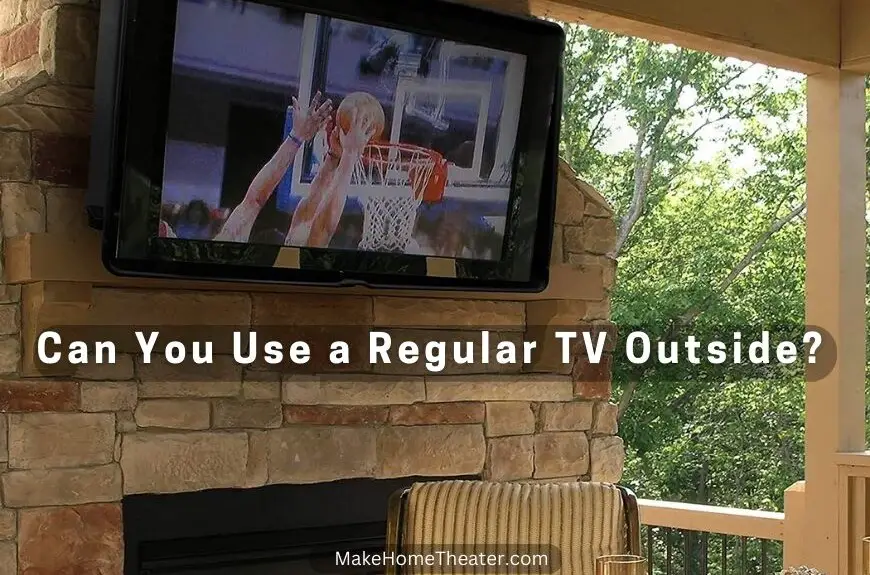






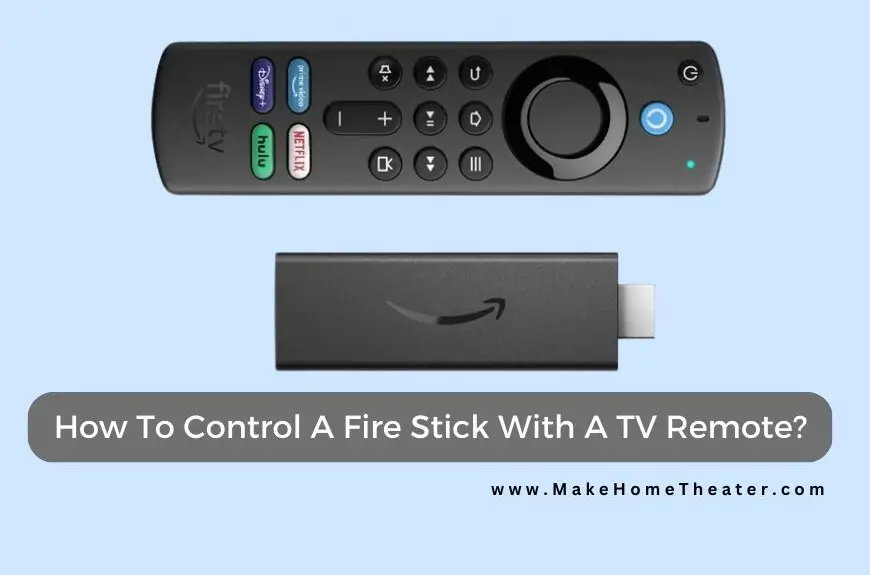
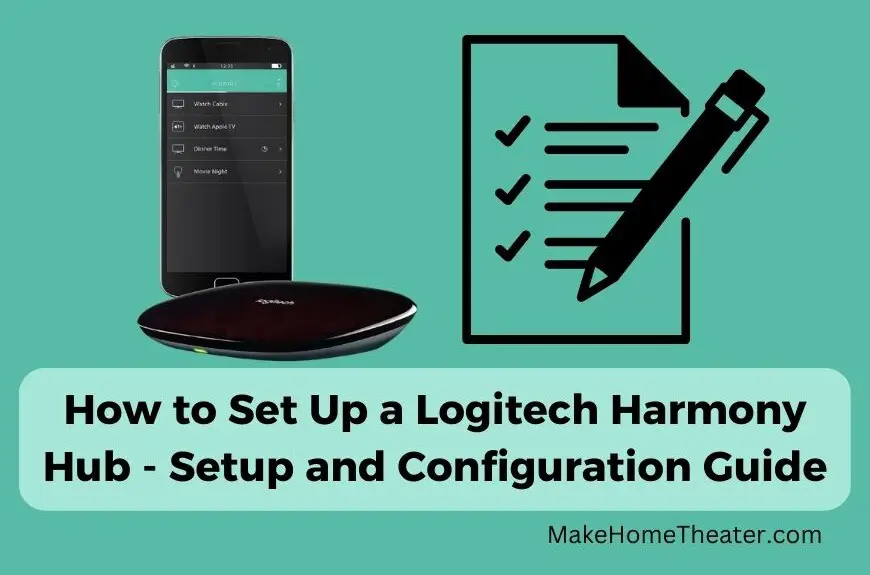
2 Comments