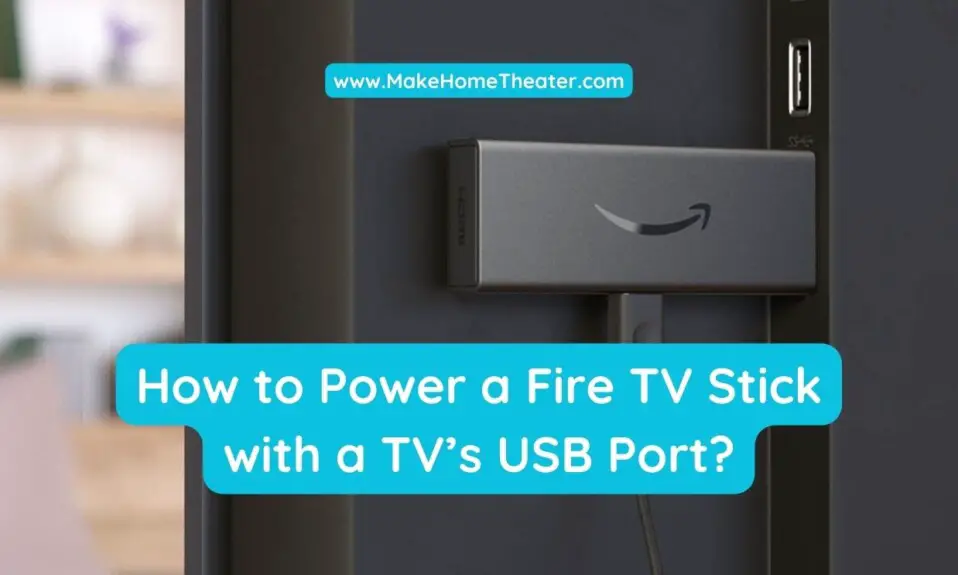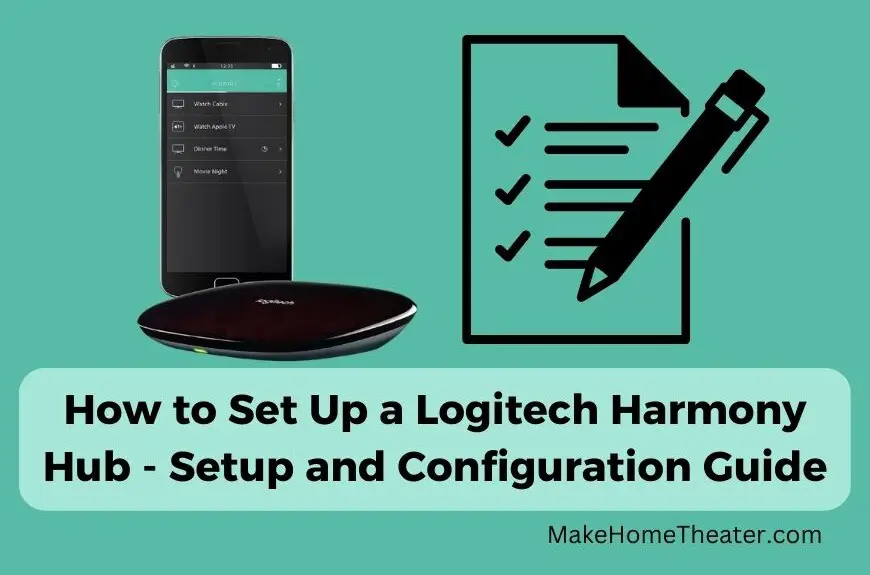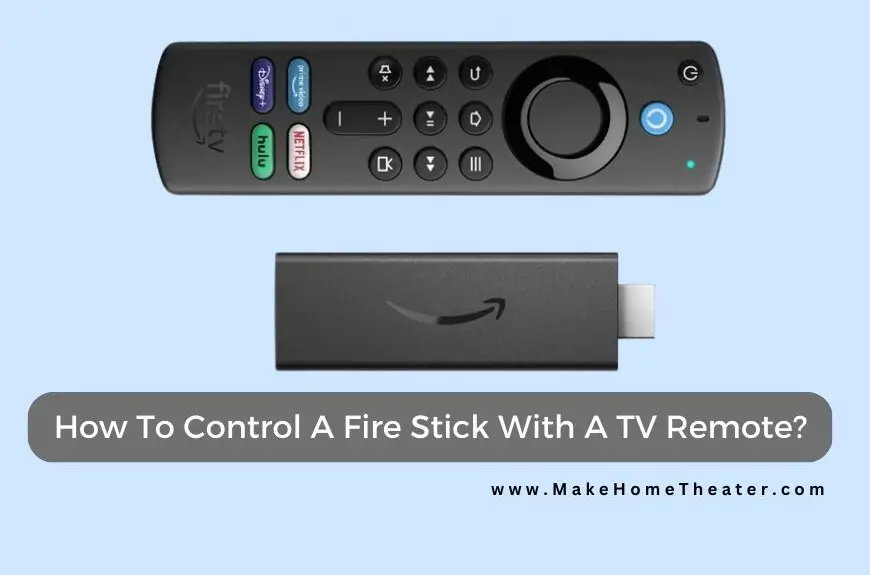Enhancing your home theater with a projector setup can bring a lot of satisfaction. Projectors offer an impressive amount of screen space and can add a “wow factor” to your viewing experience. However, there’s a common issue when using projectors: How to send video to a projector wirelessly?
To resolve this issue, you need to follow these steps:
- Choose a wireless transmitter/receiver kit that fits your needs.
- Connect the wireless receiver to your projector.
- Attach the transmitting half of the wireless kit to your video source.
- Start enjoying your wireless video system!
Remember, each home theater setup is different, so there is no universal solution for wireless video. To make the right decision, consider the type of video content you want to use with your projector and use an IR repeater if needed. The first step to success is to carefully choose your transmitter.
Table of Contents
1. Choose a wireless transmitter/receiver kit that fits your needs
With a wireless transmitter/receiver kit, you can stream your favorite content from any device with an HDMI-Out port. The setup is simple: plug in the transmitter on one end and the receiver to the projector, and you’re ready to go.
However, it’s important to make sure your transmitter matches the specifications of your projector. For example, if your projector can only handle 720p, you might want to consider a basic unit like the Diamond Wireless HDMI Extender or a more advanced option that supports 4k signals at 30hz like the IOGEAR Wireless 4K Extender Kit (on Amazon).
Another easy option to stream video content onto your projector is to use a streaming stick, such as a Roku or Chromecast. This simple setup allows you to access popular streaming services like Netflix, Hulu, and more.
An Amazon Fire or Apple TV can also add more content options for you. However, these options are not suitable for competitive gaming or streaming content from a cable box or gaming system.
For those looking for a more unconventional solution, you could mount your cable box at the projector as they are small enough to fit right on top of the projector, without blocking any air vents.
For the ultimate competitive gaming setup, you might need to run an HDMI cable directly to the gaming system to avoid any lag in the signal. Some wireless options like the J-Tech Digital HDbitT Series can carry a 4k signal at 60hz, but they can be more expensive than the gaming console itself, making it cost-effective to mount your Xbox on the ceiling.
Ultimately, the best solution for this situation is to use a long HDMI cable or an HDMI extender kit.
2. Connect the wireless receiver to your projector

There are few cases where you might need to mount the video source on the ceiling along with the projector to go “wire-free” or if you prefer to mount the projector on the ceiling. This scenario is rare and only occurs if you are engaging in competitive gaming, as the lag time introduced by a wireless transmitter running off a video game console is unacceptable.
For most people, the latency introduced by wireless transmission is acceptable. If this is the case for you, once you have selected the wireless transmitter, you can install it directly to the projector after mounting.
Connect the wireless receiver to the projector using a short HDMI cable and supply power to the receiver (if required).
For those using wireless streaming-stick options, setup is easy. Just plug the unit into the HDMI in port of the projector and supply power if needed.
The most common is using a USB cord that connects to the projector. Alternatively, you can also use a Roku stick (our guide).
If you want to mount a cable box at your projector, you may need to find another power source or place the cable box elsewhere. You can transmit content directly from the cable box, but it may have some quality limitations.
Streaming sticks provide ease and simplicity, but they cannot replace your own content, such as from a gaming system, cable box, or computer. In this case, you will need to use a wireless HDMI Transmitter kit.
To apply the wireless unit to your projector, simply connect the receiver to an HDMI port and provide power, usually through USB. This process is similar to connecting a streaming stick to your projector.
3. Attach the transmitting half of the wireless kit to your video source

To complete the wireless transmission, take the transmitting half of your kit and connect it to the HDMI output of your content source, such as an audio/video receiver, cable box, video game console, or computer. Ensure that it has power.
The power source for the device might be USB, but it’s more likely to be a brick that needs to be plugged into a standard power outlet. This is because the most processing power is required to compress the HDMI signal and transmit it wirelessly.
If you’re using a streaming stick, this step won’t apply as the “other half” of the transmission comes from your WiFi network, not a transmitter.
For a true wireless transmission kit, closing the loop means installing the transmitter at the content source. This process is similar to connecting the receiver to the projector.
4. Start enjoying your wireless video system!
With both ends of the HDMI system connected and power cables attached, you’re ready to turn on the projector and video source and adjust the lights.
Most wireless HDMI kits are easy to set up and will automatically connect the transmitter and receiver once they have power. However, this depends on the specific kit you are using.
For streaming stick options, you may need to set up a WiFi connection and log in, but this process is typically straightforward.
Now, sit back and enjoy your content, making sure that the streaming quality is not impacted.
If you experience flickering video or audio or if the system temporarily loses the signal, there may be other wireless sources interfering with the signal, such as wireless repeaters or video game controllers. Try turning off some of these devices to see if the signal improves.
If you have any issues, first, check that the wireless transmitter unit is working by looking for LEDs on both the wireless transmitter and receiver that indicate they’re on and connected.
Even if the transmitter system is working, it may need a few minutes to warm up and lock onto the signal. If this is the case, the receiver unit at the projector should still display some message, even if it’s just “ready to receive.”
If you still don’t see anything, check that the correct input on the projector is selected and the output on the streaming source is lined up properly. For example, a computer may not automatically send video from the correct HDMI port.
Conclusion
When it comes to home theater, a projector can greatly enhance the experience. But, to get the content to the projector, you will need a wireless video solution. Running HDMI or Ethernet cables through your walls is not always possible. Hence, choosing the right wireless system becomes crucial.
Start by considering what you’ll be using the projector for. Do you need a 4k, 60hz wireless HDMI transmitter kit to stream Netflix or a cheap one will suffice? On the other hand, playing fast-paced video games like Fortnite or Call of Duty requires a high-performance wireless HDMI transmitter.
Once you have picked the right system, setting it up should be easy. Connect the wireless unit on both ends and enjoy the seamless experience. However, keep in mind that the setup process might differ based on the type of system you have chosen.
In conclusion, your purpose should drive the decision of what wireless transmitter to go with. Consider what matters to you and let that guide you to choose the right wireless HDMI kit. Take a look at suggestions or do your own research to make an informed decision.
Related Q&A
- What equipment do I need to send video to a projector wirelessly? You need a device with wireless capability, such as a laptop, tablet or smartphone, and a projector with wireless connectivity.
- Can I connect my laptop to a projector wirelessly? Yes, you can connect your laptop to a projector wirelessly if both have wireless capability.
- How do I know if my projector is wireless? Check the specifications or manual of your projector. If it mentions wireless connectivity or Wi-Fi, then it’s wireless.
- How do I connect my laptop to a wireless projector? You need to first connect your laptop and projector to the same Wi-Fi network. Then, use software like Miracast or Airplay to mirror your laptop screen to the projector.
- Is a wired connection faster than a wireless one? Generally, a wired connection is faster and more stable than a wireless one. However, it also restricts mobility.
- How do I connect my smartphone to a wireless projector? You can use a wireless dongle or a casting device connected to the projector to receive the video from your smartphone.
- What is Miracast? Miracast is a technology that allows you to mirror your device screen wirelessly to another display.
- Is Miracast available on all laptops? Not all laptops have Miracast capability, but most recent laptops have it built-in or as a downloadable feature.
- What is Airplay? Airplay is a feature on Apple devices that allows you to wirelessly mirror the screen to an Apple TV or another compatible device.
- Can I use Airplay with a non-Apple projector? No, you can only use Airplay with Apple devices and Apple TV.
- How do I use Airplay to connect my iPhone to a projector? Connect your iPhone and Apple TV to the same Wi-Fi network. Then, swipe up from the bottom of your screen to access Control Center and select “Screen Mirroring”.
- How do I use Miracast to connect my Windows laptop to a projector? Check if your laptop has Miracast capability. If yes, go to the Project option in Settings and select “Connect to a wireless display”.
- How do I troubleshoot connection problems with a wireless projector? Try restarting both the projector and your device. Ensure they are on the same Wi-Fi network. Check if the projector is in pairing mode.
- Can I use a cable to connect my laptop to a projector? Yes, you can use an HDMI or VGA cable to connect your laptop to a projector.
- What are the advantages of using a wireless connection for projectors? A wireless connection offers more mobility and convenience, as you can easily connect your device from anywhere in the room without the need for cables.