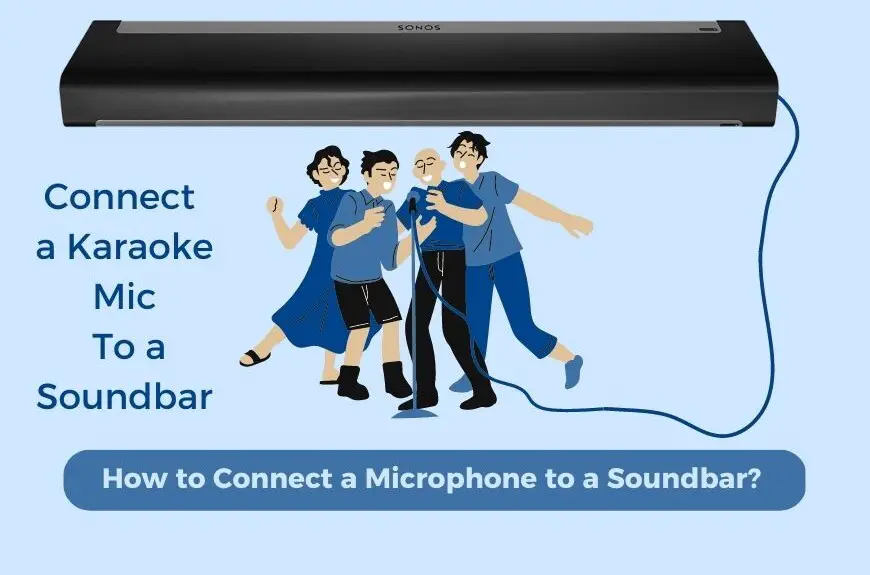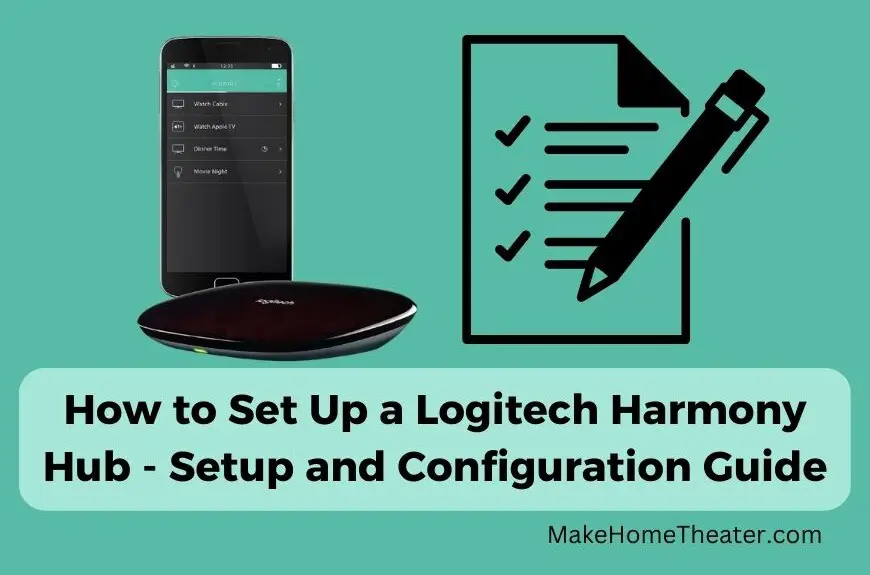Improving the sound quality of your Bluetooth speaker connected to your iPhone may be possible. Connecting more than one Bluetooth speaker to a single iPhone is one way of achieving this. Can You Connect Multiple Bluetooth Speakers To An iPhone?
If you have a later-model iPhone or use an app that enables speakers to piggyback off each other, you can connect two Bluetooth speakers. However, this may not be possible if you have an older model.
Some iPhone models, particularly newer ones like the iPhone Pro Max 12 (on Amazon), allow you to connect multiple Bluetooth speakers. You also have the option of using a connecting feature, although it may not be compatible with all mobile devices. Here’s what you need to know about connecting more than one Bluetooth speaker to your iPhone.
Check out our other useful guides: How to Connect an iPhone to an A/V Receiver, How to Connect a Smartphone to a Projector?, How to Use a Phone as a TV Remote?
Table of Contents
When Is It Possible To Connect Multiple Bluetooth Speakers to an iPhone?
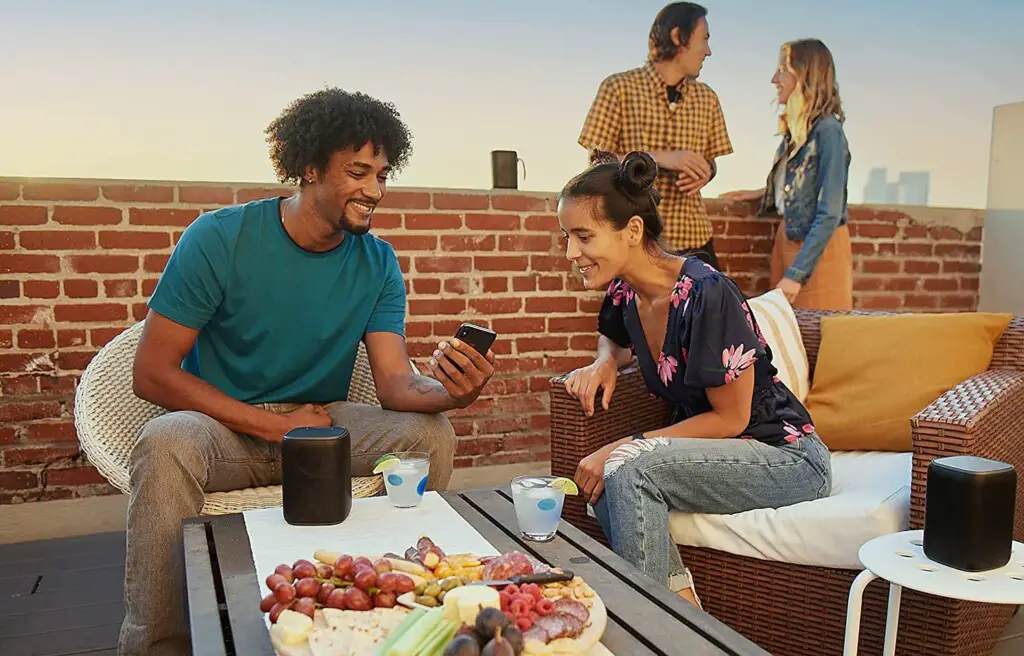
If you own one of the latest iPhone models, you may have Bluetooth 5, which makes it easy to connect two speakers. This applies to S8 models, such as the Samsung Galaxy, and iPhones with iOS 11.4 or later.
However, if your mobile device only supports Bluetooth 4.2, you’re limited to an audio range of 10 to 30 meters and can only sync one speaker to your phone. But don’t worry if you don’t have the right mobile phone or Bluetooth speaker to connect two speakers.
You can use an app like Bose Connect, AmpMe, or Ultimate Ears to connect an additional speaker. These apps make it possible to sync multiple speakers, even if your mobile device doesn’t have Bluetooth 5 or doesn’t support multiple speakers.
How to Connect Multiple Bluetooth Headphones to an iPhone
As previously mentioned, if your mobile phone doesn’t support Bluetooth 5, there are still ways to add another speaker. You’ll need to download an app and follow a few setup steps.
It’s important to note that not all apps are created equal, and the best option for you depends on the type of iPhone you’re using. Therefore, it’s important to do your research and find the app that is most suitable for your device.
AmpMe App
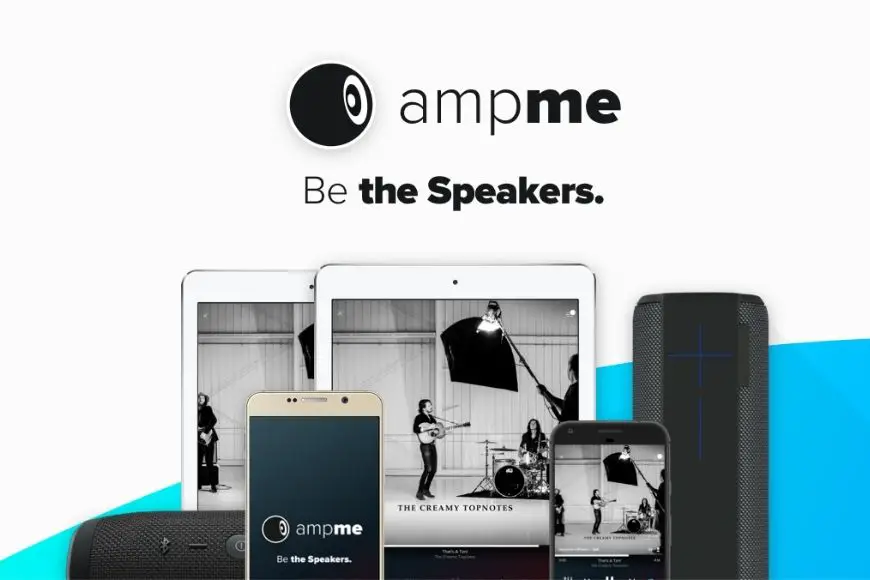
The AmpMe app is the most versatile option because it’s not exclusive to one speaker or phone brand. However, it works a little differently than other connect apps and requires participation from friends and family during installation. Even strangers can join the party if they’ve already downloaded the app.
Using AmpMe is simple. After downloading the app, link it to your Google or Facebook account. If any of your contacts are on AmpMe, they can send requests to join your party, including strangers who have activated the app’s location services. You can also use the service to join someone else’s online musical party by sending an invitation request.
While the app doesn’t allow you to connect another Bluetooth speaker to your iPhone, it does allow you to pair with multiple devices that are on the app. You can create playlists and become the guest DJ, allowing others to request songs and share access to their playlists. Everyone can listen to the same music from their personal device.
How to Set-Up AmpMe
Starting a party on AmpMe is a simple 4-step process after installing the app.
- Tap on the plus (+) sign.
- Select the music service you want to use, such as YouTube or Spotify, and choose the connect option.
- Access your music account.
- Create a playlist or select a previously established one.
Bose Connect and Ultimate Ears

While there are limitations with both Bose Connect and Ultimate Ears, it is possible to connect two speakers to your iPhone if you have the right manufacturer and model.
Bose Connect only works with the company’s own speakers and headphones, but it does allow you to connect two at once. The app’s Party Mode function streams audio to the two synced speakers.
Ultimate Ears offers two apps to choose from, Boom and MegaBoom, either of which will allow you to stream audio to two speakers. However, not all speakers or smartphones are compatible with the app. Before installing the Ultimate Ears app, it’s advisable to check the Google Play or App Store list of compatible devices.
Samsung Dual Audio Feature
Connecting two speakers to your smartphone is possible without Bluetooth 5. If you have a Galaxy S8, S+, or a newer model, you already have Bluetooth Dual Audio. This feature is easy to set up and compatible with most Bluetooth headphones and speakers.
To set it up, first, go to your phone’s settings, select connections, and then Bluetooth. If you have a newer model, tap on the Advanced tab. For older models, you need to tap on the 3 vertical dots located in the upper-right corner of the screen. Once you’re in Bluetooth settings, click on Dual Audio.
After following these steps, you can pair two headphones, two speakers, or one of each to your phone. You can then stream audio to both devices simultaneously.
It’s important to note that if you try to add another speaker, the first one will be automatically replaced. Unfortunately, you can only connect two speakers at a time, so adding a third speaker won’t work.
HomePod Stereo Pair
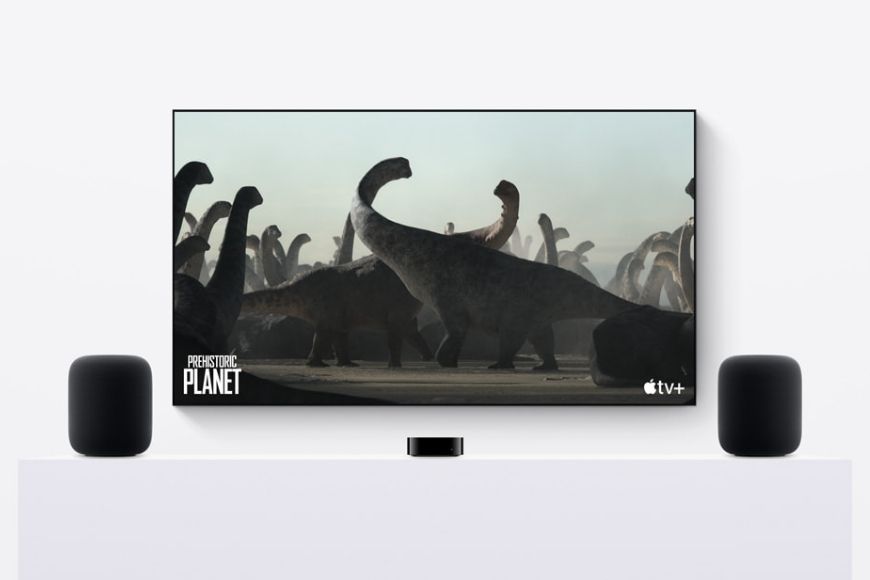
In order to use this application, you must ensure that your iPhone is equipped with the iOS 11.4 or higher operating system. Additionally, if you don’t already have a set, you will need to purchase the HomePod speakers.
To pair your speakers with your mobile phone, ensure that both devices are in the same room. Once that’s done, you can place one of the speakers in a different area and still stream the same music to both.
To start the pairing process, open the app and select the HomePod tab. Then, navigate to the settings menu. From there, select the option to create a stereo pair and choose the second HomePod speaker. Tap on the two HomePod icons to match the left and right speakers. Once you’ve done that, select Back and then Done.
Your HomePod speakers are now paired and synced with your iPhone, so you can enjoy your favorite tunes in stereo sound.
To Sum Up
If you want to connect multiple Bluetooth speakers to your iPhone, there are some limitations and restrictions that you need to keep in mind. Firstly, the devices and components must be compatible with each other and the app you are using, unless you choose to use AmpMe.
To avoid any potential compatibility issues, it’s important to check the model of your iPhone before you download any apps or purchase additional speakers. This will give you a better understanding of what your options are and what type of devices you can connect to your phone.
By doing your research beforehand, you can ensure that you have all the necessary components and that they work seamlessly together, so you can enjoy your music with multiple speakers simultaneously.
Related Q&A

- How many speakers can you connect to an iPhone with Samsung Dual Audio Feature? You can connect two headphones, speakers, or one of each to your phone and stream audio to both.
- Which Samsung models have Bluetooth Dual Audio? Galaxy S8, S+, and newer models come with Bluetooth Dual Audio.
- How do you set up Samsung Dual Audio Feature? Access settings, select connections, then Bluetooth, and click on Dual Audio.
- Can you add a third speaker to Samsung Dual Audio Feature? No, you can only connect two speakers at a time.
- What is the HomePod Stereo Pair app? It allows you to pair HomePod speakers with the mobile phone.
- Which iPhone models are compatible with the HomePod Stereo Pair app? iPhone models with the iOS 11.4 or higher operating system.
- Do you need to purchase HomePod speakers to use the HomePod Stereo Pair app? Yes, both must be in the same room to pair the speakers with the mobile phone.
- Can you place one HomePod speaker in a different area? Yes, you can place one HomePod speaker in a different area.
- How many HomePod speakers can you connect to an iPhone? You can connect two HomePod speakers to your iPhone.
- Can you connect Bluetooth speakers to an iPhone and an iPad at the same time? No, you can only connect to one device at a time.
- How do you disconnect Bluetooth speakers from an iPhone? Go to settings, select Bluetooth, tap the “i” button next to the connected device, and select “Forget This Device.”