Controlling both your TV and soundbar with one remote can streamline your entertainment system. If you’ve recently got a soundbar or want to simplify your current soundbar/TV connection, this guide is for you: How To Control a Soundbar With a TV Remote?
To control a soundbar with a TV remote:
- Find the optical or HDMI ARC connection on both the soundbar and TV
- Connect an optical or HDMI cable to each device
- Turn on both the TV and soundbar
- Test and troubleshoot any connection issues
- Adjust and optimize the sound
Different TV brands have slightly different methods of connecting and controlling your soundbar. However, it is relatively straightforward to connect the two devices. With these simple steps, you can easily control your soundbar with your TV remote and simplify your entertainment system.
Click here to jump right the instructions for each brand
Table of Contents
Look For the Optical or HDMI ARC Connection on both the Soundbar and TV
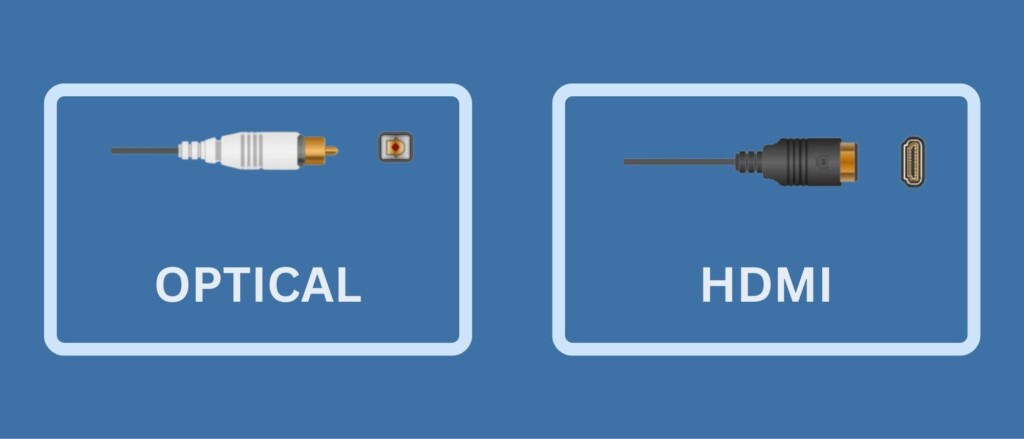
To get the best connection between your TV and soundbar, it is important to know what inputs are available on both devices. Many soundbars and TVs have HDMI ARC, which is the preferred connection. If this is not available, a digital optical cable is a good alternative.
When deciding between HDMI ARC or a digital optical cable, consider your specific needs and preferences. You can find more information on this in another article here: ( Soundbar HDMI vs Optical). Once you’ve made your choice, follow the instructions below.
If you’re using HDMI ARC, connect the “HDMI OUT” or “HDMI OUT (ARC)” port on your soundbar to the “HDMI IN (ARC)” port on your TV.
If you’re using a digital optical cable, locate the “DIGITAL AUDIO OUT (OPTICAL)” or “DIGITAL OPTICAL OUT” port on the back of your TV and the “DIGITAL AUDIO IN (OPTICAL)” or “OPTICAL IN” port on the back of your soundbar. Connect these ports using the cable.
With the correct connection in place, you can control both your TV and soundbar with one remote and enjoy an effortless entertainment experience.
Connect an Optical or HDMI Cable to Each Device
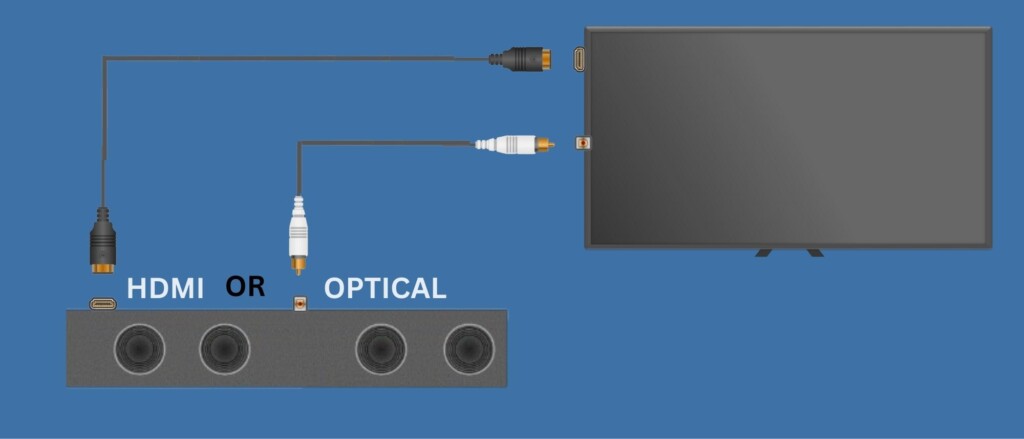
The cable required for either an optical or HDMI ARC connection should have been provided with your soundbar by the manufacturer. Connect the cable to your soundbar and TV.
If you’re using an HDMI ARC connection, make sure to use a HDMI 2.0 or higher standard cable. Some listings on online shopping websites such as Amazon, clearly state that the cable has ARC capability, like the AmazonBasics Premium HDMI Cable.
For an optical cable connection, remove the small plastic caps on both ends and plug the cable tightly into the TV and soundbar until you hear a click. If you don’t have an optical cable or if the fiber optics have been damaged, you can easily purchase a replacement cable, like the iVANKY Optical Cable Digital Audio Cable for Home Theater, at an affordable price.
Turn the TV and Soundbar On
Once you have connected your soundbar to your TV, turn on both devices. You can do this using separate remotes or by pressing the buttons on the devices.
Test and Troubleshoot Any Connection Issues
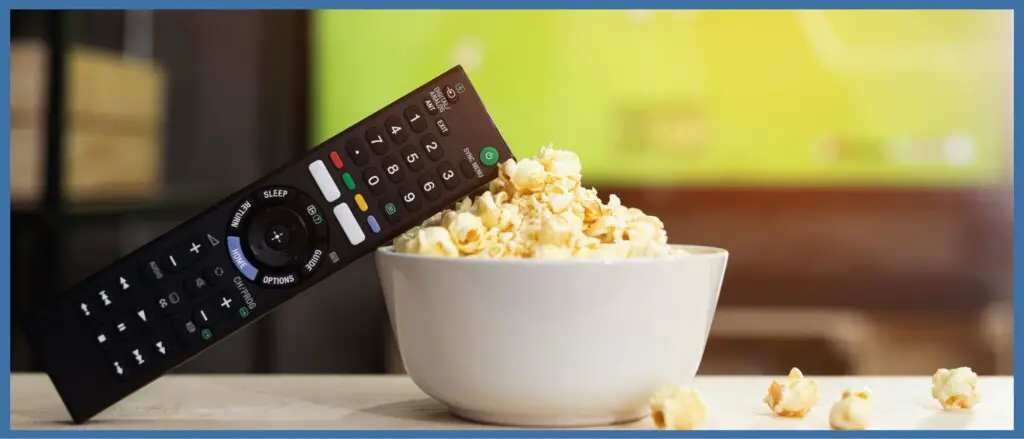
When Using HDMI ARC:
Connecting your soundbar to your TV using HDMI ARC makes controlling the soundbar with your TV remote very simple. After the connection is made through the cable, you should be able to hear the sound from your TV on the soundbar right away.
However, if the sound from the TV is not coming through the soundbar, you need to adjust your TV’s sound or audio settings. Look for the option of ‘TV speaker’ or ‘speaker list’ and turn off your TV speaker. On the same list, look for an option named “HDMI Arc” or similar. Select this option to route the audio channel from the TV to the soundbar.
When Using Optical:
When using an optical cable, there is a small chance that the TV will automatically recognize the soundbar. However, in most cases, you will need to change the TV’s speaker selection. Follow the steps described in the previous response to make the necessary adjustments.
Next, use the soundbar’s remote or the buttons on the soundbar to find the ‘Source’ or ‘Input’ button. Look at the display on the soundbar to make sure the input is set to ‘OPTICAL’ or an abbreviated version such as ‘OPT’.
Adjust and Optimize Your Sound
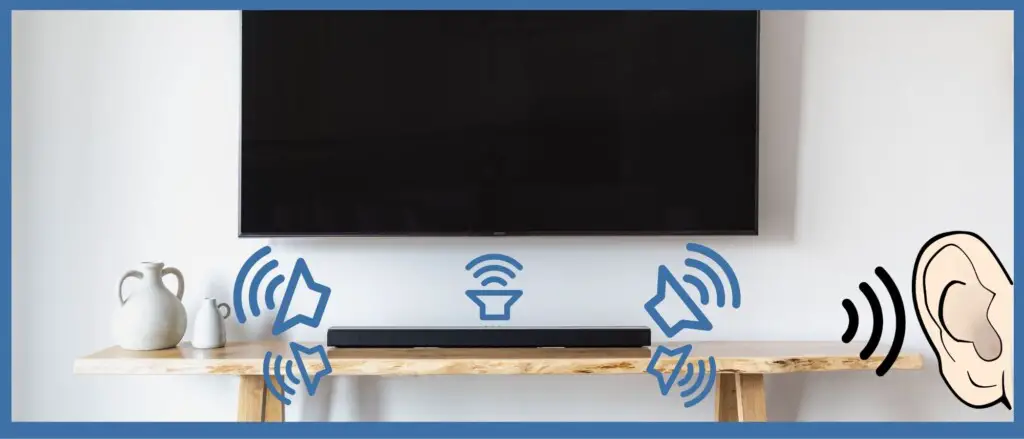
After making the connections and adjusting the settings, you may need to adjust the volume of the soundbar for optimal sound quality. To do this, follow these steps:
- Use the soundbar remote to turn the volume all the way down.
- Experiment with the volume settings to find the best balance between the TV and the soundbar.
- Aim for a range where you can use the TV remote for controlling the volume most of the time. This is usually between 50-80% of the soundbar’s maximum volume output.
If you want to improve the sound quality of your system further, you can check out other resources like: ways to make your soundbar sound better or adding surround sound to a soundbar.
TV Brands Instructions For Controlling a Soundbar With a TV Remote

Keep in mind that the instructions provided above are general guidelines for connecting and controlling your soundbar with your TV. However, different TV and computer manufacturers ( our article bout connecting a computer to a soundbar) have their own unique ways of doing it. To get the most accurate instructions, find your TV brand in the list and follow the specific instructions provided for your brand.
Samsung
For a Samsung TV, you can connect the soundbar either through a digital optical connection or an HDMI ARC connection. Here are the steps for each method:
- Digital optical connection:
- Connect the TV and soundbar using a digital optical cable.
- Change the soundbar’s source to ‘D.IN’.
- Use the left direction on the Samsung TV remote’s direction pad to activate or deactivate Auto Power Link (this feature only works with an optical connection).
- Change the TV’s audio output settings so the soundbar is controlled by the TV remote.
- HDMI ARC connection:
- Connect the TV and soundbar using an HDMI ARC cable.
- The soundbar’s source will automatically change to ‘TV ARC’.
- Use the right direction on the TV remote’s direction pad to activate or deactivate Anynet+ (this feature only works with an HDMI ARC connection).
With either method, make sure to adjust the volume settings as described in previous instructions to optimize the sound quality. visit Samsung support for more informations.
Hitachi
For connecting a soundbar to a Hitachi Roku TV with a digital optical connection, connect the soundbar and TV using the optical cable and change the audio output setting on the TV to ‘Audio System’. To use the TV remote to control your soundbar, follow the same steps for HDMI ARC setup as described above.
Panasonic
To connect your soundbar to your Panasonic TV through HDMI ARC, first connect an HDMI cable to the ‘HDMI2 (ARC)’ input on your TV and the other end to the ARC input on your soundbar. Then, go to TV settings > Audio > Audio Output, and set the output to HDMI. The TV should automatically detect the soundbar and you can start using it for audio.
For the optical connection, connect the optical cable from the TV’s optical output to the optical input on your soundbar. Then, go to TV settings > Audio > Audio Output and set the output to Optical. The TV will now route the audio to your soundbar.
LG
Connecting a soundbar to your LG TV is easy with the LG Magic Remote. You can choose between Sound Sync via Bluetooth, a digital optical connection, or an HDMI ARC connection.
To connect via Bluetooth, go to TV Settings > Sound > Sound Out, then select LG Sound Sync (Wireless). The Device Selection button will appear, then search for your soundbar. Make sure your soundbar’s Bluetooth is on, then pair the two devices.
For the digital optical and HDMI ARC connections, use the Sound > Sound Out area to change the output to HDMI or optical. The process is similar to the general instructions mentioned before. Check out our article about how to connect a soundbar to a tv using bluetooth and other ways.
With the LG Magic Remote, you have several options for connecting your soundbar to your LG TV. Choose the one that suits you best and enjoy improved sound quality! visit LG support for more informations.
TCL
If you want to connect using an optical cable, the process is the same as outlined above. To make sure your TCL TV is outputting audio through the optical cable, you will need to go to Home > Settings > Sound > Audio Output. Then, select ‘Optical’ and make sure the TV speakers are turned off.
Sony
For TCL TVs, you can connect your soundbar to your TCL TV through an HDMI ARC connection, a digital optical connection, or with an HDMI and digital optical cable setup. Connections and settings are the same as the instructions listed above.
With an HDMI ARC connection, select ‘HDMI 1 (ARC)’ as your audio output setting in the TV’s audio settings menu. For an optical connection, select ‘SPDIF’ or ‘Optical’ as your audio output. And if using both HDMI and optical cables, select ‘HDMI 1 (ARC)’ and ‘Optical’ as your audio output.
If you are having trouble with the audio, check the TV manual or TCL support page for more information specific to your TCL TV model. visit Sony support page for more informations.
Hisense
To connect a soundbar to a Hisense TV using an optical cable, you will need to turn off the TV speaker by going to Settings > Sound > Speakers > ARC. Then, change the ‘Digital Audio Out’ setting to Dolby Digital Plus by going to Settings > Sound > Advanced Settings > Digital Audio Out. Finally, connect the optical cable from the TV to the soundbar.
VIZIO
Connecting your VIZIO TV to a soundbar can be done using an optical or HDMI connection. For an optical connection, look for the port labeled “S/PDIF”. To use an HDMI ARC connection, use the “HDMI 1” port which is specifically for ARC connections.
Once you’ve made the connection, your TV may automatically recognize it. If not, you’ll need to adjust the settings. Using your VIZIO remote, go to the System menu, then select CEC. Here, you can choose to disable, enable or enable only for ARC connections. This setting will depend on your preferences and requirements. visit VIZIO support here for more informations
To Sum Up
HDMI ARC is a convenient way to connect and control your soundbar with your TV remote, as it provides both audio and control functions through a single cable. Remember to use a high-speed HDMI cable that supports ARC and CEC control, and make sure to check your TV and soundbar manual for specific setup instructions.
Related Q&A

Q1: Can I control my soundbar with my TV remote?
A: Yes, you can control both your TV and soundbar with one remote. You need to find the optical or HDMI ARC connection on both devices and connect them with an optical or HDMI cable.
Q2: What type of connection is best for my TV and soundbar?
A: HDMI ARC is the best connection for TV and soundbar, but a digital optical cable is a good alternative.
Q3: What type of cable do I need for HDMI ARC connection?
A: You should have been provided the correct cable with your soundbar from the manufacturer. An HDMI cable with 2.0 standard or higher will work.
Q4: How do I connect my soundbar and TV with an optical cable?
A: You need to locate the ‘DIGITAL AUDIO OUT (OPTICAL)’ or ‘DIGITAL OPTICAL OUT’ on the back of your TV and the ‘DIGITAL AUDIO IN (OPTICAL)’ or ‘OPTICAL IN’ on the back of your soundbar. Connect the cable and make sure both devices are turned on.
Q5: Do I need to have a special HDMI cable for ARC connection?
A: Yes, you need to have an HDMI Arc cable. Any HDMI cable with 2.0 standard or higher will work.
Q6: What should I do if I don’t hear the TV’s sound?
A: Go to your TV’s sound or audio settings and turn off your TV speaker. Select the HDMI Arc option to route the audio channel through the soundbar.
Q7: What should I do if I don’t hear the TV’s sound when using an optical cable?
A: Go to your TV’s speaker selection menu and change it. Using the soundbar’s remote, adjust the input to ‘OPTICAL’.
Q8: How do I adjust and optimize the sound?
A: After making the connection, you can adjust and optimize the sound by using your soundbar’s remote or on the soundbar itself.
Q9: Can I use my TV speakers and soundbar at the same time?
A: No, you can’t use the TV speakers and soundbar at the same time.
Q10: What do I do if I don’t have an optical cable?
A: You can purchase a replacement optical cable for a reasonable price on Amazon.
Q11: What should I do if my optical cable is damaged?
A: Purchase a replacement optical cable on Amazon.
Q12: How do I turn on my TV and soundbar?
A: You can turn on both devices using their separate remotes or using the buttons on the devices.
Q13: Can I use a directional HDMI cable for ARC connection?
A: No, you need to have an HDMI Arc cable.
Q14: What should I do if my TV and soundbar don’t have both HDMI ARC and optical connections?
A: Use the type of connection available on both devices.
Q15: Is it easy to connect my TV and soundbar?
A: Yes, connecting your TV and soundbar is straightforward.
Q16: What should I do if my TV and soundbar don’t have the same type of connection?
A: You can’t connect your TV and soundbar in that case.


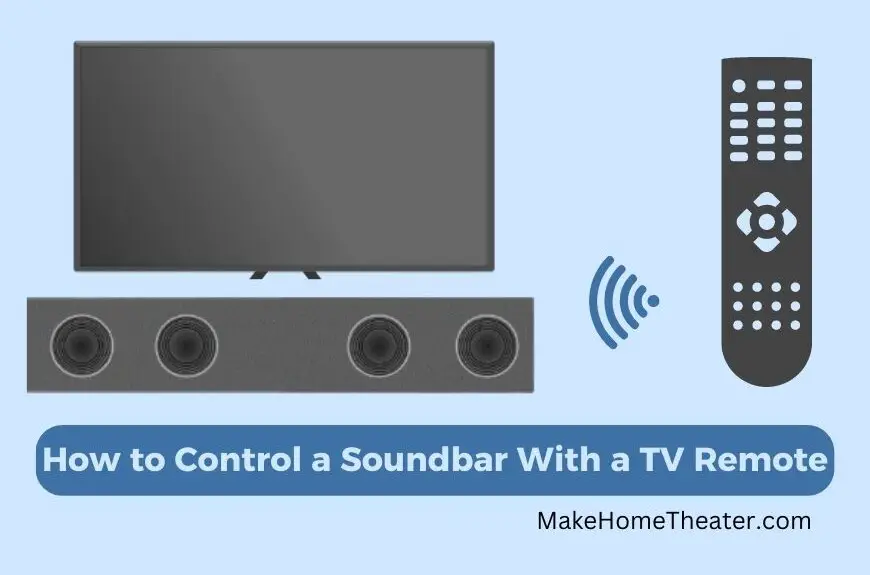







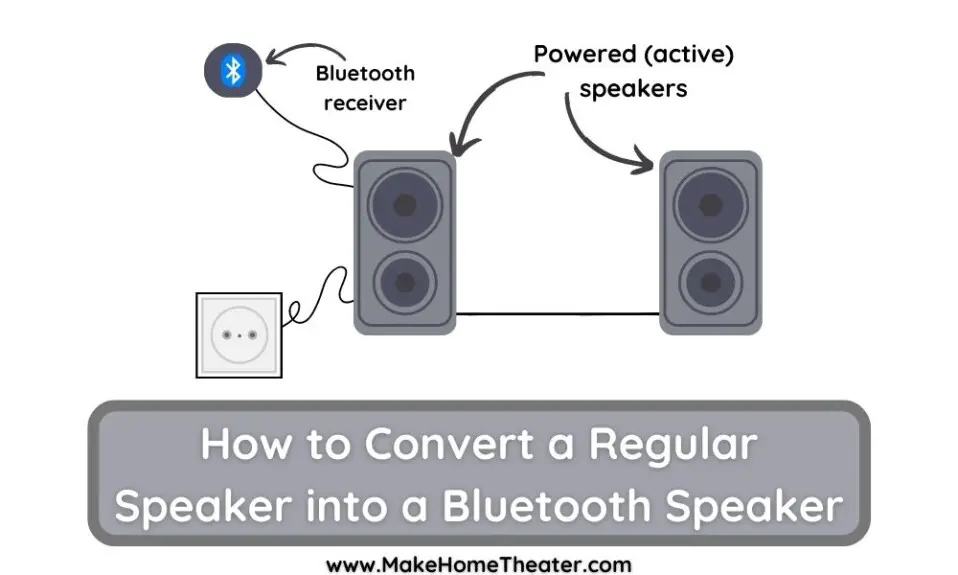
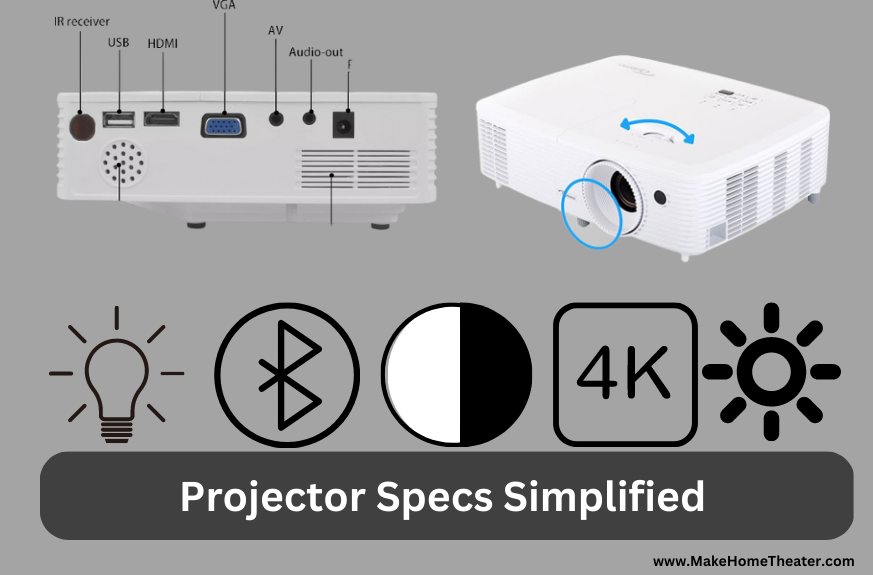
1 Comment