Designing a home theater setup involves many considerations, including how to get the video to the screen. Projectors are usually located far from the screen and cables, making the installation process complicated. Fortunately, there’s a simple solution: wireless video receivers. So how to send video wirelessly?
Wireless video can be transmitted either through a wireless HDMI transmitter/receiver or a streaming stick like Chromecast or Roku. For wireless HDMI, simply connect the transmitter and receiver to the source and destination.
But which option is better? Both have advantages and disadvantages. To help you decide, it’s important to understand the hardware. Wireless HDMI requires both a transmitter and receiver, while streaming sticks are plug-and-play devices. Wireless HDMI offers a higher video quality, but streaming sticks are more convenient to use.
The choice between wireless HDMI and streaming sticks depends on your needs and preferences. Consider factors like video quality, convenience, and ease of use when choosing the right option for your home theater setup.
Table of Contents
How Wireless Video Equipment Works?
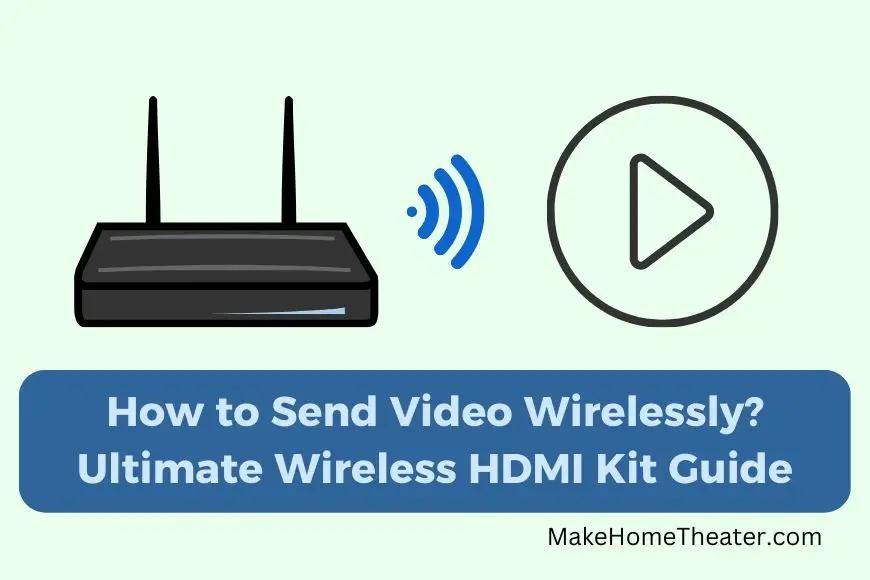
Wireless HDMI is a great option for transmitting video signals wirelessly. You can use it with a projector (our guide) or any other device to receive high-quality video.
To set up wireless HDMI, you will need a transmitter kit. This kit comes with two hardware components – a receiver and a transmitter. The transmitter sends the video signal to the receiver, which then displays it on your screen.
It’s important to note that the make and model of the kit don’t matter as much as the quality of the signal it sends. So, when choosing a kit, make sure to pick one that promises a high-quality video signal.
The Receiver – Wireless HDMI Kit

The receiver is an important part of the wireless HDMI setup. It decodes the video signal sent by the transmitter and converts it into an HDMI output signal that can be displayed on a screen or projected using a projector. The size of the receiver varies, but it’s usually small enough to be portable, like the size of a deck of cards or even smaller, resembling a USB drive.
The HDMI output signal from the receiver is then fed into a display or projector, just like a regular HDMI port. In some cases, the receiver might be larger and require its own mounting solution near the projector, and a short HDMI cord can be used to connect the receiver to the projector.
While the receiver is working to decode the video signal, it needs to be powered. This means you should be aware of your kit’s power requirements beforehand. Some kits come with an AC wall adapter, which might not be convenient if you’re projecting from a ceiling. However, many wireless HDMI kits can be powered using a USB cord, so make sure that your projector has an open USB port to use.
The receiver is an essential part of the wireless HDMI setup, converting the video signal sent by the transmitter into an HDMI output signal for display or projection. Make sure to understand your kit’s power requirements and have the necessary connections available to ensure a smooth setup.
The Transmitter – Wireless HDMI Kit

The transmitter is the other half of the HDMI kit, and it is responsible for sending the video signal from the source of video content to the receiver. The video source can be an Xbox, cable box, home computer, or any device that outputs video in HDMI.
If you’re using a cable box or game console, you won’t have any problems setting up the transmitter. However, if you’re using a computer as the video source, make sure that it has an HDMI port on its video card before proceeding.
Once the transmitter is connected to the video source and a power supply, it will automatically receive the video signal, encode it, and transmit it wirelessly to the receiver. This process happens seamlessly and reliably, ensuring that you can enjoy high-quality video on your display or projector.
The wireless HDMI setup is simple and user-friendly. The transmitter and receiver work together to encode and decode the video signal, ensuring a high-quality video experience. With reliable and well-understood technology, you can enjoy your favorite movies and shows with ease.
Streaming Sticks

Streaming sticks have emerged as a popular alternative to wireless HDMI units. Devices like Chromecasts, Roku Sticks, and Amazon Sticks are easy to use and plug in. They draw power from a USB port, making them a great solution for connecting a projector to a video source.
The key difference between streaming sticks and wireless HDMI units is the way video signals are transmitted. Streaming sticks connect directly to the internet and stream content directly to the screen. When you use your phone or laptop to control a streaming stick, you’re directing it to access and stream video content from the internet, not sending video from your device.
Using a streaming stick has several advantages over wireless HDMI. They are easier to use with apps and controllers that are user-friendly. They are also more affordable, with prices ranging from 5 to 10 times less than wireless HDMI options.
However, streaming sticks rely on a strong internet connection, so if you’re worried about data caps or can’t get enough streaming speed over wifi, you’ll need to use a wireless HDMI unit. Additionally, gaming may require wireless HDMI as it’s currently the only viable option for streaming games from devices like Xbox and Playstation to a projector.
In conclusion, for content consumption, a cheaper and simpler-to-use streaming stick may be a good choice, while gaming may require the use of a wireless HDMI unit.
How to Set Up a Wireless HDMI Kit: Step-by-Step Guide

When it comes to buying a wireless HDMI option, there are a few things to consider. Firstly, you’ll want to make sure the video content resolution matches your projector. For example, if you have a 4K projector, you’ll need a 4K wireless HDMI unit like the SIIG 4k (on Amazon), instead of a 1080p unit like the J-Tech Digital HDbitT Series (on Amazon).
Setting up a wireless HDMI unit is straightforward and easy. Follow these simple steps:
- Unbox the equipment and identify the transmitter and receiver.
- Connect the transmitter to the source of video and a power source, then turn it on.
- Connect the receiver to your projector or display and make sure it’s connected to a power source.
- Turn on your projector or display, the source device, and wait for a minute for everything to sync. You should soon see the video signal on the projector screen or display.
If you don’t see anything, double-check that your projector or display is on the correct input. If you still have trouble, consult the instruction booklet for troubleshooting tips.
Wireless HDMI systems are designed to be easy to use and run smoothly for a long time, with very little maintenance required.
Setting Up A Streaming Stick
For instance, you may wonder how to choose the right streaming service. To help you make the best choice, it’s important to consider your preferences and needs.
If you want to watch the latest TV shows and movies, consider subscribing to a service like Netflix or Amazon Prime Video. If you’re interested in live TV, you may want to try out a service like Hulu Live TV or Sling TV.
Another factor to consider is the cost. Some services offer a monthly or yearly subscription, while others offer a free trial. You should also take into account what content is available on each service, as well as the quality of the video and audio.
It’s also a good idea to consider how you’ll be using the streaming service. If you’ll be watching content on a big screen, you might want to choose a service that offers 4K resolution. If you’ll be watching on a small screen, like your phone or tablet, you may want a service that has a mobile app.
Fortunately, for the streaming sticks, the resolution problem isn’t so pricey to deal with. The Fire TV Stick 4K and 4k Roku Stick (on Amazon) both come at a very appropriate cost.
In conclusion, whether you choose to go with a streaming stick or wireless HDMI option, you’ll be able to enjoy your favorite content in no time. Just remember to take into account your needs and preferences, and choose the best option for you.
How to Handle Remotes

When setting up a wireless video solution, it’s important to consider the remotes for other equipment. Devices like Fire Stick and Roku come with their own remotes, while Chromecast is controlled from another screen like a phone, tablet, or laptop. But what about wireless HDMI?
Here’s where things can get tricky. If your cable box or source device is in the middle of the room, how will you control it with the remote? If the projector is behind you or mounted on the ceiling, the cable box might be near it. However, the IR signal from the cable box remote needs line of sight to the box to work. This means you have to point the remote at the box, which becomes an issue if it’s tucked away in a cabinet or behind you.
Solving the IR Signal Challenges in Wireless Video Solutions
To overcome this problem, you can think about the IR signal when setting up your wireless video solution. Some wireless HDMI transmitters support IR signal pass through. The separate cables attached to the transmitter and receiver transmit and receive the IR signal. You can run the IR receiver and transmitter cables to where they need to be for your setup.
Here’s a unique aspect of this setup: the transmission of the IR signal happens in reverse. The IR signal goes in the opposite direction as the HDMI, so you need to connect the IR transmitter to the wireless HDMI receiver.
If your projector is mounted on the ceiling and the receiver is too, it may not be easy to get the IR sensor in front of you. You can order a long cable, but it may be easier to plan on putting the IR sensor on the bottom of the projector and point your remote at it. Alternatively, you can use an IR to IR blaster setup. This device can be placed at the front of the room, and when an IR signal is received, it will blast an omnidirectional IR signal to the wireless receiver unit.
Wireless HDMI Quality
When it comes to wireless HDMI, another concern is the quality of the technology. Streaming sticks, such as Fire Stick and Roku, are relatively straightforward. They stream video to your screen, just like you would on your phone or tablet.
However, for high-definition video, like 1080p or 4K, the technology is a bit trickier. Fortunately, the technology has advanced and you can expect good quality with most options. However, keep in mind that you get what you pay for. Cheaper options may have some issues, such as flickering or losing signal, which can negatively impact your experience, especially if you’re using it for gaming.
When choosing a wireless HDMI option, make sure to read reviews and consider what you’ll be using it for. If you plan to play games, a wireless HDMI option is necessary. On the other hand, if you just want to watch YouTube, a streaming stick would suffice. If your projector has two HDMI ports, there’s no need to choose at all. You can simply connect two wireless options and switch between them as needed.
To Sum Up
Investing in wireless video for your projector is a smart choice. There’s no need to run messy cables through walls and ceilings. By going wireless, you’ll enjoy a simple and hassle-free setup.
If you’re looking to make your home theater wireless, our guide on “Making Regular Speakers Wireless” is a must-read. This guide is especially helpful for living rooms, rooms with odd shapes, or if you just don’t want to deal with a lot of cords.
With wireless video, you can enjoy the convenience of a clean and clutter-free setup. So why wait? Make the switch to wireless video today and experience the difference.
Related Q&A

What is wireless video?
Wireless video refers to the transmission of video signals without the use of cables.
How does wireless HDMI work?
Wireless HDMI kits come with a transmitter and a receiver. The transmitter encodes the video signal and sends it wirelessly to the receiver, which decodes it into an HDMI output signal.
What is the receiver in a wireless HDMI kit?
The receiver is a small device that decodes the video signal transmitted by the transmitter and converts it into an HDMI output signal.
Do I need a power source for the wireless HDMI receiver?
Yes, the receiver requires power as it decodes the video signal into an HDMI output. Most wireless HDMI kits can be powered using a USB cord.
What is the transmitter in a wireless HDMI kit?
The transmitter is the device that takes in the video signal from the video source, encodes it, and sends it wirelessly to the receiver.
What are content streaming sticks?
Content streaming sticks are devices like Chromecast, Roku, and Amazon Fire TV that connect directly to your wireless internet and stream content to your screen.
How are content streaming sticks different from wireless HDMI units?
Streaming sticks don’t encode or decode the video signal like wireless HDMI units do. Instead, they connect directly to the internet and stream content to the screen.
Is it better to use a wireless HDMI kit or a content streaming stick?
It depends on your needs. A wireless HDMI kit is more reliable but might require more setup, while a content streaming stick is easier to use but relies on a stable internet connection.
Do I need an HDMI port to use a wireless HDMI kit?
Yes, the video source needs to have an HDMI port to connect to the transmitter.
How do I control a content streaming stick?
You can control a content streaming stick using your phone or laptop. You direct the small computer in the stick to access and stream the content you selected from the internet.
Can I use a wireless HDMI kit with a projector?
Yes, a wireless HDMI kit can be used to transmit a video signal to a projector.
Can I use a content streaming stick with a projector?
Yes, many content streaming sticks are compatible with projectors and can be used to stream content to them.
What is the advantage of using a wireless HDMI kit?
The main advantage of a wireless HDMI kit is that it offers a high-quality video signal that is more reliable than a content streaming stick.
What is the advantage of using a content streaming stick?
The main advantage of a content streaming stick is that it is easier to use and doesn’t require as much setup as a wireless HDMI kit.
Can I use a content streaming stick without an internet connection?
No, a content streaming stick relies on a stable internet connection to stream content.
Can I use a wireless HDMI kit without an internet connection?
Yes, a wireless HDMI kit can transmit a video signal without an internet connection.
How can I make sure my content streaming stick has a stable connection?
To ensure a stable connection, place your content streaming stick close to your router and avoid interference from other devices.


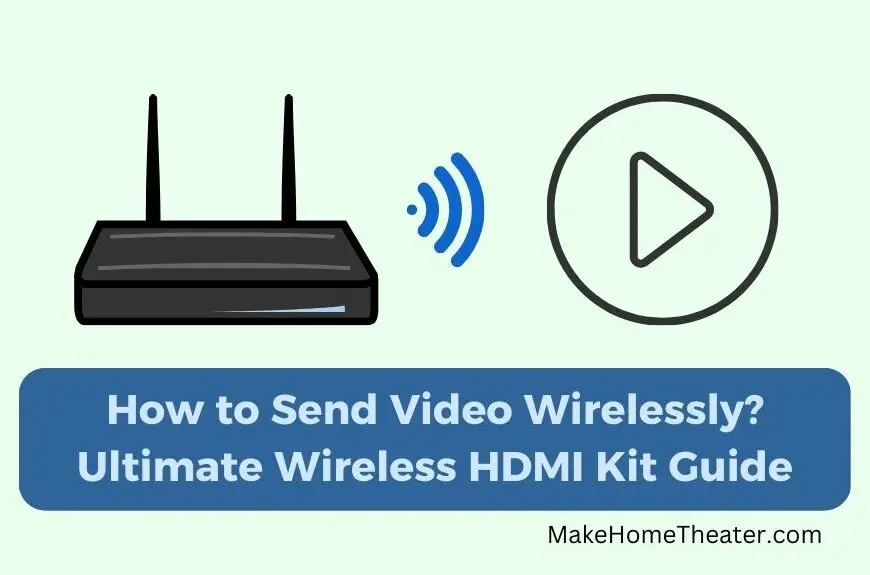



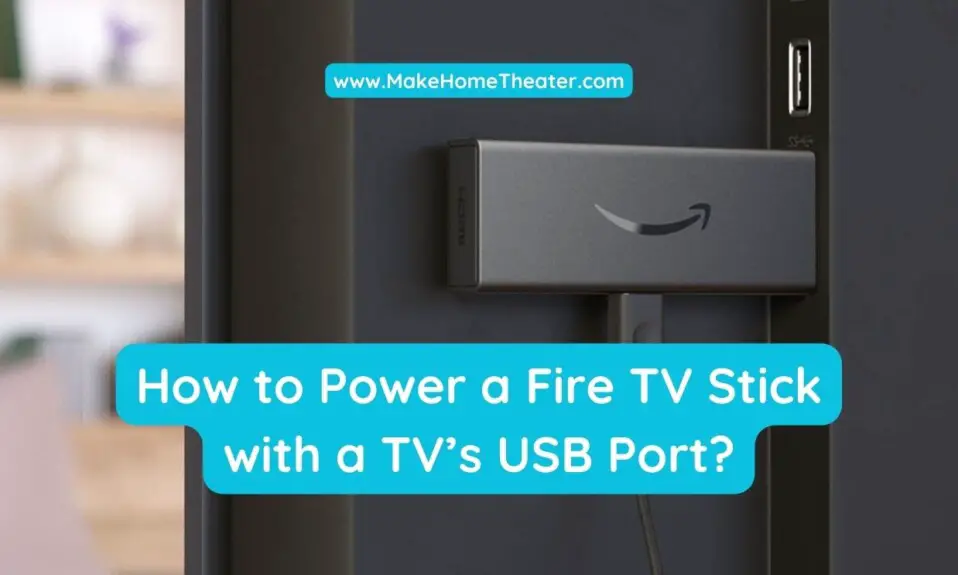




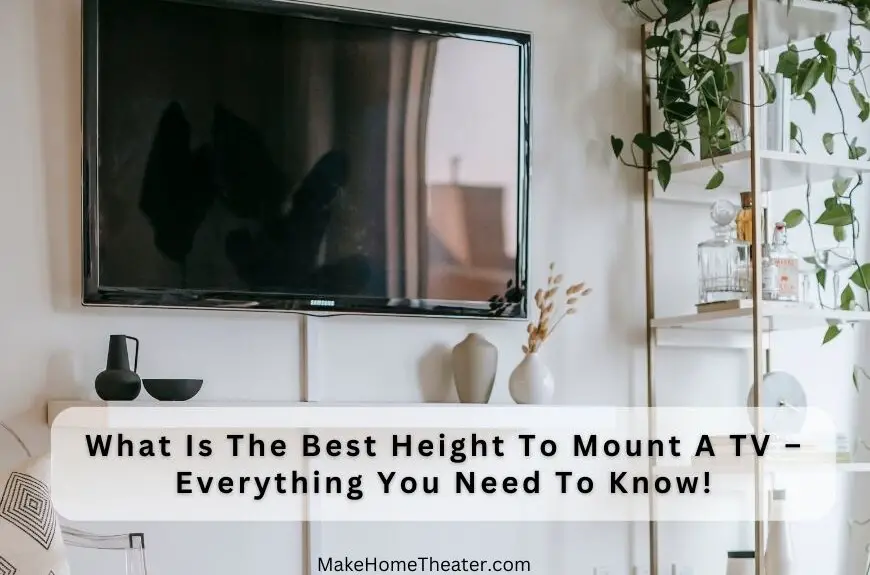
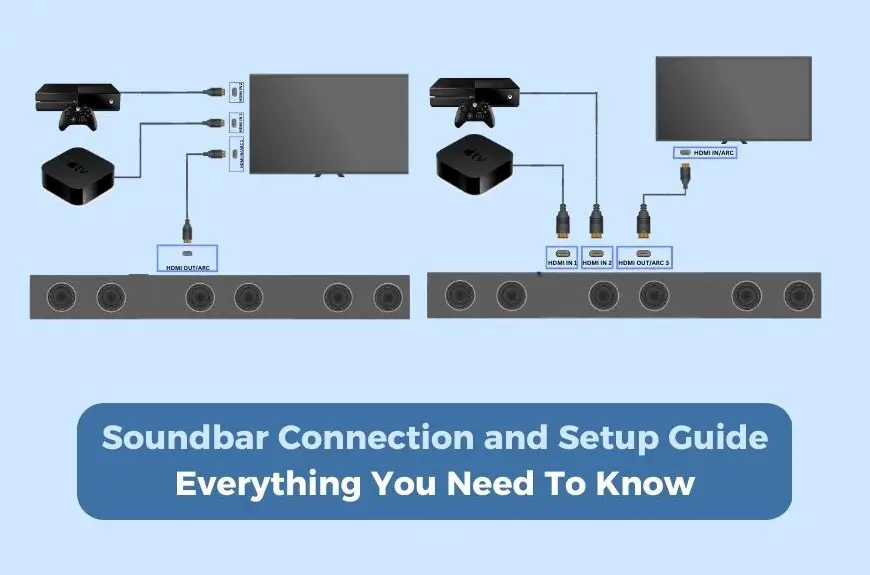

1 Comment