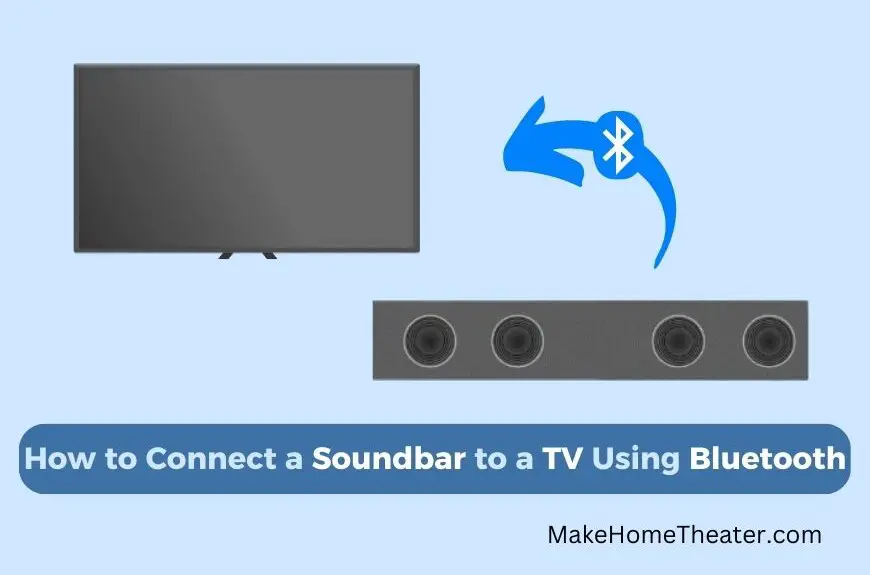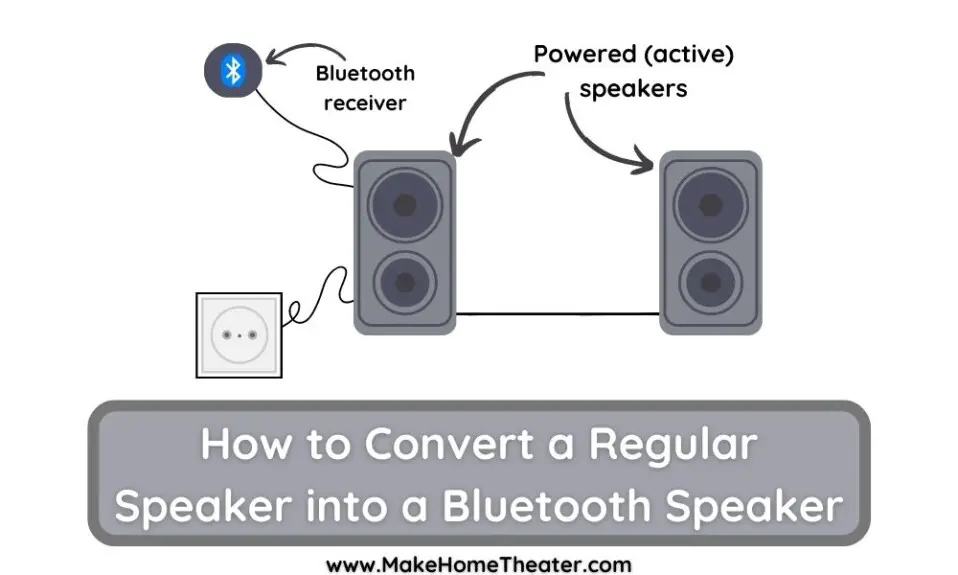Are you tired of all those wires cluttering up your TV setup? Bluetooth technology can simplify things for you. Don’t worry if you’re not familiar with it. Understanding the basics of Bluetooth is easy. So How To Connect a Soundbar to a TV Using Bluetooth?
Most of the time, you can connect a soundbar to your TV using Bluetooth, even if one or both devices don’t have Bluetooth built-in.
But, there are times when this is not possible. But, with a bit of creativity and some investment, you can easily get rid of all those tangled wires behind your TV.
Enabling Bluetooth can seem complex, but it doesn’t have to be a challenge. In this guide, we’ll walk you through the basics of Bluetooth technology, show you how to get your devices ready for Bluetooth, and provide you with some tips if your device doesn’t have Bluetooth.
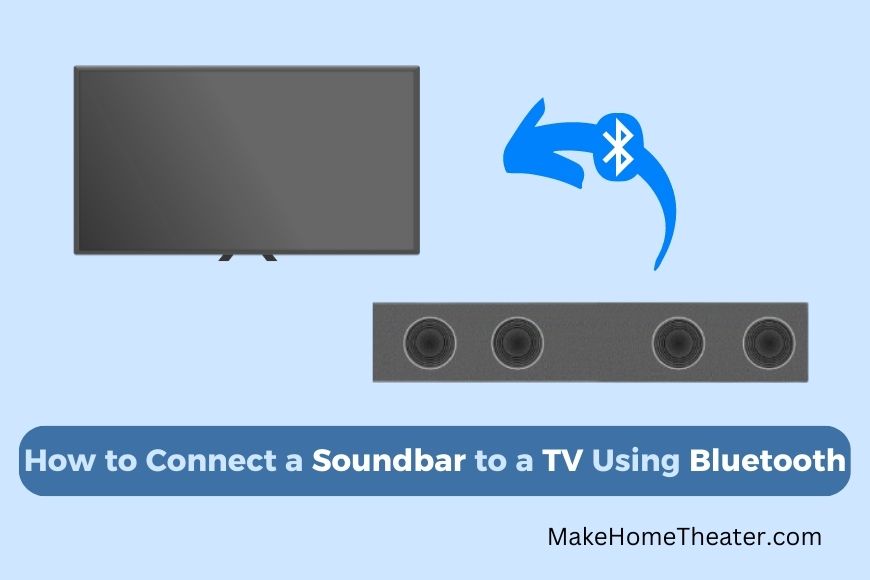
Table of Contents
When Can You Connect a Soundbar to a TV via Bluetooth?
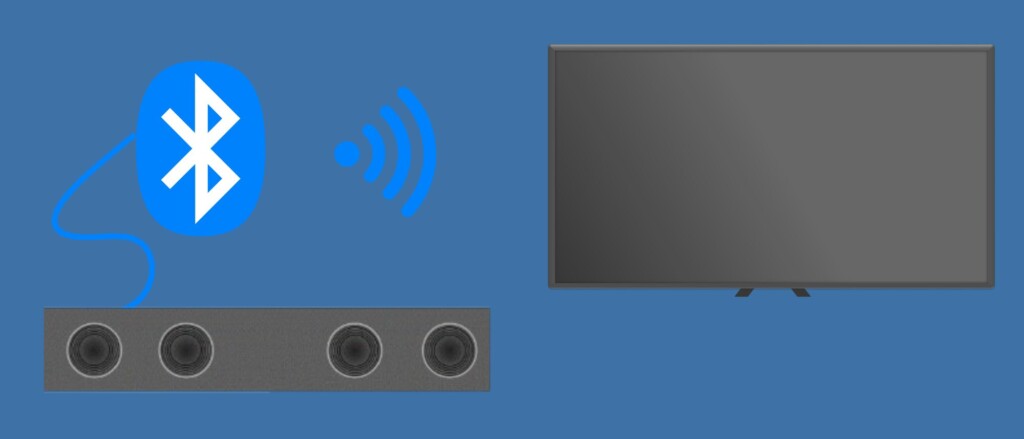
Bluetooth is a wireless technology that allows you to connect devices, like your TV and soundbar, to transmit audio. This is done through a process called pairing.
Bluetooth works by connecting a source device, in this case, your TV, to a receiver device, your soundbar. It’s primarily used for transmitting audio, but it can be used for various other purposes too, such as sending text messages as an alternative to SMS.
For your devices to work with Bluetooth, they must be in discoverable mode. This means that other Bluetooth-enabled devices can receive information from your device. This information includes your device name, its class, services it provides, and technical details about the device.
To connect your devices, both the TV and the soundbar must be in discoverable mode. You can then use one of the devices to establish a connection, usually the source device, in this case, the TV. Once the connection is established, your TV can broadcast its audio to the soundbar.
There are different ways to make soundbars and televisions discoverable, and we’ll be reviewing the process for the 5 best-selling TV and soundbar brands on Amazon to help you get rid of those wires.
How to Set up Your Soundbar to Receive via Bluetooth
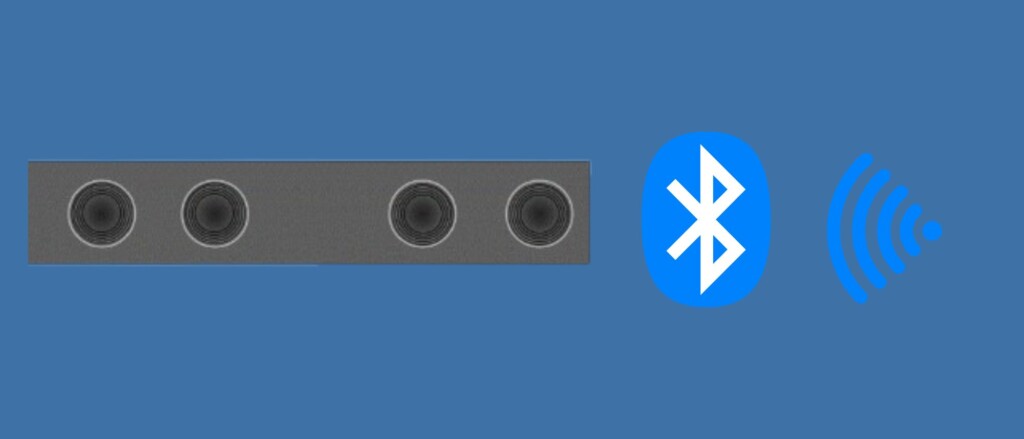
Connecting your TV and soundbar via Bluetooth requires both devices to be in “discoverable mode.” This mode allows your devices to be seen and connected by other Bluetooth-enabled devices. Here’s how to put some popular soundbar brands into discoverable mode:
- Vizio: Press and hold the Bluetooth button on the remote or soundbar for 5 seconds. The LED indicator lights will flash and stop flashing when the TV connects to the soundbar.
- Bose: (Vary from model to model, Rea our comparison between Bose 300 And 700) Press or press and hold the Bluetooth button until the LED indicator light flashes blue. Consult your manual for specifics.
- Yamaha: Press the Bluetooth key on the remote. The Bluetooth indicator light will flash, and then glow when a device connects.
- TaoTronics: Press the Bluetooth button on the remote to put the soundbar in discoverable mode. The Bluetooth indicator light will glow blue when the TV connects.
- Sonos: Unfortunately, Sonos PlayBar does not support Bluetooth. However, with the right tools, any device can be connected via Bluetooth.
How to Set up Your TV to Transmit via Bluetooth
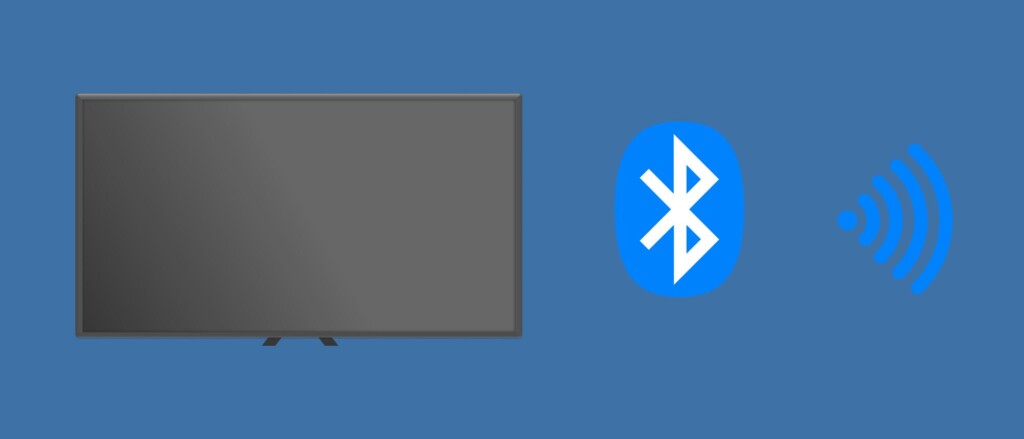
To connect your soundbar to your TV, you’ll need to set your soundbar to discoverable mode. Then, your TV will search for it and connect. Here are the instructions for connecting to the top five best-selling brands of TV.
For TCL TV users, you’ll need to check if your TV is Bluetooth-compatible. If it is, follow these steps:
- Press the home button on your remote control
- Scroll and select “Settings”
- Select the “Remote and Accessories” menu
- Choose “Add Accessory”
- Your TV will search for Bluetooth devices
- Select your soundbar from the list and you’re done!
Unfortunately, Insignia TV does not support Bluetooth connection. However, you can look for workarounds.
Samsung TV also has a mix of models that are and aren’t Bluetooth compatible. If your TV is compatible, follow these steps:
- Press the home button
- Go to “Settings”
- Choose “Sound”
- Select “Sound Output”
- Pick “Bluetooth Speaker List”
- Choose your soundbar and start enjoying your movies and shows.
Toshiba TV may have different menus, but here’s a general guide:
- Press the Menu button on your remote
- Select “Setup” or “System”
- Choose “Sound”
- Pick “Audio Link”
- Check your manual for specific instructions.
Element TV may or may not have Bluetooth enabled. If it does, here’s what you need to do:
- Press the Home button
- Go to “Settings”
- Select “Controllers & Bluetooth devices”
- Find your soundbar
- Start enjoying quality sound.
If Your TV Doesn’t Have Bluetooth Compatibility
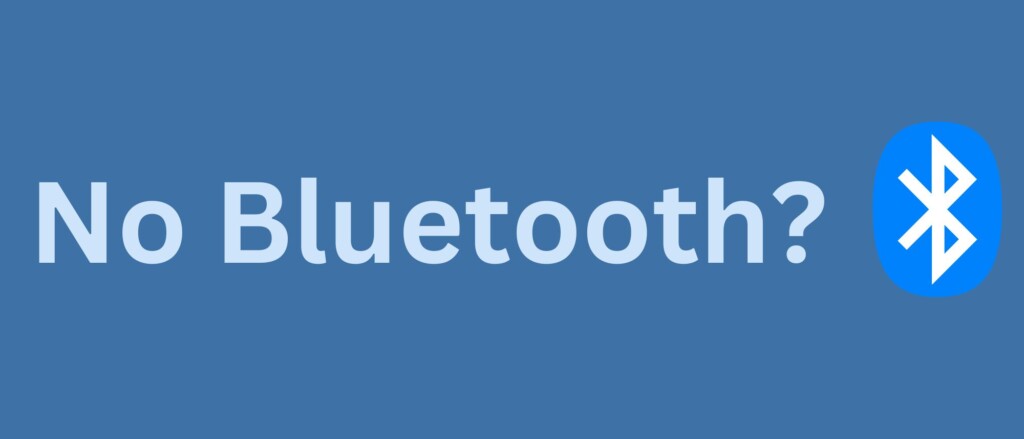
Don’t worry if your TV or soundbar doesn’t have Bluetooth functionality. There are adaptors available that can connect them via Bluetooth like our guide on connecting receivers via Bluetooth. A great example is the TaoTronics Bluetooth 5.0 Transmitter and Receiver, available on Amazon.
If your TV doesn’t have an AUX or RCA output, use the Swiitech Bluetooth Transmitter Receiver, Digital Optical TOSLINK and 3.5mm Wireless Audio Adapter. Connect it to your TV’s digital optical out port and set it to “TX.”
For a one-way Bluetooth transmitter, you can get a 3.5mm to Bluetooth transmitter and connect it to your TV’s audio out jack. Make sure your TV is set to emit sound through the audio jack instead of the TV’s speakers. Stick the transmitter to the back of your TV using a mark-free adhesive like a 3M Command strip(On Amazon).
For a Bluetoothless soundbar, get a Bluetooth to 3.5mm receiver and connect it to the soundbar’s audio jack. If using the Swiitech Bluetooth Transmitter Receiver, set the switch to “RX” for “receive.” Adhere the device to the soundbar using an adhesive.
That’s all you need to know about connecting your soundbar to your TV via Bluetooth. If one device doesn’t support Bluetooth, you can use an adaptor to convert between Bluetooth and audio signals. Enjoy wire-free listening!
Related Q&A

Q: What is Bluetooth?
A: Bluetooth is a wireless protocol for transmitting audio between devices.
Q: How does Bluetooth work?
A: Bluetooth works by connecting a source device (e.g. TV) to a receiver device (e.g. soundbar) using a process called “pairing”.
Q: What is discoverable mode in Bluetooth?
A: Discoverable mode allows Bluetooth devices to broadcast information such as device name and list of services, making it easier for other Bluetooth devices to detect and connect.
Q: How do I know if my TV or soundbar supports Bluetooth?
A: Most modern TVs and soundbars have Bluetooth capability. If not, you can use a Bluetooth adapter.
Q: What if my TV doesn’t have Bluetooth?
A: If your TV doesn’t have Bluetooth, you can use a Bluetooth adapter to connect your TV to a soundbar.
Q: How do I put my soundbar in discoverable mode?
A: The process for putting a soundbar in discoverable mode varies by brand. Consult the manual for instructions.
Q: Can I connect any soundbar to any TV using Bluetooth?
A: Yes, you can connect any soundbar to any TV using Bluetooth as long as both devices are Bluetooth ready.
Q: What if my soundbar doesn’t have Bluetooth?
A: If your soundbar doesn’t have Bluetooth, you can use a Bluetooth adapter to connect it to your TV.
Q: How do I connect my soundbar to my TV via Bluetooth?
A: Put your soundbar in discoverable mode, then navigate your TV’s menus to find and connect to the soundbar.
Q: Can I use Bluetooth to send text messages?
A: Yes, Bluetooth can be used for a variety of transmission purposes, including sending text messages.
Q: What are the LED indicator lights for in Bluetooth devices?
A: LED indicator lights show the status of the device and the pairing process, such as when the device is in discoverable mode or connected to another device.
Q: What if I have a Vizio soundbar?
A: Vizio soundbars have a Bluetooth button on both the remote and the soundbar itself. Press and hold either of these buttons for five seconds to put the soundbar in discoverable mode.
Q: What if I have a Bose soundbar?
A: Bose soundbars vary by model, consult the manual for instructions on putting the soundbar in discoverable mode.
Q: What if I have a Yamaha soundbar?
A: To put a Yamaha soundbar in discoverable mode, press the Bluetooth button on the remote.
Q: What if I have a TaoTronics soundbar?
A: To put a TaoTronics soundbar in discoverable mode, simply press the Bluetooth button on the remote.
Q: What if I have a Sonos soundbar?
A: Sonos products do not support Bluetooth, but with the right tools, any device can be connected via Bluetooth.
Q: How do I connect my TV to my soundbar via Bluetooth?
A: Put your soundbar in discoverable mode, then navigate your TV’s menus to find and connect to the soundbar.
Q: What if I have a TCL TV?
A: Not all TCL TVs are Bluetooth compatible, consult the manual for specifics.