It’s possible to use a Google Home Mini with a soundbar, even though it doesn’t have any inputs. By connecting your Google Home Mini to your soundbar via Bluetooth, you can enjoy a better home entertainment experience. Here’s how:
- Set up and power on your Google Home Mini and soundbar.
- Put your soundbar in Bluetooth pairing mode.
- Go to Settings in the Google Home app.
- Choose Rooms & Devices > Local Devices > Your Google Home Mini.
- Go to Device Settings > Default Speaker.
- Choose to Pair Bluetooth Speaker.
- Select your soundbar.
By connecting your Google Home Mini to a soundbar, you can play your music and audio on higher-quality speakers and enhance your listening experience. Google Home Minis are great smart home devices, but a soundbar can really take the sound quality up a notch.
Steps for pairing a Google Home Mini with a Soundbar

You can connect your moderately priced soundbar like the Samsung HW-R450 (on Amazon) or the Bose Solo 5 (on Amazon) to your Google Home Mini, as long as your soundbar has Bluetooth capabilities. If your soundbar doesn’t have Bluetooth, you can check out the article on how to turn a regular speaker into a Bluetooth speaker.
Just like you change your TV’s default speaker to your soundbar through its speaker settings, you’ll also do so for your Google Home Mini. Changing a device’s default speakers is done through a wired or a Bluetooth connection. In this case, you’ll pair your soundbar and your Google Home Mini with a wireless Bluetooth connection.
To access your Home Mini’s settings, you’ll use the Google Home app. You’ll then be able to make the Bluetooth connection and change the default speaker.
Step 1: Set Up and Power On your Google Home Mini and Soundbar

Ready to connect your soundbar with your Google Home Mini? First, make sure both devices are fully set up and powered on.
Open the Google Home app and access your Google Home Mini. Next, put your soundbar in Bluetooth pairing mode. Now, you’re ready to connect the two devices.
But wait, before you proceed, ensure that both the Google Home Mini and soundbar are powered on. This is a crucial step to establish the connection. Once you’ve ensured that the devices are ready, you can now proceed to connect them.
Step 2: Put your Soundbar in Bluetooth Pairing Mode
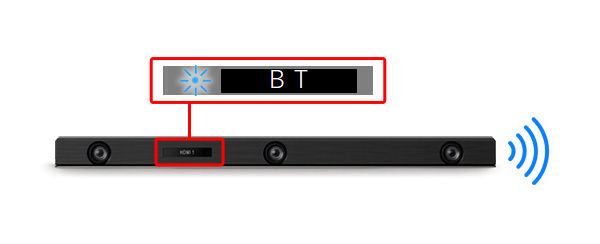
Start by putting your soundbar in Bluetooth pairing mode. But how do you do that? The process can vary depending on the soundbar.
Sometimes it’s as easy as pressing a button on the soundbar itself. In other cases, you may need to access it through the soundbar’s app or press a series of buttons on the remote control.
If you’re unsure how to put your soundbar in pairing mode, don’t worry. Refer to the manufacturer’s instructions or do a quick online search for specific instructions.
Step 3: Go to Settings in the Google Home App
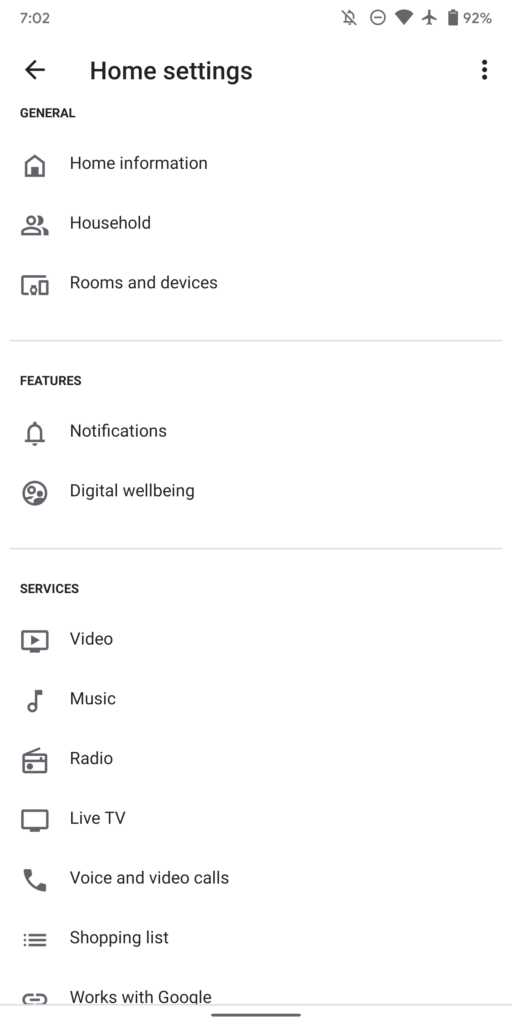
Grab your smartphone and open the Google Home app. Start by going to the app’s home screen, and then navigate to the settings.
If you don’t have the app yet, you’ll need to set it up first to be able to interact with your Google Home Mini.
Step 4: Go to Rooms & Devices > Local Devices > Your Google Home Mini
Navigating to the settings, you will find the option for Rooms & Devices. Select Local Devices to find a list of all the connected devices in your home. Look for your Google Home Mini by its name.
Although this process should be easy to follow, it’s worth noting that app updates may change some of the terminologies in the future. In case you find any difficulties, a quick google search may help you.
Step 5: Choose Device Settings > Default Speaker
Under your Google Home Mini, you will find General Settings, Sound Settings, and Device Settings. Within Device Settings, you will see an option for Default Speaker.
By clicking on this option, you can change your Google Home Mini’s default speaker from its internal speaker to a Bluetooth speaker, such as a soundbar.
This will make the Google Home Mini to use the soundbar speaker first when it is available. If the soundbar is powered off, it will then use its own speakers.
Step 6: Pick to Pair Bluetooth Speaker
To get started pairing your soundbar, select the option for “Pair Bluetooth speaker” within the device settings. The app will then scan for any available Bluetooth connections. Within a few seconds, you should see your soundbar appear on the screen.
If your soundbar does not show up, try turning off and on again both devices and make sure your soundbar is in pairing mode. A quick way to check this is by going to the Bluetooth menu on your smartphone and see if it’s being picked up there.
Step 7: Select Your Soundbar
Once the app has found all the available Bluetooth connections, select your soundbar from the list that appears. The connection will be established after you select your soundbar and click on ‘Done’.
Your soundbar will now be the default speaker for your Google Home Mini, unless you decide to disconnect it. You can now use your Google Home Mini as usual but with improved sound quality.
Key Takeaways
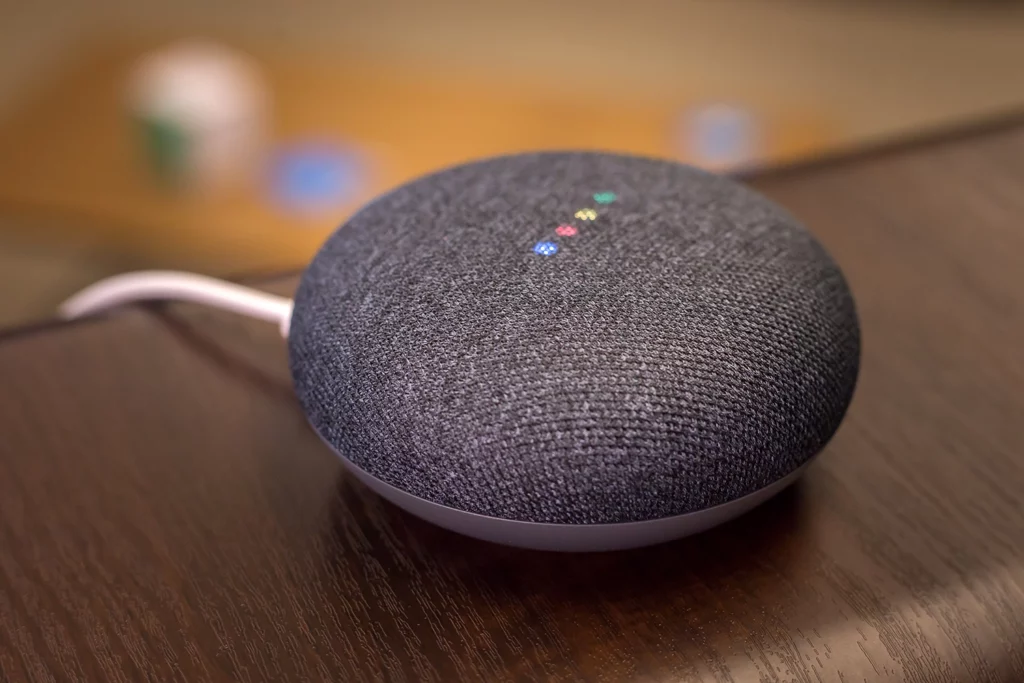
It’s worth noting that you can only pair one speaker at a time with your Google Home Mini through Bluetooth. So, if you want to change the default speaker, you will need to break the connection between it and your soundbar and set it up again if you want to use it later.
If your soundbar does not have Bluetooth capabilities, you will need to use another speaker to enhance the sound of your Google Home Mini.
Read Also: How To Connect a Chromecast To A Projector?
To Sum Up
This setup process should be quick and easy, and it will take your entertainment center to the next level. If you have any questions, please feel free to ask.
It is our hope that this guide has helped you connect your Google Home Mini and soundbar for an improved listening experience.











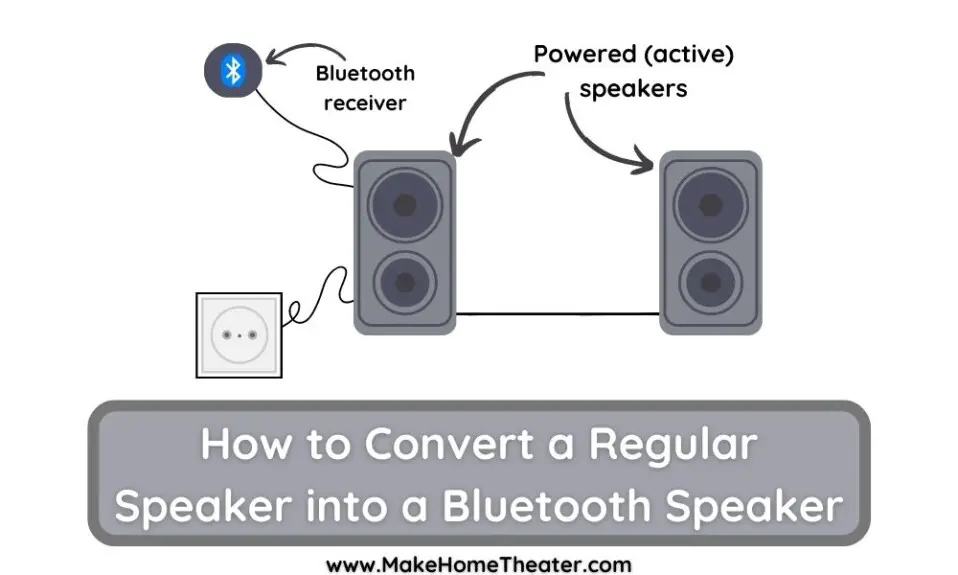
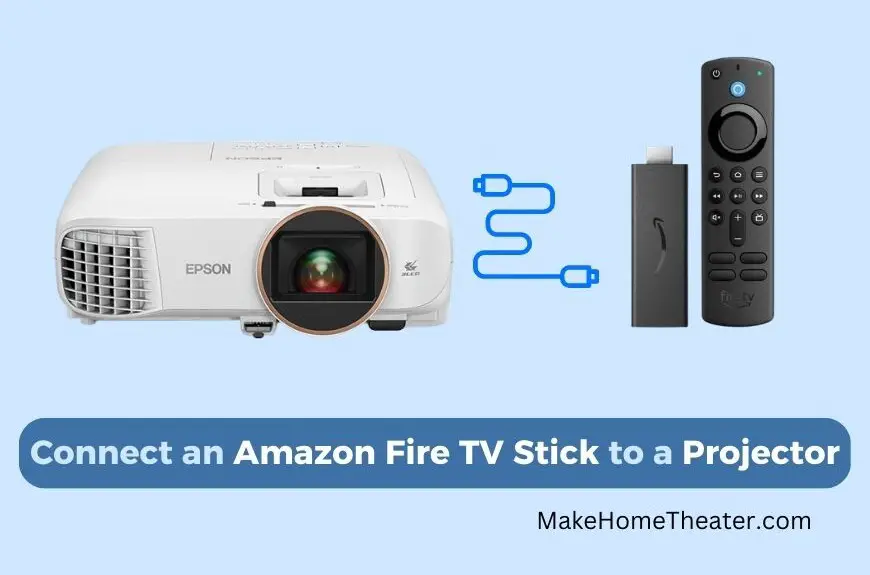


1 Comment