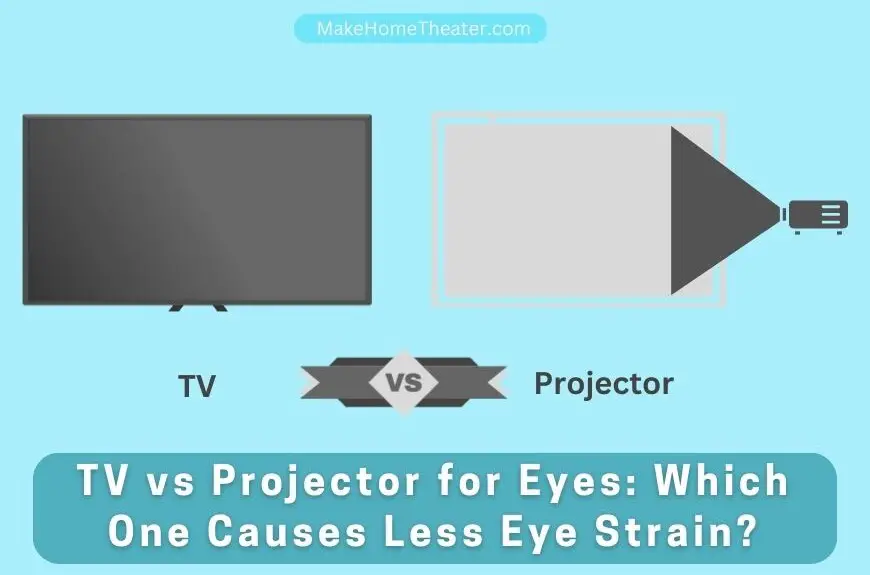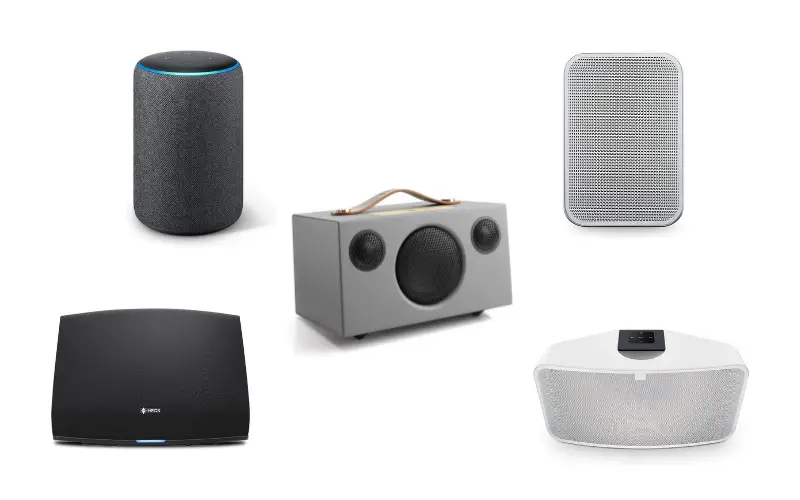Nowadays, people are switching from traditional cathode-ray TVs to newer options, including smart TVs. To get the most out of your smart TV, it’s essential to connect it to a fast 5 GHz WiFi network. But how to connect a TV to a 5 GHz WiFi network?
To connect a TV to a 5 GHz WiFi network first, check if your TV can recognize a 5 GHz WiFi band. If it can, go to the network settings, select the 5 GHz network, and connect to it. However, some TVs may only connect to 2.4 GHz networks. If your TV doesn’t have built-in WiFi, you can use a USB WiFi dongle to enable connectivity.
Although using the high network performance of a 5 GHz band may seem appealing, there are benefits to the older 2.4 GHz signal. Therefore, before you decide to connect to a 5 GHz network, let’s review both options in detail.
We also have several useful articles about Television feel free to check them out.
Table of Contents
2.4 GHz vs 5 GHz: Which Is The Best Option?

The main difference between 2.4 GHz and 5 GHz is wireless range versus speed. While 2.4 GHz has a broader range, 5 GHz offers better performance and speed.
The choice between the two comes down to personal needs. Gamers needing an uninterrupted experience usually prefer 5 GHz, which can be achieved with a router like TP-Link AC1200 (available on Amazon). Meanwhile, those connecting devices farther from the router may opt for 2.4 GHz, which is better at transmitting signals to tricky corners of the house.
5 GHz is undoubtedly the better choice for maximum internet performance by bypassing network interferences. However, when selecting the best option, it’s crucial to consider several parameters.
Big House Or Small Apartment?
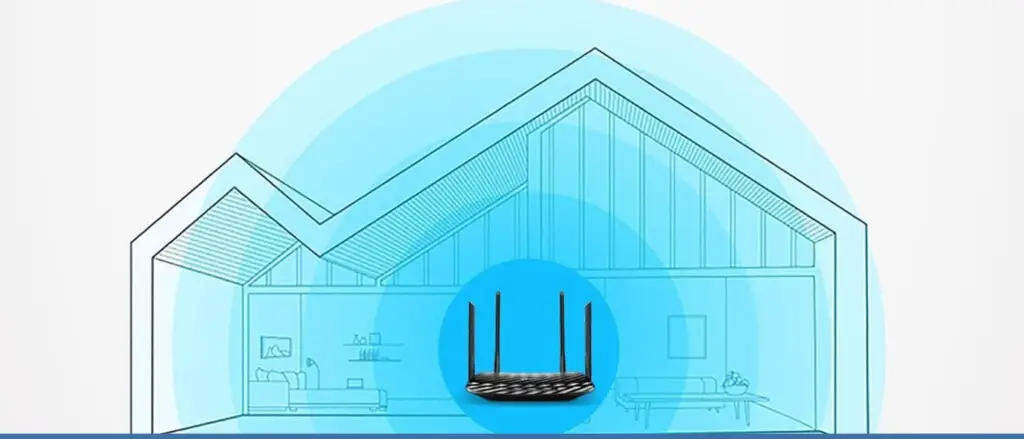
If you live in a small home or apartment, 5 GHz is the best choice for high-performance network coverage. It provides greater internet speed and avoids interferences from surrounding networks.
However, if you live in a larger home, 2.4 GHz will cover more ground, albeit at a lower network performance. You can also use a WiFi network extender like the TP-Link AC750 (available on Amazon) to expand the coverage range of your WiFi signal. This way, even larger homes can take advantage of the benefits of a 5 GHz signal.
Are There Too Many Network Obstacles?
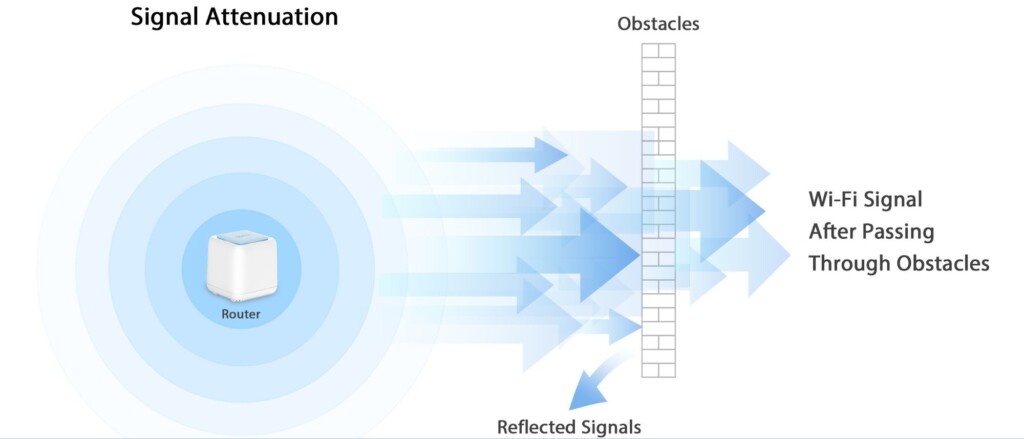
The 5 GHz band is better at handling network interferences, which can slow down the WiFi connection on your TV and other devices. All you need to do is keep your devices relatively close to the router.
Moreover, the 5 GHz band operates on a unique channel array that minimizes connection overlap, reduces interference, and provides the best connectivity performance.
On the other hand, the 2.4 GHz band’s performance decreases as the number of devices using the same frequency increases.
In summary, choose a 5 GHz signal if you want to connect multiple devices without compromising on speed.
Are There Solid Objects Blocking the Network Frequency?
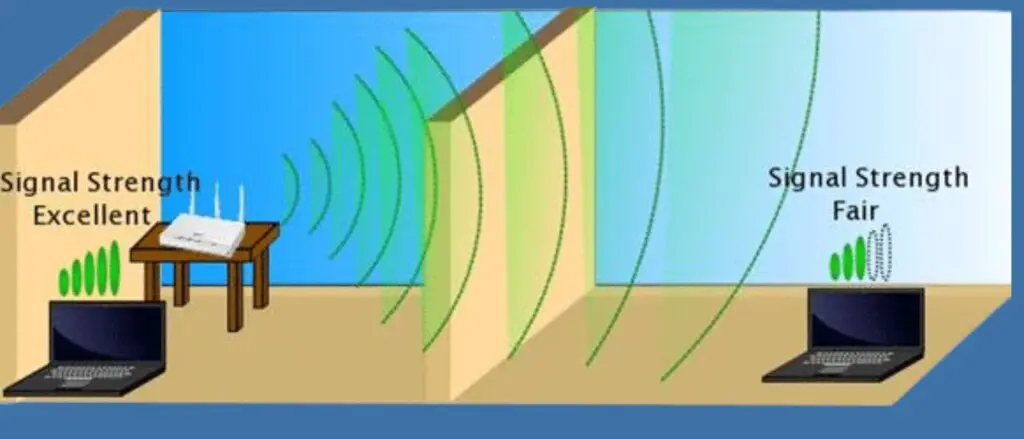
The 2.4 GHz signal band has longer waves, providing better strength to transmit signals through solid objects. This makes it suitable for browsing in a room separate from the router.
Although the 2.4 GHz band’s performance is lower than the 5 GHz band, it is best for activities that require less bandwidth, such as web browsing.
In contrast, the 5 GHz band is ideal for high-bandwidth activities such as live streaming or online gaming.
Dual-band routers can offer both bandwidths from a single device. By splitting the internet connectivity of your devices over different bands, you can minimize competition when multiple devices use the same channel.
Moreover, dedicating a separate network band to your personal devices enhances network security.
Using separate bands, 2.4 GHz and 5 GHz, can provide the most secure network at home or in the office.
How To Connect a TV to 5 GHz WiFi?

If you’ve chosen the WiFi option, make sure to select the correct network from the TV’s settings menu. You may also have to enter the WiFi password.
If your TV doesn’t have built-in WiFi, you can connect a WiFi dongle to the TV’s USB port to enable wireless connectivity.
On the other hand, if you prefer a wired connection, simply plug one end of an ethernet cable into your TV and the other into your router.
Alternatively, you can try these steps that work for the majority of the models:
Connect a Smart TV to 5 GHz WiFi Wirelessly

To connect your TV to a WiFi network, you need a TV that supports the 5 GHz band and has WiFi capabilities. Follow these simple steps to connect it:
- First, use your smart TV remote’s directional pad to navigate to the Setting.
- Next, look for the network option under the General tab.
- Select Open Network Settings from the Network tab to see a list of available network names on the screen.
- Choose your WiFi network from the list and click on it.
- Enter the network password using the TV screen keypad. Remember to enter the password correctly, keeping the alphabet case in mind.
- Press OK to connect to the network.
To save the network on the TV, select the option that allows you to do so. This way, you won’t need to enter the password every time you try to connect to this network on your device.
Connect a Smart TV to 5 GHz WiFi Using the Ethernet Cable

While WiFi capabilities are standard in smart TVs, it’s helpful to know how to establish a wired connection in case of unexpected situations or for faster speeds.
To connect your smart TV to the internet using an ethernet cable (on Amazon), follow these simple steps:
- Keep an ethernet cable handy.
- Connect one end of the ethernet cable to the TV’s LAN port, which is typically located on the back of the device.
- Insert the other end of the ethernet cable into the router.
- Navigate to the settings on your TV using the remote.
- Click on ‘General’ and select ‘Open Network Settings.’
- Choose ‘Wired’ and press ‘OK.’
If you’re still unable to connect, try restarting your smart TV or switching off the router for around 10 seconds before turning it on again. With these steps, you can quickly set up a wired connection and enjoy faster internet speeds on your smart TV.
How To Know if My TV Supports 5 GHz?
The 5 GHz band can significantly enhance the internet speed on your TV and improve your network’s overall performance. However, not all TVs support this bandwidth signal, as it’s a relatively recent technology.
Since there are countless TV models available, it’s challenging to provide a comprehensive list of specifications for each one. As a general rule, TVs from 2018 or earlier are unlikely to be compatible with the 5 GHz band.
By Checking the Configuration
To determine if your TV supports the 5 GHz band, you can check its configuration. If your TV’s configuration is 802.11a, 802.11n, or 802.11ac (such as the 2021 Apple TV on Amazon), it will support 5 GHz WiFi.
You can find this information by referring to your TV’s user manual or searching for your model’s specifications on Google.
If you have a dual-band router, you won’t need to worry about whether the 5 GHz band is supported or not. With a dual-band router, you can connect to the 2.4 GHz or 5 GHz band depending on your device’s compatibility.
By Looking in the Network Settings
In some cases, you can find your network’s name in the TV settings to connect your smart TV to the internet. Typically, if your smart TV doesn’t support the 5 GHz band, it won’t display the specific WiFi name in the list of available networks.
Therefore, if you’re unsure about your TV’s configuration, check the network settings on your TV. Devices that support the 5 GHz signal will display the network’s name in the list of available networks, while others won’t.
Related Q&A

What is the difference between 2.4 GHz and 5 GHz WiFi?
- 2.4 GHz has a higher range, while 5 GHz has better performance and speed.
Which WiFi band should I choose for my house?
- If you live in a smaller house, choose 5 GHz. For larger houses, 2.4 GHz or a WiFi extender might be better.
How can I avoid network interference?
- Choose 5 GHz and keep devices close to the router.
Does 2.4 GHz or 5 GHz have better strength to transmit signals through solid objects?
- 2.4 GHz has better strength to transmit signals through solid objects.
What is a dual-band router?
- A router that offers both 2.4 GHz and 5 GHz bandwidths from a single device.
How can a dual-band router help my network?
- It can split the internet connectivity of your devices over different bands, minimizing competition.
Which bandwidth is better for live streaming or online gaming?
- 5 GHz is better for high-bandwidth activities.
What is a USB WiFi dongle?
- A device that can be connected to a TV to enable WiFi connectivity.
What should I do if my TV doesn’t support 5 GHz WiFi?
- You may need to connect a USB WiFi dongle or use an ethernet cable.
How can I connect my TV to WiFi using an ethernet cable?
- Connect the cable from your router to your TV’s ethernet port.
How can I extend my WiFi coverage?
- You can use a WiFi extender or a dual-band router.
Which WiFi band should I choose for gaming?
- Choose 5 GHz for uninterrupted gaming.
Why should I choose a 5 GHz signal for multiple devices?
- 5 GHz minimizes any connection overlap, resulting in less interference and better connectivity performance.
Which WiFi band is best for web browsing?
- 2.4 GHz is best for activities that require less bandwidth, like web browsing.
How can I decide which WiFi band to choose?
- Consider the size of your house, the number of devices, and the type of activities you will do.
What is the TP-Link AC1200?
- A router that can provide a 5 GHz band signal for uninterrupted gaming.
What is the TP-Link AC750?
- A WiFi network extender that can expand the range of your WiFi coverage.
Why is 5 GHz better for larger houses?
- It avoids unnecessary interferences from surrounding networks and provides better performance.
How can I make my network more secure?
- You can use dual-band routers to dedicate a separate network band to your personal devices, which strengthens network security.
Latest Posts