The HDMI format is a clever way to simplify video transfer in your home theater (more on HDMI devices like switches in our guide). It is a reliable and straightforward standard that allows devices to connect seamlessly without any issues. However, it is easy to forget that some interesting things are happening behind the scenes, such as HDMI EDID.
HDMI EDID is a metadata standard that enables display devices like monitors, televisions, and projectors to communicate their capabilities to the video source. When using HDMI, the EDID from your television informs the video source about the screen’s dimensions.
Typically, the EDID is part of the HDMI “magic,” and users don’t have to think about it when connecting one device to another. However, more complex setups may result in obscure HDMI EDID issues. Therefore, it is essential to discuss some of the details involved in HDMI EDID.
Table of Contents
How Does HDMI EDID Work?
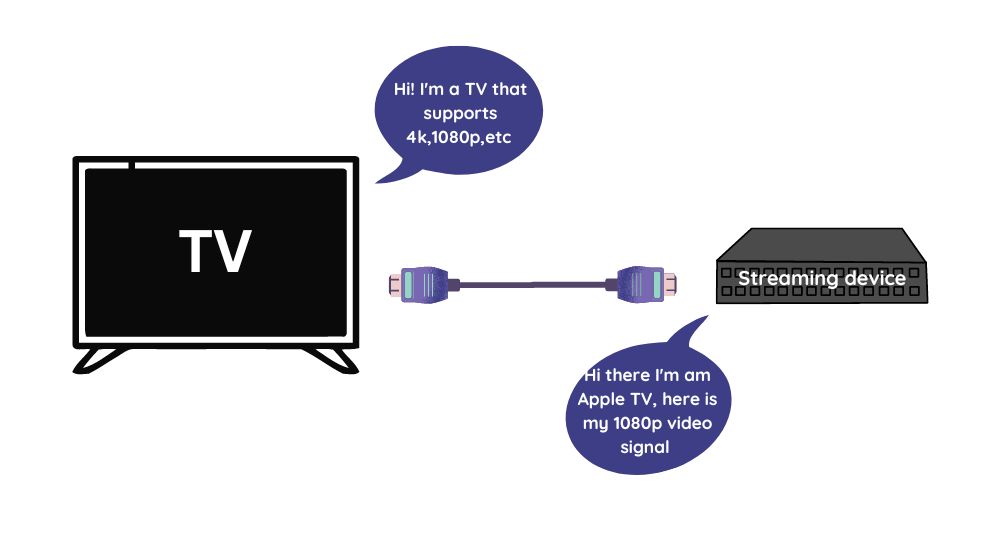
The EDID operates by creating a connection between the screen and video source, and data is exchanged through a “handshaking” process. This process occurs through specific channels within the cable, and it occurs instantly when the screen and video source are connected and powered on.
It is similar to how HDMI ARC works, although HDMI ARC and eARC focus more on the video content and how it is represented, rather than the hardware capabilities.
Since the EDID standard is integrated into modern video formats, it is challenging to experience issues. It is difficult to “break” the EDID process unless you interfere with the pins on the transfer cables or modify the hardware and code on the respective devices’ motherboards.
However, having an understanding that the HDMI process cannot be disrupted on a bits-over-wires scale does not imply that you will not encounter EDID issues with complex setups involving multiple HDMI sources or transfer steps.
Suppose you have a video source that needs to go to a receiver or HDMI switcher before reaching the screen. In that case, additional steps are added, which the EDID process must navigate before everything can function correctly.
To comprehend what these problems might appear like and how to resolve them, it is essential to understand the information that HDMI EDID transfers in more detail. This understanding will aid in the identification of issues and enable you to troubleshoot them efficiently.
What type of data is exchanged through HDMI EDID?
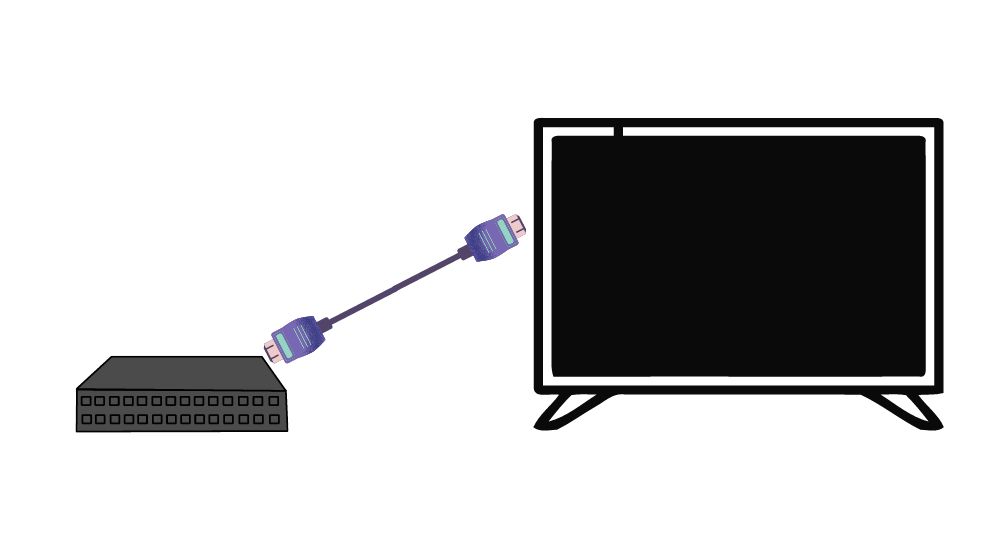
During the EDID “handshake” process, more than just the screen size is exchanged. The process involves the transfer of a wide range of display hardware information to ensure that the video source can transmit a signal of the appropriate resolution and quality.
For instance, the screen’s manufacturer information and EDID version, such as the model number, serial number, and other relevant details, are included. Most importantly, the screen’s supported video resolution is reported. This information is vital since it informs the video source whether it should output a signal at 720p, 1080p, 4k, or any other resolution.
In the case of televisions, there are only a few resolution options available. However, for irregular screens or monitors, this EDID information is crucial in ensuring that HDMI outputs the correct resolution. This is especially useful for unusual screen shapes such as ultrawide monitors.
Moreover, the EDID process also exchanges detailed hardware capabilities related to video performance, such as power management of the screen, “white point” and “video field” specifications, and information about the monitor’s color gamut and refresh rate. All of these factors significantly influence video quality. However, this article will not delve into the specifics of how they operate.
What are the factors that can lead to EDID problems?
Whenever the HDMI signal passes through additional hardware, the EDID information can potentially be disrupted. For instance, when multiple video sources are connected to a receiver, the EDID signal must traverse the receiver’s motherboard and emerge intact at the output for the system to function correctly.
If there is a problem at this stage, the video may appear on the screen with incorrect dimensions and/or resolution. While it is possible to manually configure the video output at the video source to fix the issue, it can become inconvenient to modify the settings every time you plug or unplug that connection.
Using an HDMI switcher (whether through the receiver or not) may cause the output settings from your video source to reset each time you switch, necessitating that you manually reconfigure the video output resolution in your video source’s settings. This is not an ideal situation.
If you’re experiencing issues with the EDID signal, there are several potential causes. One common culprit is the use of cheaper cable extensions, such as a female-to-female HDMI adapter. While these adapters can be a convenient way to extend your HDMI cables, they can also disrupt the EDID signal, resulting in the same problems you may have already encountered. Similarly, if you’re using an HDMI wireless setup, you may experience similar issues.
EDID Signal Problems in Switchers and Receivers
Another way that EDID problems can occur is when using a switcher or receiver. These devices need to take in the EDID signal, adjust it, and output the correct signal. When multiple steps are involved, such as when a video source goes through a receiver and then a television or monitor, the time it takes to decode and encode the EDID signal can add up. This can result in delays when switching sources, with the chips communicating that they need to swap from one resolution to another. You may end up waiting on a black screen for a few seconds or even longer.
To prevent these issues, it’s important to use high-quality cables and adapters, and to consider the potential impact of any additional devices in the signal chain. By taking these steps, you can ensure a smoother and more reliable video experience.
How to resolve EDID problems using an EDID emulator?
To simplify your setup and eliminate EDID issues, start by minimizing the number of devices and cables in your system. If you’re using cable extensions, consider upgrading to longer cables instead.
If longer cables aren’t an option, you can use an EDID emulator like the CMSTEDCD HDMI EDID Emulator & Feeder (on Amazon). An EDID emulator ensures that the EDID signal from the source cable is properly fed to the following cable, allowing for a smooth “handshake” between devices.
If you’re using HDMI or DVI cables to extend your setup, EDID emulators can help address any handoff issues. This makes your screens more plug-and-play, saving you time and effort in manual configuration. This is especially critical when running long cables to multiple monitors or screens.
Related Q&A

Q1: What is HDMI EDID?
A: HDMI EDID stands for High-Definition Multimedia Interface Extended Display Identification Data.
Q2: How does HDMI EDID work?
A: HDMI EDID allows a display device to communicate its capabilities to a source device, ensuring that the source device outputs video in the optimal format for the display device.
Q3: What information is contained in HDMI EDID?
A: HDMI EDID includes information about the display device’s native resolution, supported video formats, audio capabilities, and other important characteristics.
Q4: Why is HDMI EDID important?
A: HDMI EDID is important because it allows for automatic setup and configuration of audio and video equipment, ensuring that the equipment works together optimally.
Q5: How can I view the HDMI EDID information for a display device?
A: You can view the HDMI EDID information for a display device using a software tool that can read the data from the display device.
Q6: Can HDMI EDID be changed or modified?
A: Yes, HDMI EDID can be changed or modified using specialized software tools or hardware devices.
Q7: What happens if the HDMI EDID information is incorrect or missing?
A: If the HDMI EDID information is incorrect or missing, the source device may output video in an incorrect format, resulting in poor picture quality or no video at all.
Q8: What are some common issues with HDMI EDID?
A: Common issues with HDMI EDID include incorrect or missing information, incompatible devices, and issues with HDMI cables or connectors.
Q9: How can I troubleshoot HDMI EDID issues?
A: You can troubleshoot HDMI EDID issues by checking the HDMI cables and connectors, verifying that the source and display devices are compatible, and checking for software or firmware updates.
Q10: Are there any limitations or drawbacks to using HDMI EDID?
A: One limitation of HDMI EDID is that it may not work correctly with older or non-standard devices, and it may not provide full compatibility with all devices. However, it is still an important technology for ensuring optimal audio and video performance.









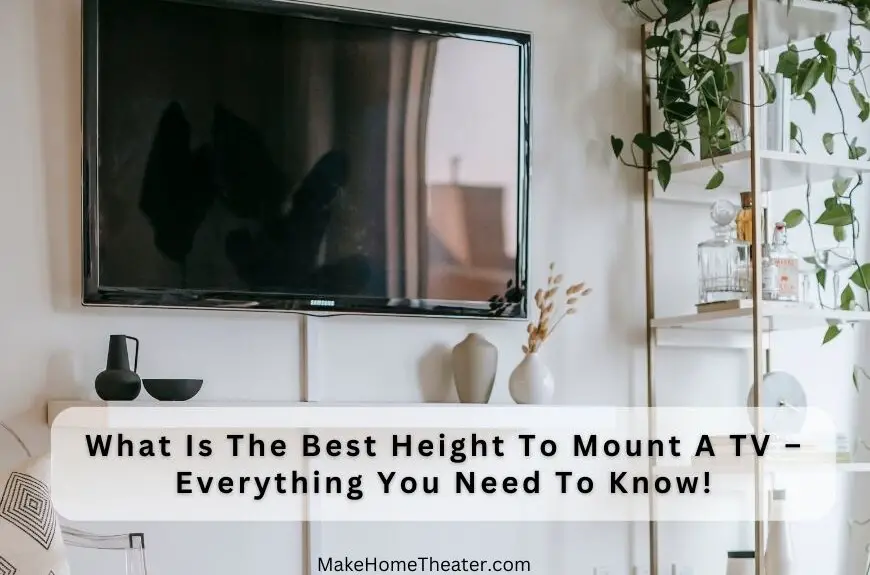
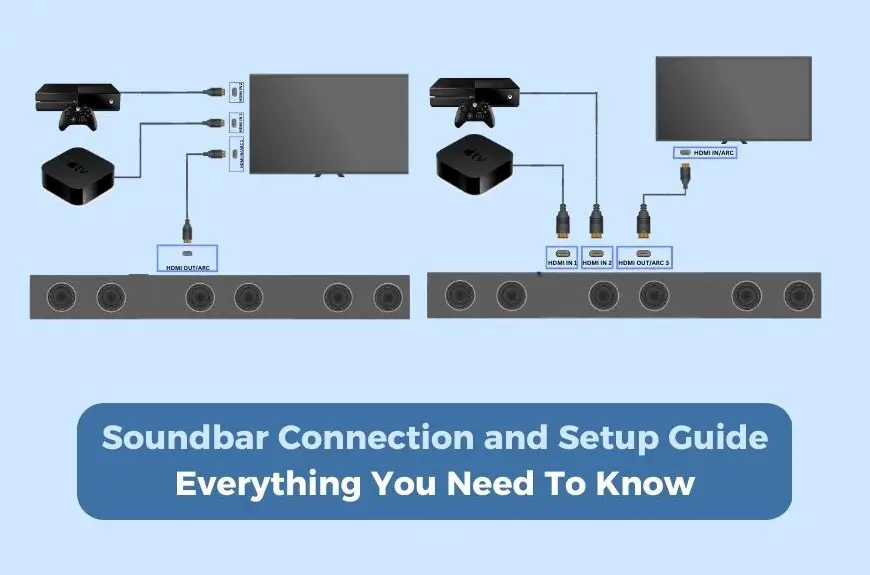

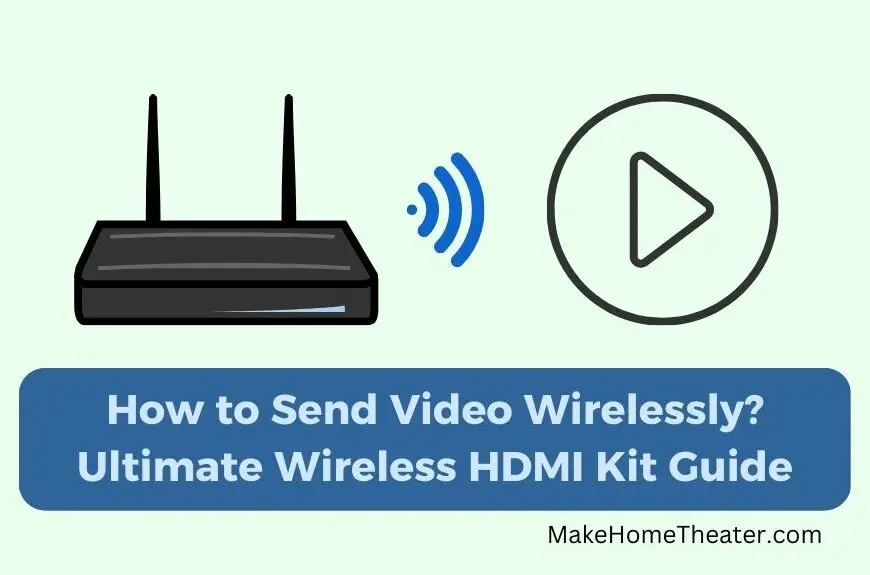
1 Comment