Connecting an Amazon Fire TV Stick to a projector is simple and convenient. No need to deal with messy wires or cables. To connect an amazon fire Tv stick to a projector all you need to do is plug the Fire TV Stick into the projector’s HDMI in and a power source (USB), and then turn the system on.
Next, connect the Fire TV to your audio solution, such as Bluetooth speakers, a receiver, or an HDMI audio extractor or wireless HDMI kit. The issue is that the HDMI signal from the Fire Stick also carries the audio signal.
However, with the information in this article, you’ll be able to resolve this issue and easily run your projector off of an Amazon Fire TV Stick. Just follow the steps and enjoy your streaming experience on a big screen!
Read also: Best projectors in the market under 300$, And Our projector buying guide.
Table of Contents
The Main Problem With Connecting a Fire Stick to a Projector
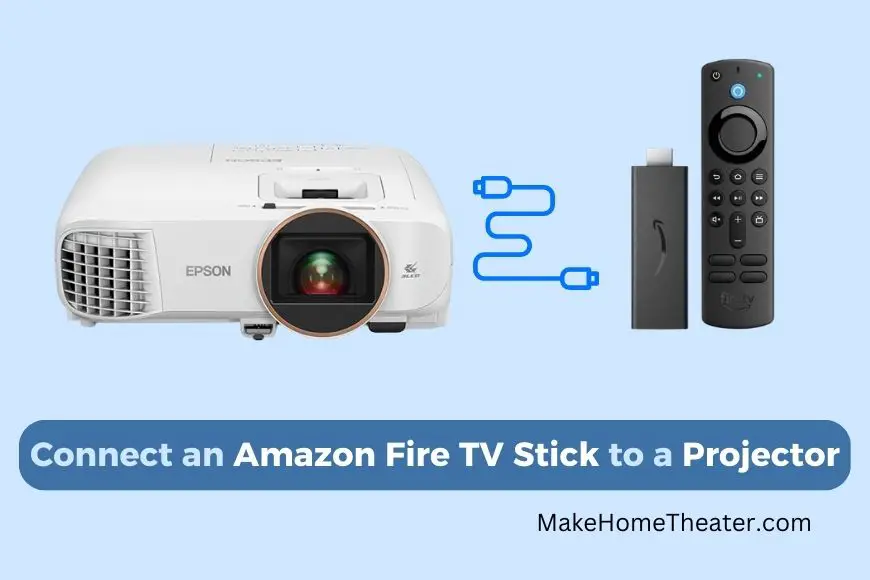
The Amazon Fire TV Stick is a great choice for a hassle-free streaming experience. With 4k streaming, a vast content library, and Dolby Atmos audio, it has all the features you need.
Being compact in size, it’s easy to mount with the projector without having to worry about messy wires. Plus, it comes with its own remote control, and if you happen to lose it, you can still control it using a regular remote.
The only challenge is figuring out the audio, but with the help of our (tutorial), it’ll be a breeze. So, with the Fire Stick, you get all the perks of a top-notch streaming device, all in one small package.
Getting the Sound to an External Audio System
The audio problem with using the Fire Stick with a projector is not caused by the Fire Stick itself, but by the fact that projectors come with either onboard speakers or no speakers at all. If you want to enjoy the Dolby Atmos sound, you’ll need surround sound speakers, and those speakers will need to be connected to the projector to produce sound.
This creates a challenge as it requires a lot of work, and many wires will need to be run for a proper surround setup. However, there are options to solve the speaker issue when using a Fire Stick with a projector. While wired solutions will still be required, there are ways to simplify the process and minimize the number of wires. With a proper setup, you’ll be able to enjoy the full audio experience from your Fire Stick and projector.
Options for Managing Sound from Fire TV to Your Speaker System
The easiest solution is to connect the Fire Stick to a Bluetooth speaker. This is a straightforward option that will save you the hassle of setting up an HDMI Audio Extractor or wireless HDMI Kit. If the Bluetooth option doesn’t work for you, there are other alternatives available. However, the Bluetooth option should be your first choice as it’s the simplest solution.
Using Bluetooth
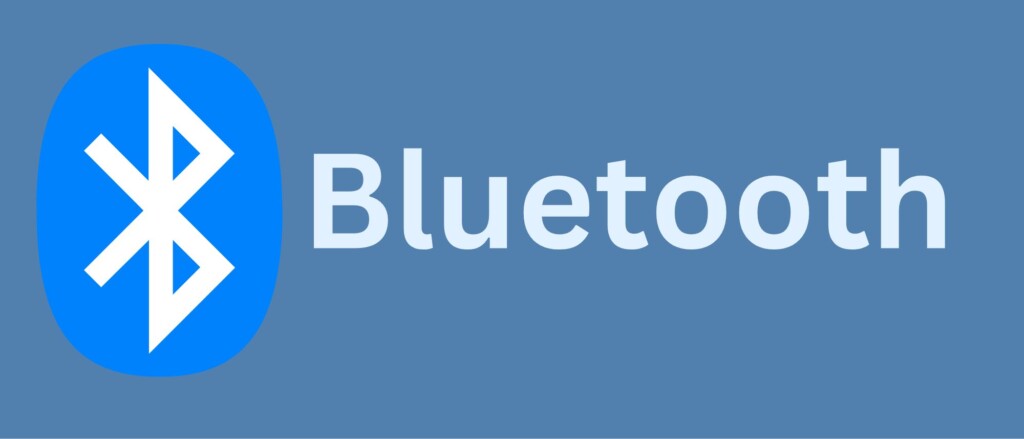
Connecting wireless Bluetooth speakers to the Fire Stick is easy. Go to the Bluetooth pairing settings on the Fire TV, activate the pairing mode on the speaker, and test the system to ensure it works. If you need more help, refer to our detailed instructions article.
For those seeking to run a surround sound system with Dolby Atmos, make sure your Receiver has Bluetooth built-in. The setup process is the same as with wireless Bluetooth speakers. In summary, using Bluetooth is the most straightforward option for both simple and advanced audio setups.
Using an HDMI Audio Extractor

The second solution involves using a Wireless HDMI Kit. These kits, like the Tenson HDMI to HDMI and Optical Toslink (on Amazon), send both audio and video from the source to a receiver that can be placed anywhere within the same room as your display.
This means you no longer have to worry about running HDMI or audio cables from your source to your display. Simply plug your Fire Stick into the transmitter, connect the receiver to your projector and speakers, and you’re ready to go.
The biggest advantage of this solution is the lack of physical cables. This makes it the best option for people who are looking for a clean and neat installation. However, this solution can be a little more expensive than the HDMI Audio Extractor, and the signal quality can be impacted by other wireless devices in your home.
In conclusion, both the HDMI Audio Extractor and the Wireless HDMI Kit offer a way to solve the problem of getting audio from a Fire Stick connected to a projector. The choice between the two will depend on your specific needs, budget, and setup.
Using a Wireless HDMI Kit

This is a great option for you if you don’t want to run any wires at all, but it’s also the most expensive option. A wireless HDMI kit will let you keep the Fire Stick close to the projector and control it with your remote, but the audio will still be limited to what the projector itself is capable of. with units like the Iogear GWHDKIT11 (on Amazon) even able to handle 4k signals.
That means if you want to take advantage of the Dolby Atmos sound, you’ll still need to get a separate sound system in place and figure out how to connect it to the projector.
While the Fire Stick is a fantastic device, it’s not without its challenges when used with a projector. The options we’ve described here will help you get the sound from the Fire Stick to your speakers, but each has its own unique set of pros and cons. Choose the one that fits your budget and your setup the best.
Wireless HDMI Kit Setup with a Projector

Now, we have a new solution for our issue. We can place the Fire Stick anywhere we want, as long as it’s connected to the HDMI Transmitter. This change allows us to have more control over where the cable starts.
By mounting the HDMI receiver on the projector, we’ve solved the main problem that came with using just the extractor. No more crazy cable routes! And, with the HDMI Audio Extractor, we can get the audio in a usable form.
This new setup also has a bonus feature. If the HDMI is transmitted from the transmitter to the projector, and we use the audio extractor on that line to feed an audio receiver or another audio solution nearby, we can support any HDMI source that we plug into it.
Considering all these benefits, it may be worth upgrading our home theater component if we want to support a Fire Stick setup on the projector.
Final Words
The Fire Stick is a great choice for a home theater solution. It provides a wide range of streaming content and apps that offer video in 4k and some audio in Dolby Atmos quality. However, it also presents a speaker issue. While there are solutions to this issue, they can be complex and might make you hesitate.
Before you decide on a solution, it’s important to consider the sound quality you need for your home theater system. Ask yourself if you’ll be using it for high-quality surround sound activities such as movies, prestige TV shows, or video games, or if you’ll just be streaming cable channels and shows on Netflix.
If your home theater system doesn’t require high-quality sound, there’s no need to make it complicated. You don’t have to go for a surround sound solution that involves running wires through the walls.
The key is to plan before you act. Determine the purpose of your home theater and let that drive your decisions.
Related Q&A
Q: What is Amazon Fire TV Stick and what is it used for?
A: The Amazon Fire TV Stick is a streaming device that allows you to access online content on your TV screen. It connects to the TV via an HDMI port and a power source (USB).
Q: What is the main issue with connecting a Fire TV Stick to a projector?
A: The main issue is that the HDMI signal from the Fire Stick carries the audio signal too, which might not work well with a projector.
Q: Does the Fire TV Stick come with a remote control?
A: Yes, the Fire TV Stick comes with its own remote control. You can also control it with a regular remote.
Q: How does a projector handle audio?
A: Projector audio comes in two flavors, either it has on-board speakers or it does not. If it does not have on-board speakers, you need to create the audio solution yourself.
Q: What are the options to manage sound from Fire TV to a speaker system?
A: There are three options: using Bluetooth, using an HDMI Audio Extractor, or using a wireless HDMI Kit.
Q: How do you connect Bluetooth speakers to Fire TV Stick?
A: To connect Bluetooth speakers, navigate to the Bluetooth pairing settings on the Fire TV, put your speaker in pairing mode, and then test the system.
Q: Can you use Dolby Atmos with Fire TV Stick and a projector?
A: Yes, you can use Dolby Atmos with Fire TV Stick and a projector but you will need surround sound speakers and a receiver with Bluetooth built-in.
Q: What is an HDMI Audio Extractor and how does it work?
A: An HDMI Audio Extractor is a tool that separates the audio from the HDMI signal. It has HDMI in, HDMI out, and options for SPDIF/Optical out and a simple 3.5mm jack. You need to run a power source to the extractor and the Fire Stick, and an optical cable to the receiver to split the audio channels to your speakers.
Q: Can you connect a Fire TV Stick to a projector without running wires?
A: No, you cannot connect a Fire TV Stick to a projector without running wires. However, using Bluetooth is the simplest option as it does not require running wires.
Q: Can you control Fire TV Stick with a regular remote?
A: Yes, you can control Fire TV Stick with a regular remote in case you lose the remote control that comes with the device.
Q: What kind of content can you access with Fire TV Stick?
A: With Fire TV Stick, you can access Amazon’s content library, including movies, TV shows, music, and more.
Q: What is the size of the Fire TV Stick?
A: The Fire TV Stick is tiny, about the size of a small candy bar.
Q: Is it easy to mount the Fire TV Stick with a projector?
A: Yes, the Fire TV Stick is easy to mount with a projector because of its small size.
Q: What is the resolution of Fire TV Stick?
A: Fire TV Stick streams content at 4K resolution.
Q: Can you use an HDMI Audio Extractor to connect Fire TV Stick to a playbar?
A: Yes, you can use an HDMI Audio Extractor to connect Fire TV Stick to a playbar by running a 3.5mm jack cable from the extractor to the playbar.


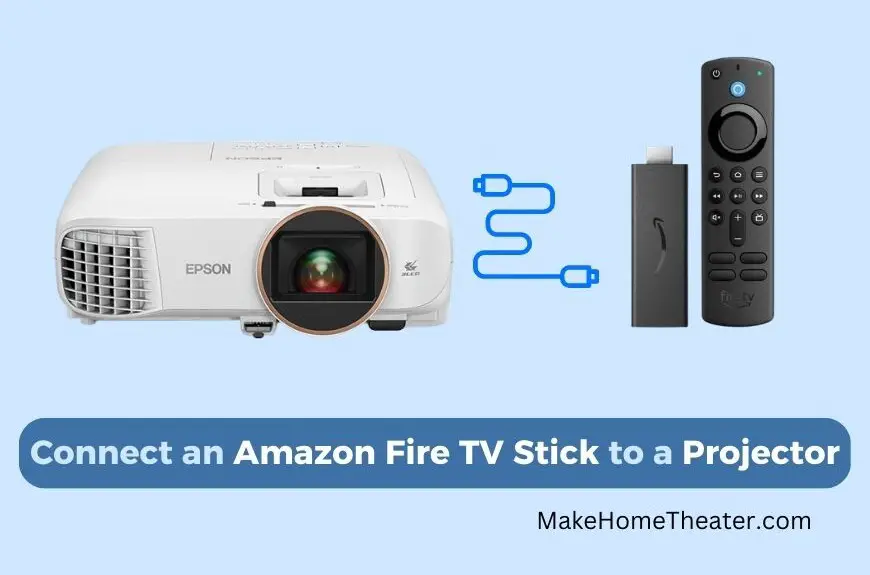


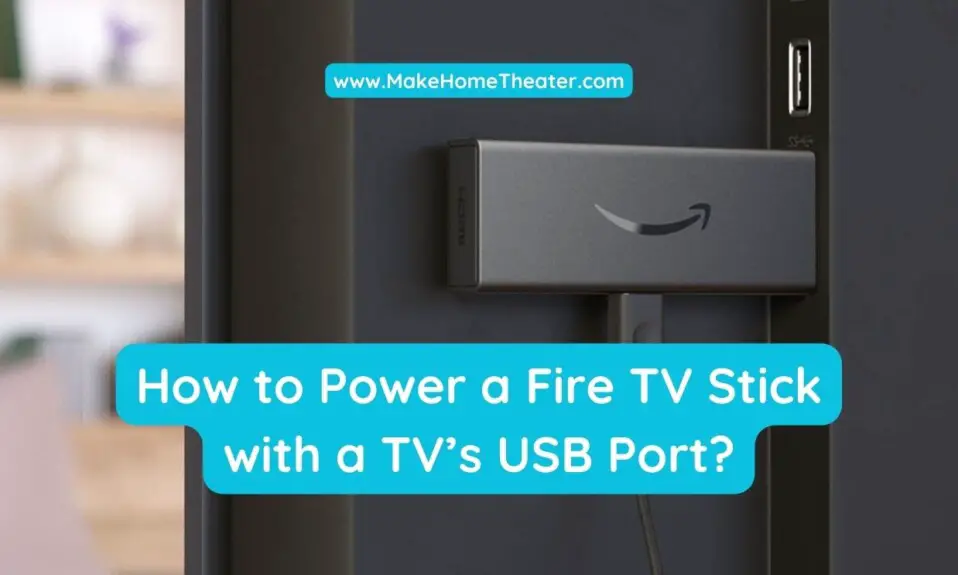






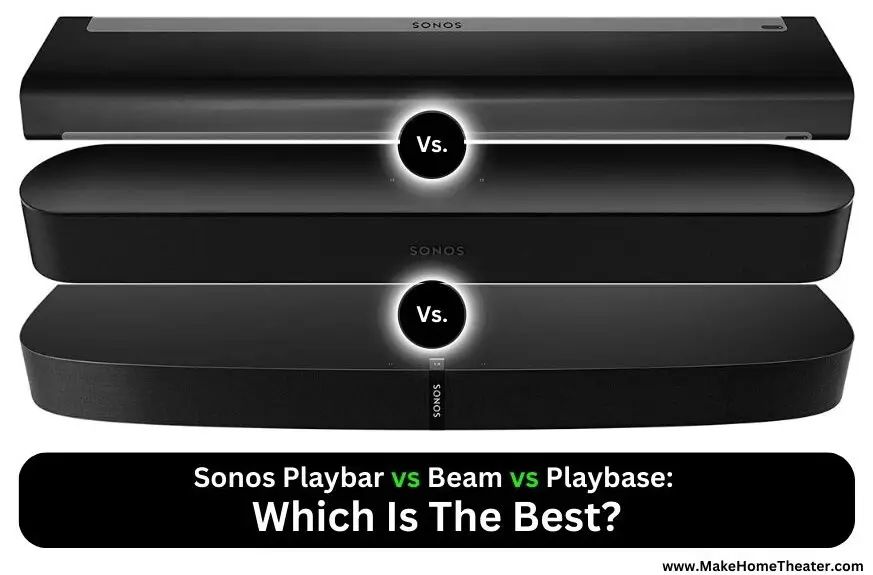

1 Comment