If you’re looking for an easy way to enhance your entertainment experience, the Fire TV Stick (on Amazon) is a great option. It’s compact and convenient, but connecting it to a soundbar can be a bit tricky. First, connect a Fire TV Stick to a soundbar. Then, connect the soundbar to your TV. You may need to adjust the output settings on your TV or soundbar to ensure the audio is coming through properly.
It can be confusing trying to navigate the different input options on the back of your TV. You may have a variety of ports, and simply plugging in the soundbar may not automatically work. However, with a little guidance, you’ll be able to get the audio from your Fire TV Stick to your soundbar in no time.
Table of Contents
What is the process for connecting a Fire TV Stick to a soundbar?

Great! Now that you have your soundbar, Fire TV Stick, and TV close by, you’re ready to begin. Connecting all these devices is a straightforward process that won’t take more than 10-15 minutes.
1. Use a USB Adapter to Plug the Fire TV Stick into an Outlet

First, ensure that your Fire TV Stick is powered on by plugging one end of the thin cord that came with the device into the stick and the other end into a nearby power source via a USB adapter. It’s important that the electrical outlet is located close to your soundbar.
You have the option to bypass this step and connect the Fire Stick directly to your soundbar’s USB port, but this can cause power issues. It’s important to know that Fire Sticks may not be compatible with certain devices, such as non-4K TVs, and the soundbar may not be able to provide enough power for the Fire Stick to function properly.
Most streaming sticks require a minimum of 5v 1A of power to function properly. Check the specifications of your soundbar to see if it can provide this much power. If not, you may need to connect the Fire TV Stick to a standard power outlet.
2. Connect the Fire Stick to the Soundbar’s HDMI Input

Next, locate the HDMI inputs on your soundbar, usually found at the back of the device. Connect the Fire TV Stick to one of the HDMI inputs using an HDMI cable. If you have a modern soundbar like the Sony HT-S350 2.1 Channel Home Theater Soundbar, it may have multiple inputs, but only one output labeled “ARC”. This is the port that should be connected to your TV later on. Ensure not to connect the Fire TV Stick to the ARC port.
The ARC port is a special port that is used for advanced features such as CEC and audio return channel. We have another article that goes into more detail about the ARC port and its functions. For now, just focus on selecting the correct port for your Fire TV Stick. If you don’t see multiple HDMI ports on your soundbar, don’t worry, we will address that in the next steps.
3. Connect an HDMI Cable From the Soundbar to the TV
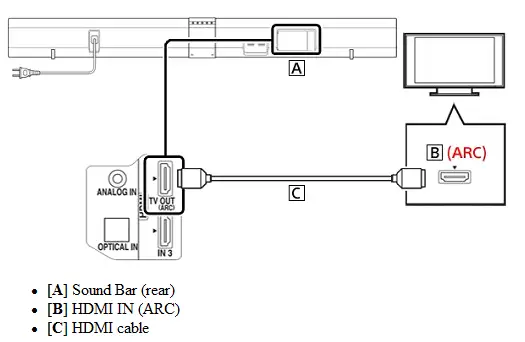
Connect your soundbar to your TV using the HDMI OUT/ARC port on the soundbar and the HDMI ARC input on your TV. This connection will allow the devices to communicate with each other in a more advanced way, and allows you to control all of the connected devices with a single remote.
4. Change the Input Source on the Soundbar
Go to the soundbar’s settings menu and change the input source to match the HDMI input that the Fire TV Stick is connected to. The number of input options will depend on the soundbar model you have.
It’s important to change the input source, otherwise the signal from the Fire TV Stick will not be received by the soundbar, and you won’t be able to hear the audio.
5. Change the Input Source on the TV
It’s also important to change the source settings on your TV. To do this, go into the settings menu and find the HDMI input that the soundbar is connected to. It should be labeled as “HDMI ARC”. Once you’ve found it, select that setting so the TV can receive the signal from the soundbar.
This way, you will be able to enjoy the audio from your Fire TV Stick on your soundbar and your TV. You are now ready to enjoy your enhanced entertainment experience!
6. The Fire Stick Content Should Appear on the TV

Once you’ve connected the Fire TV Stick to a power source using the USB adapter, connected the HDMI cable to the correct input and output on the soundbar and TV, you should be able to watch content on your TV.
However, sometimes there may be issues. The content on your Fire TV Stick may not always work seamlessly with your other components. If you’re experiencing any problems, it’s recommended to check the connections and settings, ensure that the devices are compatible, and restart the devices. If the problem persists, you may want to contact the manufacturer or customer support for further assistance.
Troubleshooting
Unfortunately, even when you follow the instructions correctly, you may still run into problems. But don’t worry, there are a few steps you can take to try and correct the problem without buying any new cables or equipment.
First, try unplugging all HDMI cables going from the soundbar to the TV. Then, turn off both the soundbar and TV. Allow a few seconds for the power cycle to finish.
After that, reconnect the HDMI cable to the output on the soundbar and the input on the TV. Then, plug the Fire TV Stick back into the soundbar’s HDMI input.
Turn on the components and double check the source settings on both the TV and soundbar. Often, the problem is caused by incorrect source settings. After troubleshooting, you should be able to enjoy your Fire TV Stick content on the TV. If not, contact the manufacturer for further assistance.
What if My Soundbar Doesn’t Have ARC?
If you have an older soundbar or one that doesn’t have ARC for some reason, the setup process is a little different. You will still need to play with the inputs as described above, but in this case, you’ll want to plug the Fire TV Stick into the TV instead of the soundbar. Then, manage the audio through the TV by outputting to the soundbar using an optical out port or other audio-out option.
This means that you will be using the TV as a hub to control the audio output to the soundbar. This can be done through the TV’s audio settings or the Fire TV Stick’s settings. It’s important to check the user manual of your TV and soundbar to ensure compatibility and to get the correct setup instructions.
Final Thoughts
Connecting a Fire TV Stick to your soundbar is a simple process. All you need is the USB power adapter and an HDMI cable. By following the right inputs and outputs and adjusting the settings on the two components, you should be able to see your Fire TV Stick content on your TV.
If you run into any issues, try reconnecting the HDMI cables and double-checking the source settings on both the TV and soundbar. Sometimes, incorrect source settings can cause problems with the audio and video.
It’s important to note that the Fire TV Stick requires a power source of 5V 1A to function properly,so make sure your soundbar can provide that much power or connect the Fire TV Stick to a standard power outlet.
Read also: How to Connect an Amazon Fire TV Stick to a Non-Smart TV


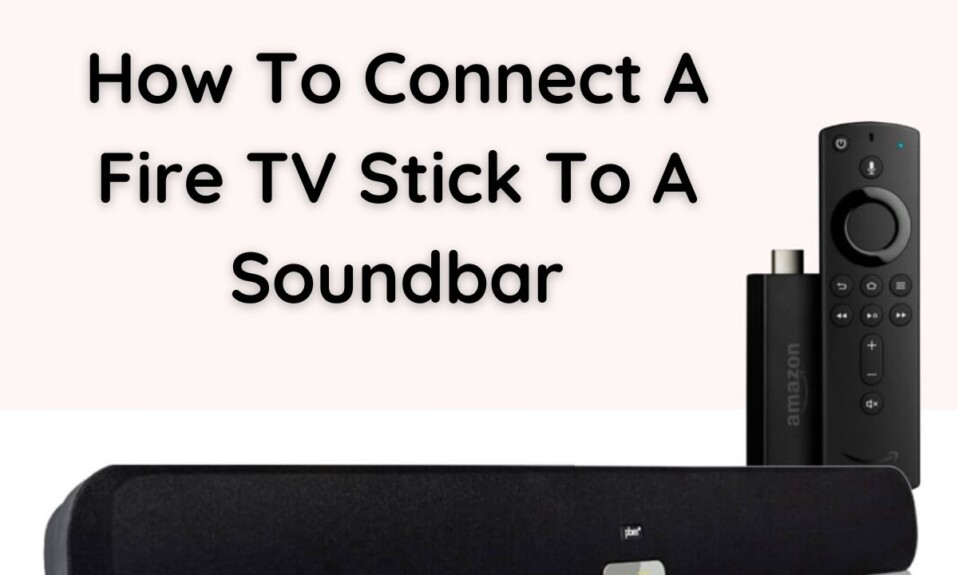


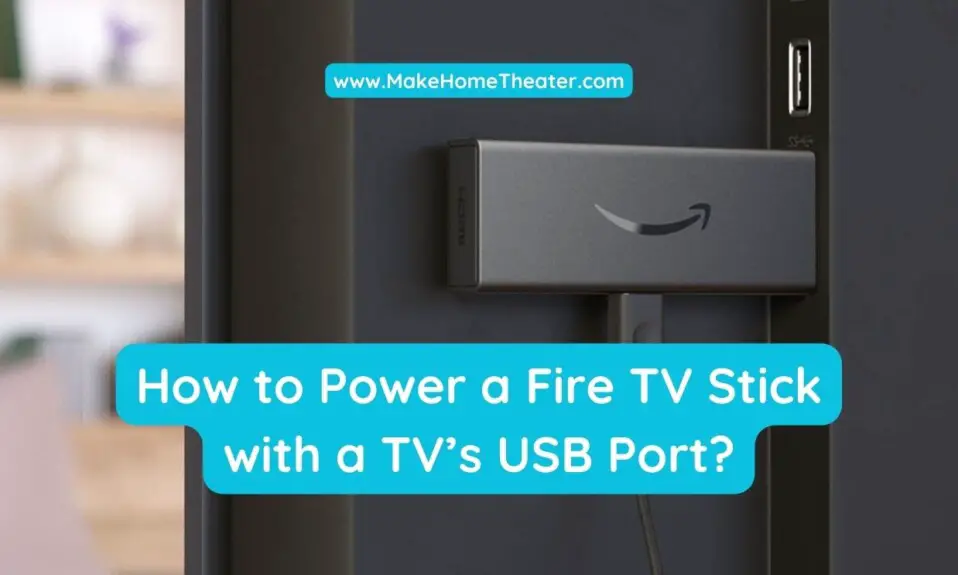






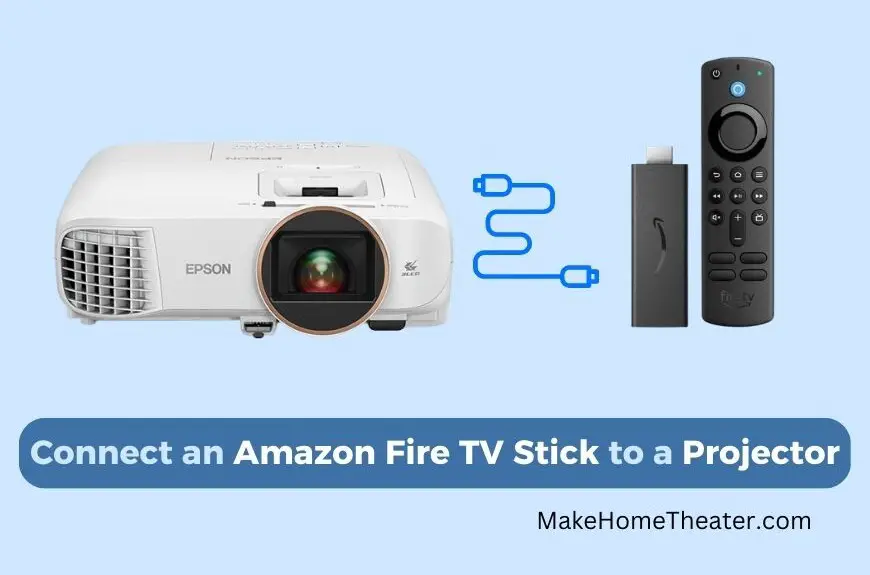


1 Comment