Connecting a Chromecast to a projector is easy. You won’t need to deal with messy wires or multiple cables. So how to connect a Chromecast to a projector? Just follow these simple steps.
First, connect the Chromecast to the projector’s HDMI port. Then, use the projector’s remote or controls to navigate to the correct input. If your projector doesn’t have a speaker, connect it to one using Bluetooth, AUX, or another compatible output.
However, one potential issue you may encounter is that the Fire Stick’s HDMI signal carries both video and audio. This can sometimes cause problems when trying to get the audio signal to the projector or another component. But don’t worry, there are ways to fix this issue.
What Are the Best Power Conditioners? 10 Best Power Conditioners
Projector Specs Simplified – The Ultimate Projector Buying Guide!
Best Soundbars for the Money: The Ultimate Buyer’s Guide
8 Best Portable Projectors For Home Theater Under $300
Table of Contents
The Primary Problem With Connecting a Chromecast to a Projector
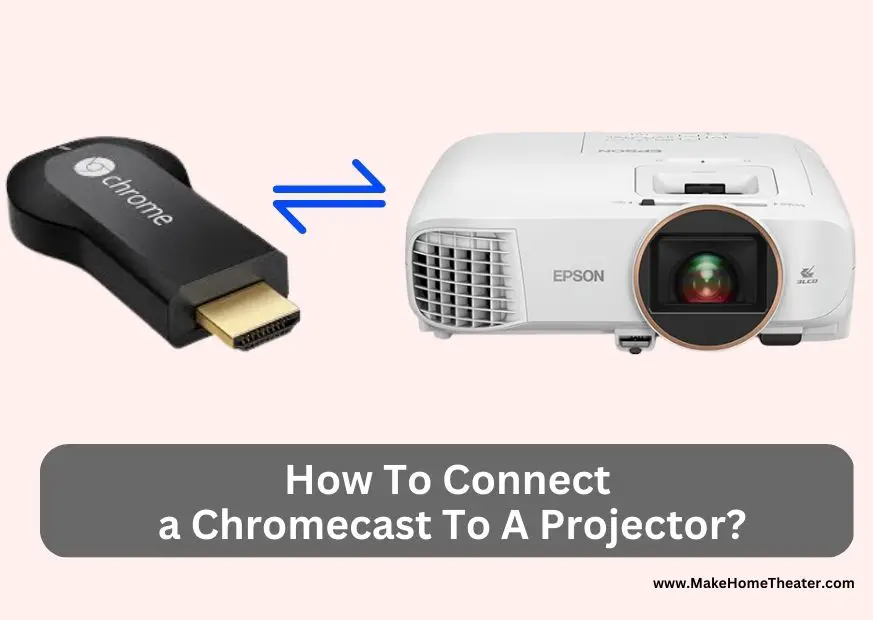
A Chromecast is a great choice for streaming content to your projector. It’s small, unobtrusive, and easy to connect. Just plug it into the projector’s HDMI port, and you’re ready to go. The only wire you’ll need is for the power adapter. Plus, it comes with its own remote for easy control.
However, there is one potential issue with using a Chromecast with a projector – audio. The Fire Stick’s HDMI signal carries both video and audio, which can sometimes cause problems when trying to get the audio signal to the projector or another component. But don’t worry, there are ways to fix this issue. One solution is to connect an external speaker to your projector or use a different streaming device that allows you to stream audio separately.
Getting Audio to an External Sound System
Newer Chromecast devices come with Dolby Atmos sound, which is a great feature for those who want high-quality audio. However, not all projectors are designed to support it. If your projector has built-in speakers, you should have no issues with audio quality. But if it doesn’t have built-in speakers, getting sound can be a problem.
You can try connecting the Chromecast directly to the projector and then wirelessly to the projector’s speaker via Bluetooth, but this can cause a lag in the audio and disruptions in the stream. To avoid this, you can connect an external speaker to your projector, or use a different streaming device that allows you to stream audio separately.
It is always recommended to check the compatibility and audio capabilities of the device before purchasing or using it.
How to Get Sound From a Chromecast to External Speakers
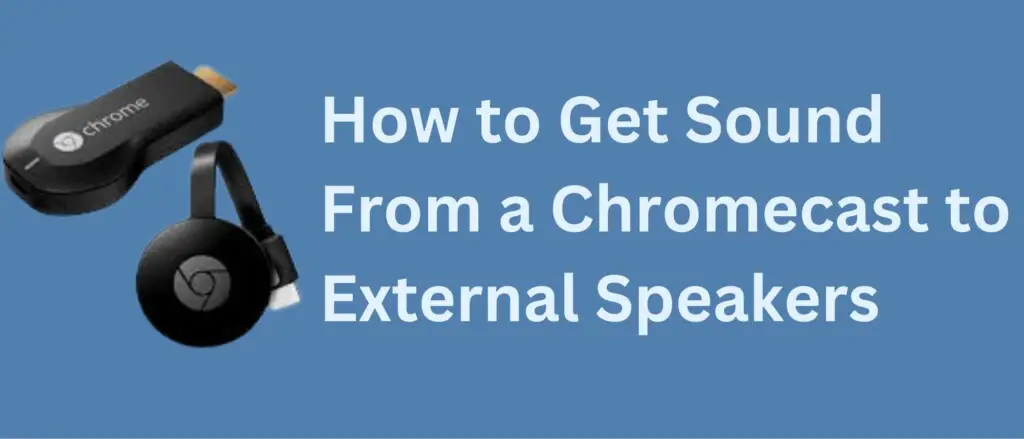
If your projector doesn’t have built-in speakers, getting sound from a Chromecast can be a challenge. But don’t worry, there are a few options available. The best solution for you will depend on your setup and the other components you have connected. Here are three common ways to get sound from a Chromecast when using a projector:
Connect a Chromecast To A Projector – Using Bluetooth
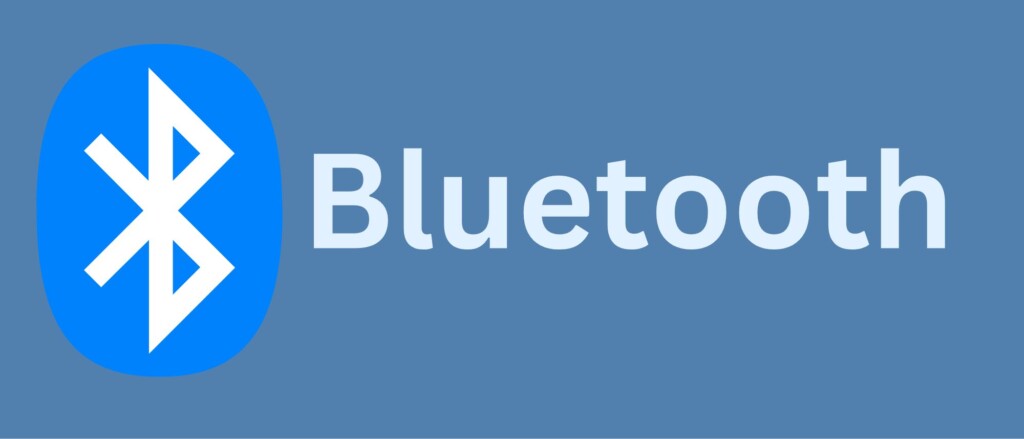
One easy and quick way to get audio when using a Chromecast with a projector is to use Bluetooth speakers. This option eliminates the need to purchase additional cables or wires, and it only takes a few minutes to set up.
Here’s how to connect Bluetooth speakers to your Chromecast and projector:
- Go to Chromecast’s menu and select the Bluetooth pairing option.
- Put your speakers into pairing mode.
- Wait a few seconds for the Chromecast and speakers to recognize each other.
- Select sync when prompted.
- Start streaming content from your projector and you should be able to hear clear audio right away.
Alternatively, you can also use this method to connect a Bluetooth-enabled AV receiver. This can be a great option if you want to improve the overall audio quality and have more control over the sound settings.
Connect a Chromecast To A Projector – Using an HDMI Audio Extractor

If you’re experiencing audio issues when using a Chromecast with a projector, another solution you can try is using an HDMI audio extractor. This tool allows you to separate the audio and video signals from the HDMI input, allowing you to route the audio to a separate speaker or receiver.
Here’s how to use an HDMI audio extractor with your Chromecast and projector:
- Connect the Chromecast to the HDMI input on the audio extractor.
- Second, onnect an HDMI cable from the HDMI out on the audio extractor to the corresponding port on the projector.
- Third, Connect a second cable (such as a digital optical or AUX) from the audio output on the audio extractor to a speaker or receiver.
By using an HDMI audio extractor, you’ll be able to stream video and audio seamlessly without any delay. You can find HDMI audio extractors on Amazon. It’s recommended to check the compatibility before purchasing.
Connect a Chromecast To A Projector – Using a Wireless HDMI Kit

Another solution to get audio from a Chromecast to a projector is using a wireless HDMI kit. One such device is the IOGEAR GWHD11 (On Amazon), which can be found on Amazon. This handy tool can resolve several types of problems, including how to get audio from a Chromecast to a projector.
The wireless HDMI kit works by taking the HDMI signal and transmitting it to another device without the need for additional wires. It can even handle audio with 4K content, which means it will give you high-quality sound and video.
Here’s how to use the IOGEAR GWHD11 wireless HDMI kit with your Chromecast and projector:
- Connect the Chromecast to the transmitter of the wireless HDMI kit.
- Connect the projector to the receiver of the wireless HDMI kit.
- Turn on both the transmitter and receiver and wait for them to sync.
- Start streaming content from your Chromecast and you should be able to hear clear audio on your projector.
It’s always recommended to check the compatibility and audio capabilities of the device before purchasing or using it. A wireless HDMI kit like IOGEAR GWHD11 can be a great solution if you want to stream content wirelessly and get high-quality sound and video.
How to Setup an HDMI Kit with Your Projector
When using a wireless HDMI kit like the IOGEAR GWHD11, the Chromecast device doesn’t need to be connected directly to the projector. Instead, it only needs to be plugged into the HDMI transmitter that comes with the kit. This eliminates the need for a cable running from the Chromecast to the projector, but you’ll still need to use an HDMI audio extractor to get the audio into a form your components can use.
A wireless HDMI kit comes with a transmitter and a receiver. The receiver is connected to the projector and the transmitter can be placed anywhere in your entertainment setup. Since the transmitter “throws” the audio signal to the receiver, you don’t need to connect any additional cables. The only cable you need is the one that connects the receiver to the projector, along with the required power adapter.
The IOGEAR GWHD11 (On Amazon)
Another advantage of using a wireless HDMI kit is that you can use it to add other HDMI sources to your entertainment system. For example, you can use the transmitter to send the HDMI signal to the projector and use the audio extractor off of the same HDMI line to receive audio from another source like a receiver. This gives you the infrastructure to support almost any other HDMI source you decide to connect to in the future. Even if you aren’t thinking about expanding your entertainment system, it’s nice to know that you’re already a step ahead if you decide to do so.
To Sum Up
A Chromecast device is a great way to access a wide variety of streaming content, including sports, movies, shows, documentaries, and more. However, if your projector doesn’t have built-in speakers, you may run into some problems getting the audio from the Chromecast to your projector.
One solution is to connect the audio via Bluetooth, which is the easiest method. However, if that’s not possible, you can also use an HDMI extractor to get audio, but you’ll need to manage a few more cables. Another option is to use a wireless HDMI kit like the IOGEAR GWHD11, which not only eliminates the need for additional wires but also makes it easy to expand your system in the future.
Overall, there are several ways to get audio from a Chromecast to a projector, and the best solution for you will depend on your setup and the other components you have connected. Be sure to check the compatibility and audio capabilities of the device before purchasing or using it.
Related Q&A – Connect a Chromecast To A Projector
How do you connect a Chromecast to a projector?
- With an HDMI port on the projector, you can connect Chromecast and then navigate to the correct input on the projector.
What is the main problem with connecting a Chromecast to a projector?
- The main problem is getting the audio signal to the projector or another component of some kind.
How can you get audio to an external sound system when using a Chromecast with a projector?
- Some newer Chromecast devices boast Dolby Atmos sound, but not all projectors are designed to support it. Connecting Chromecast directly into the projector and then connecting wirelessly to the projector via Bluetooth for the speaker can cause a lag in the audio and disruptions in the stream.
Can you use Bluetooth to get sound from a Chromecast to external speakers?
- Yes, using Bluetooth speakers is the simplest and fastest way to get audio. You can sync the speakers with the projector, and start streaming content to hear clear audio right away.
Is an HDMI audio extractor a good solution for troubleshooting audio when using a Chromecast with a projector?
- Yes, an HDMI audio extractor is a good solution for troubleshooting audio. It allows you to plug the Chromecast into the audio extractor’s HDMI Input and run one HDMI cable to the projector from the HDMI Out on the audio extractor. Then, take a second cable such as a digital optical or an AUX run it from the audio output on the audio extractor and connect it to the speaker.
Can you use a wireless HDMI kit to resolve audio issues when using a Chromecast with a projector?
- Yes, a wireless HDMI kit like the IOGEAR GWHD11 can resolve several types of problems, including how to get audio from a Chromecast to external speakers.
Can you use an HDMI audio extractor to connect multiple devices to a projector?
- Yes, an HDMI audio extractor can be used to connect multiple devices to a projector, allowing you to seamlessly stream video and audio.
Is it necessary to run multiple cables when using a Chromecast with a projector?
- No, it is not necessary to run multiple cables when using a Chromecast with a projector.
Can you use an HDMI audio extractor to improve audio quality?
- Yes, an HDMI audio extractor can be used to improve audio quality by allowing you to connect the Chromecast device to the audio extractor’s HDMI Input and then run one HDMI cable to the projector from the HDMI Out on the audio extractor.
Can you connect a Chromecast to a projector without an HDMI port?
- No, you cannot connect a Chromecast to a projector without an HDMI port.
Is it possible to use an HDMI audio extractor to connect Chromecast to a Bluetooth speaker?
- Yes, an HDMI audio extractor can be used to connect Chromecast to a Bluetooth speaker by taking a second cable such as a digital optical or an AUX, running it from the audio output on the audio extractor, and connecting it to the speaker.
Can you use an HDMI audio extractor to connect Chromecast to multiple speakers?
- Yes, an HDMI audio extractor can be used to connect Chromecast to multiple speakers by running one HDMI cable to the projector from the HDMI Out on the audio extractor and then taking a second cable such as a digital optical or an AUX, running it from the audio output on the audio extractor, and connecting it to the speakers.


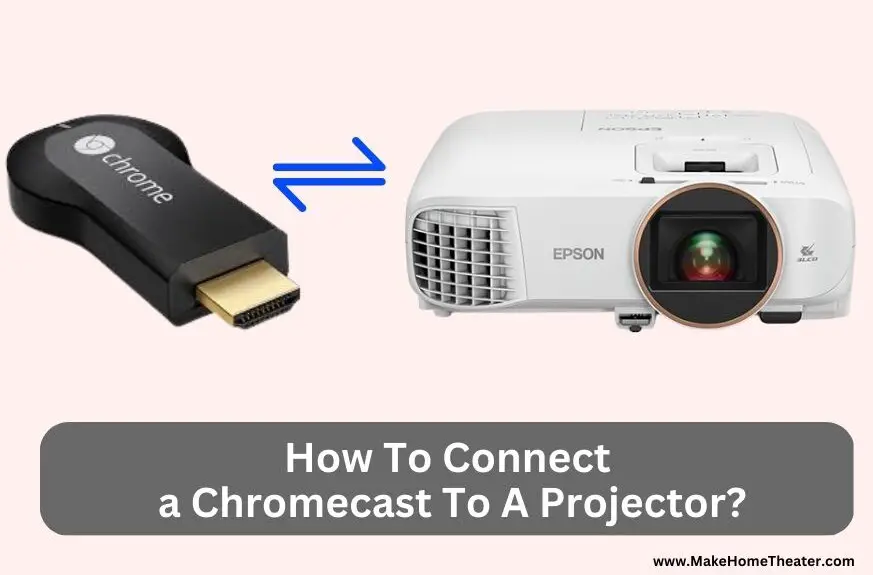







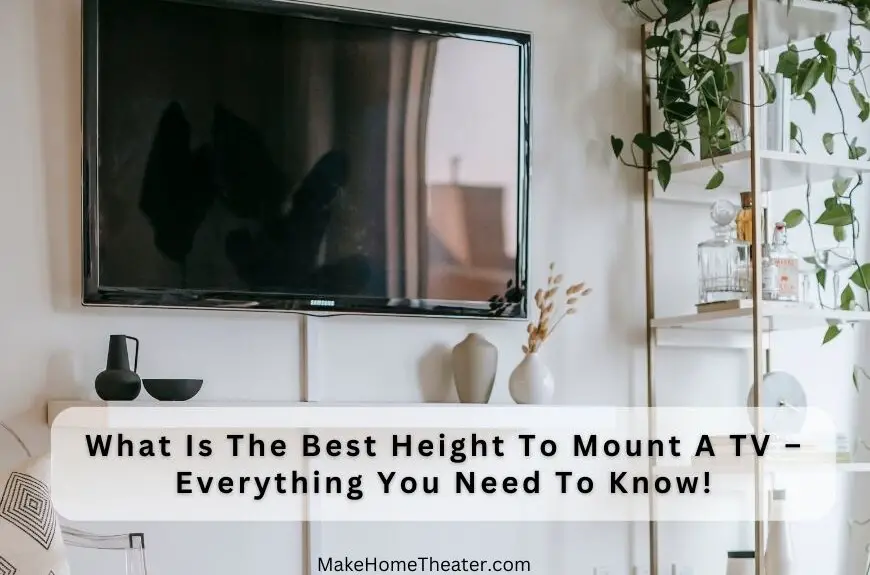

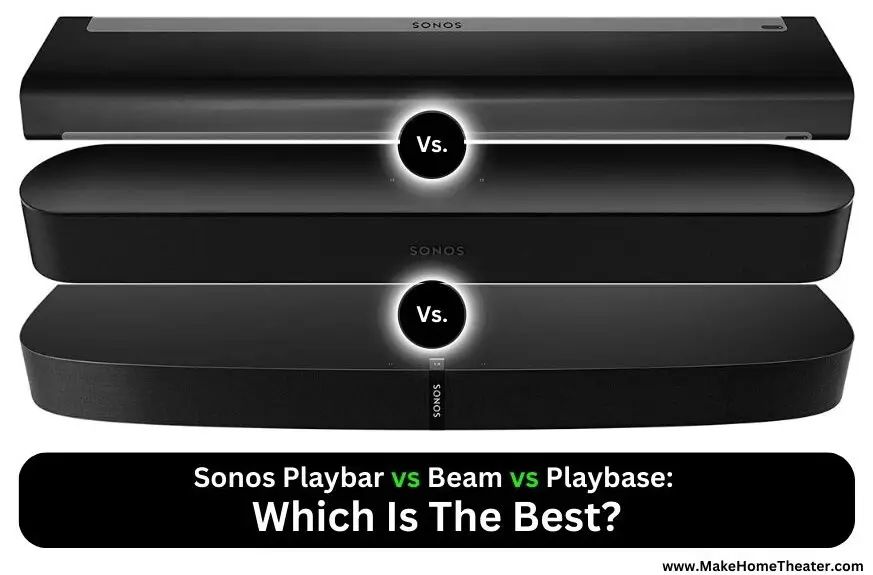
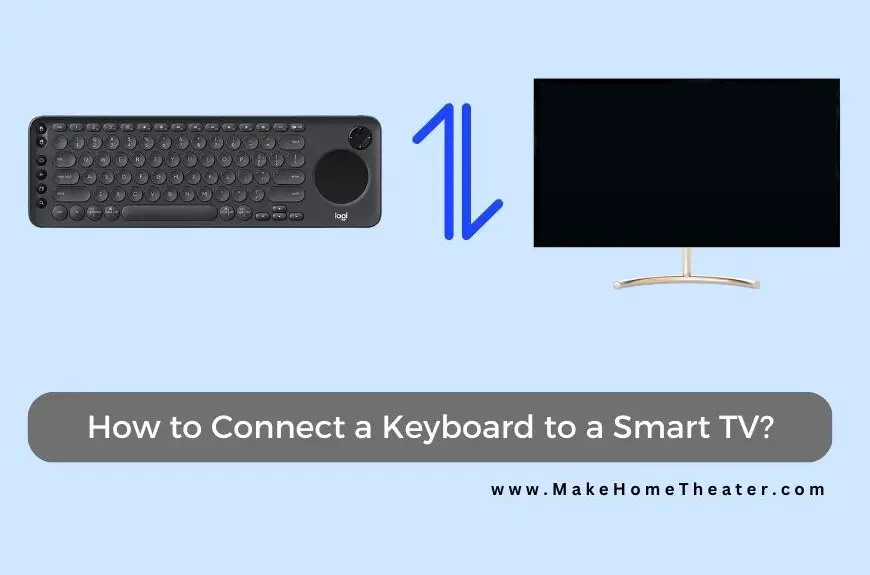
1 Comment