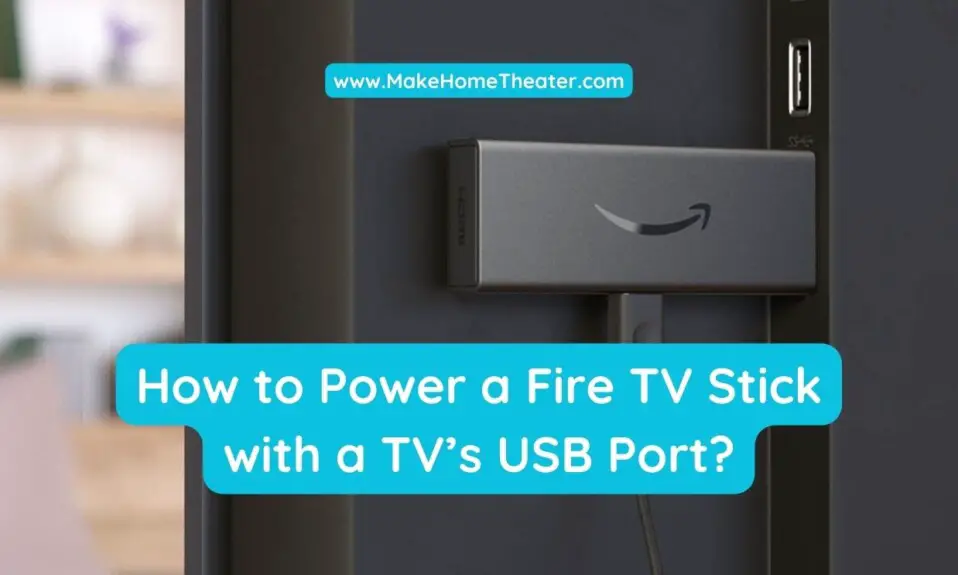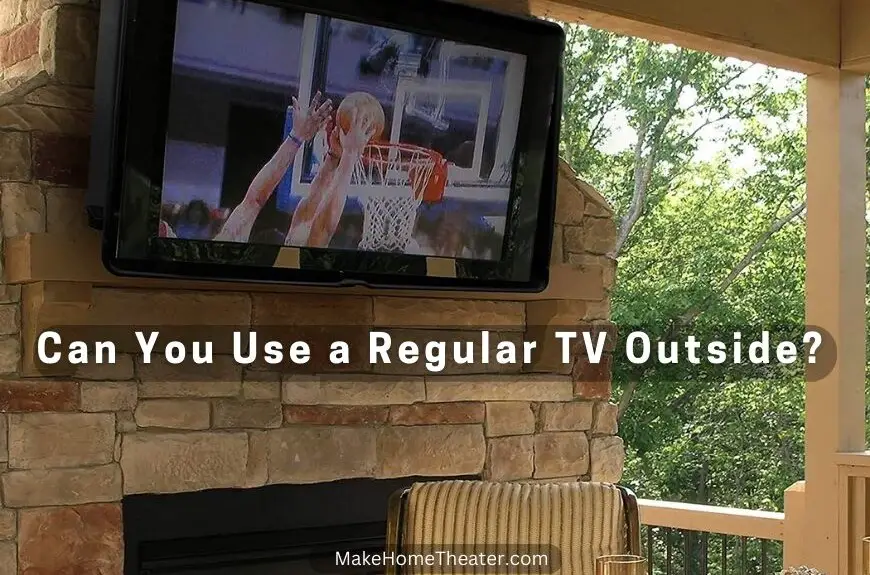Watching a show at full volume can be a problem when others in the house are sleeping. Headphones, on the other hand, cancel out noise and distractions from neighboring rooms. Connecting wireless or Bluetooth headphones to your TV can seem confusing. But, don’t worry, it’s actually quite simple. So how to connect wireless headphones to any TV?
One option is to connect to the TV via Bluetooth. Another option is to connect the headphones’ transmitter to the TV through a 3.5mm or optical cable. You can also connect headphones directly to the media streaming source instead of the TV.
Wireless headphones are great for personal listening. But, with so many options available, it can be hard to decide which one to choose. Here are some tips to help you pair almost any type of wireless headphones to your TV and media devices.
Multiple ways to connect wireless headphones to a TV
Dedicated wireless headphones and Bluetooth headphones are the most common wireless headphones options for home theaters today. Both have their own pros and cons. However, connectivity is much easier with dedicated wireless models.
Dedicated wireless headphones connect to the TV through a dedicated transmitter. This transmitter is connected to the TV through a 3.5mm or optical cable. The signal is then transmitted to the headphones. This method provides a stronger and more stable connection.
Bluetooth headphones, on the other hand, connect to the TV through Bluetooth. This method is more convenient as it allows for easy pairing and switching between devices. However, the connection can be less stable and the sound quality may be affected by interference from other devices.
Ultimately, the choice between dedicated wireless headphones and Bluetooth headphones will depend on your personal preference and needs.
Dedicated Wireless Headphones
As mentioned earlier, most TVs do not include Bluetooth, making it harder to connect Bluetooth headphones. However, there are various headphone options available. One of the best options is a dedicated wireless set, like the Avantree HT280 Wireless Headphones (on Amazon).
Dedicated wireless headphones, also known as RF (radio-frequency) headphones, come with a base station that allows you to connect directly to your TV through either a 3.5mm analog or optical cable. The base acts as a wireless antenna for your headphones, which are pre-set to connect to its unique signal. This means that the base automatically connects your wireless headphones to transmit signals to and from your TV set.
Dedicated wireless headphones provide a substantial range. Many models offer a range of up to 300 feet, as long as the signal is unobstructed. This means that a quick bathroom break or a momentary run to the kitchen for a sandwich will not interrupt the audio streaming from your favorite movie or streaming media.
However, there is a catch. If your soundbar is connected to the TV via the analog or optical ports, you will have to switch between the two devices. On the other hand, if your soundbar connects via HDMI or other ports, your wireless headphones can remain connected and will continue to work, but you may have to switch the audio output on your television.
Bluetooth Headphones
Connecting Bluetooth headphones, like the Sony MDRXB650BT/B (on Amazon), to your TV can be a bit tricky. Some newer high-end TVs come with Bluetooth connectivity, but older models may not.
Both the TV and headphones need to be set to “discovery” mode for pairing. Your TV will likely detect your headphones and ask you to confirm the selection before syncing. If your TV includes Bluetooth but does not seem to pair with your headphones, it may be due to default settings on your TV.
To turn on Bluetooth, most TVs will require you to go into the “Options” or “Settings” menu. For example, Samsung TVs require you to enable Bluetooth via the “Engineering” menu. It is important to refer to your specific TV’s manual for exact instructions on enabling Bluetooth. Once enabled, restart your TV and return to the “Sound” menu.
What to do if TV lacks Bluetooth capabilities?
If your TV does not have built-in Bluetooth capabilities, you will need to invest in a Bluetooth audio transmitter. One option is the TROND Bluetooth V5.0 Transmitter Receiver, which is available on Amazon.
Most adaptors are rechargeable and connect to your TV’s 3.5mm analog jack or optical port, or they can be powered through a USB port. However, if your TV is older, you may not have these ports. In that case, you will need to purchase conversion cables that allow you to connect to RCA jacks instead.
When using a Bluetooth audio transmitter, you will need to place your headphones in pairing mode for it to be detected. This process is the same as when using built-in Bluetooth features.
Pros & Cons of Bluetooth Headphones
| Pros | cons |
|---|---|
| – Bluetooth audio transmitters come in a range of prices. Some models can be more affordable than dedicated wireless headphones, making it a cost-effective option for some. – Another benefit of investing in a Bluetooth audio transmitter is that you can keep using your favorite headphones with your TV. This allows you to enjoy the same audio quality and comfort that you are accustomed to, without having to purchase new headphones that are specifically designed for use with your TV. | – It’s worth noting that Bluetooth headphones tend to have limited connectivity distances. Most are limited to about 30 feet or less. – Additionally, audio latency can be an issue depending on the quality of the Bluetooth audio transmitter. Cheaper models are more prone to latency issues. So, investing in a quality and more expensive transmitter is essential to ensure minimal latency. |
Pairing Bluetooth headphones with other media devices
Another option to consider is that certain media streaming devices do include built-in Bluetooth features. These include popular streaming sticks and game consoles. So, before investing in a Bluetooth audio transmitter, it’s worth checking if your streaming device or game console already has Bluetooth capabilities. This could be a more convenient and cost-effective solution for you.
Streaming Sticks
Android TV
It’s important to keep in mind that not all Android TV boxes include a Bluetooth feature. So, before buying one, make sure you read the specifications to see if this is a capability you want.
If your Android TV device does have Bluetooth capabilities, pairing your headphones is easy. Simply put your headphones in pairing mode, and then go to the “Settings” option on your Android TV device and select “Bluetooth”. This will allow you to select your headphones and complete the pairing process.
Amazon Fire TV
Amazon also allows for Bluetooth connectivity with the Amazon Fire TV, Fire TV Cube, and Fire TV Stick. It’s worth noting that the Fire TV Stick can also be controlled without a remote, for more information check out our guide.
To connect your Bluetooth headphones, put them in pairing mode and go to the “Settings” option on your Amazon device. From there, select the “Remotes and Devices” option and choose “Bluetooth” from the list.
Apple TV
Apple TV products are also compatible with Bluetooth headphones. To connect your headphones, first put them in pairing mode. Then, under the “Settings” menu, select the “Remotes and Devices” option. Choose “Bluetooth” and click on your headphones to pair them with your Apple TV.
Roku

The compatibility of Roku devices with Bluetooth headphones varies depending on the model you have. Some models, such as the Roku 3 and Roku 4, include a remote with a 3.5mm jack, which allows you to connect wired headphones to the remote and hear TV audio.
However, for other models, you will need to use the Private Listening feature. To use this feature, you will need to download the official Roku app on your Android or iOS phone or tablet. Make sure that your phone/tablet and your Roku streaming device are both on the same Wi-Fi network.
Connect your Bluetooth headphones to your phone or tablet, and then launch the Roku app on your phone/tablet. At the bottom of the app screen, you will see a “Remote Tab” option, select it.
Activate the pairing mode on your headphones and the Bluetooth connection mode on your phone. The Roku app will then display a headset icon. Press and hold this icon until the pairing is completed. Your headphones are now paired with your Roku streaming device, and you can enjoy your favorite shows and movies wirelessly.
Sling AirTV 4K
Connecting Bluetooth headphones to the Sling AirTV 4K is straightforward. First, put your headphones into pairing mode. Then press and hold the “Remote” button on the top of the AirTV Player. This will bring up a pairing screen display.
Once the pairing screen appears, the device will automatically search for accessories. The on-screen prompts will then guide you through the process of connecting your Bluetooth headphones. Following the prompts, you should be able to connect your headphones easily and start enjoying your favorite shows and movies wirelessly.
Gaming Consoles
Xbox One
It’s worth noting that Xbox One does not have built-in Bluetooth connectivity. However, newer models of Xbox One include a built-in 3.5mm analog jack on their controllers, similar to the PS4 and PS5 controllers. This allows you to connect wired headphones to the controller and hear TV audio.
If you have an older model of Xbox One, you will need to purchase a stereo headset adapter for use with the controller in order to connect wired headphones. This adapter connects to the controller’s expansion port, and provides a 3.5mm jack for headphones. This allows you to enjoy your favorite games with your preferred headphones.
PS4 and PS5
Keep in mind that these consoles only work with specific Bluetooth headphones. But, don’t worry, there’s a way around this. By adding a Bluetooth audio transmitter, you can connect any Bluetooth headphones to your TV, and thus your PS4 or PS5. Another option for you would be to use wired headphones. Your PS4 remote has a 3.5mm analog jack that you can use to connect your wired headphones directly to your controller.
To switch to these wired headphones, go to your PlayStation’s Settings menu. Select “Devices” from the list. Next, choose “Audio Devices” and pick the “Output to headphones” option. This will enable this feature for you. This is a great option for those who use their PS4 or PS5 to stream media such as Netflix.
NVIDIA Shield TV
If you own an NVIDIA SHIELD device, you can also connect your Bluetooth headphones to it. In the service menu, select the “Wireless and Networks” option. To pair your headphones, put them in pairing mode and then select the “Connected Devices” option on your NVIDIA SHIELD TV device.
When your headphones appear on the list, select them to complete the pairing and connect. However, keep in mind that NVIDIA SHIELD TV does not automatically switch back to the main audio output when your Bluetooth headphones are turned off. So, you will have to manually switch between the two as needed.