Are you tired of the low-quality speakers on your computer? Computer speakers can be a solution, but they often leave you with a mess of cables. But did you know that you can easily connect a soundbar to a computer?
First, check your computer for a 3.5mm AUX out port, an optical port, an HDMI port, and/or Bluetooth. If your computer has a 3.5mm, HDMI, or optical port, simply connect the appropriate cable to the soundbar. And if your computer has Bluetooth, pair the soundbar with your computer. Finally, set the computer’s audio-out option to the soundbar.
It can be confusing to know which cable or adapter you need. For example, a custom-built computer may not have Bluetooth built-in, and a bare-bones system may not have a 3.5mm jack. If you need to get an adapter, be sure to read the instructions to know which one you want to get. With these simple steps, you can enjoy better sound quality from your computer.
Table of Contents
Methods To Connect a Soundbar to a Computer
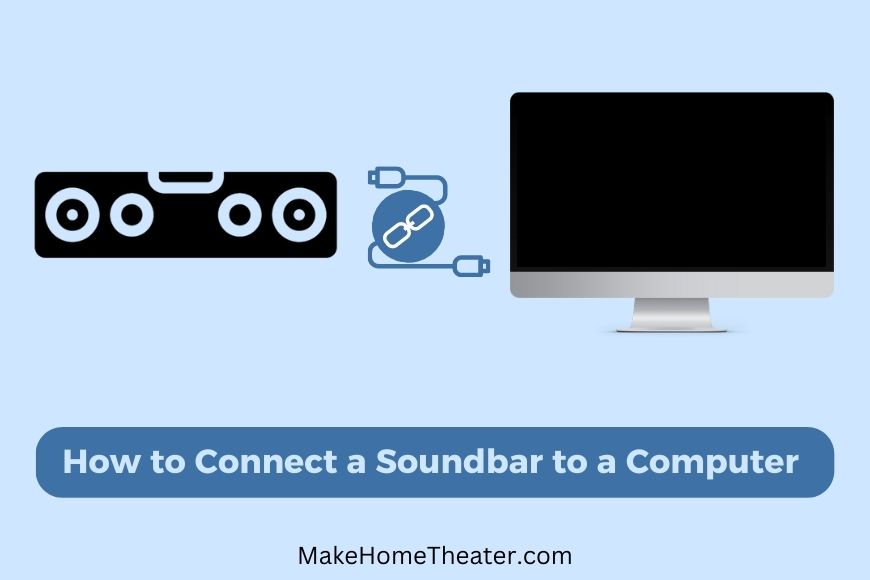
Great news! There are a few options available to you. And the installation process is easy to follow. Start by finding the perfect spot for the soundbar. It could be under the monitor if it’s a “base” style soundbar or even hung under the desk. Once you have a spot, connecting the soundbar to your computer will be a breeze.
Want to add some more power to your system? Consider adding a subwoofer to your soundbar. Our guide can help you with that. But for now, let’s focus on getting your soundbar hooked up. With this simple setup, you’ll be able to enjoy better sound quality from your computer.
1) AUX Out (Using a 3.5mm Jack)

One of the simplest ways to connect a soundbar to your computer is through a 3.5mm AUX out jack. Most modern laptops still have this type of jack, but some newer laptops only have USB-C connectors. Custom-built computer rigs usually have a 3.5mm port on the case, even if there isn’t a sound card installed.
If your computer has a 3.5mm jack, connecting to a soundbar is as easy as running a 3.5mm male-to-male cable between the two devices. And if you connect your computer and don’t hear any sound, make sure the computer’s volume is turned up, the default playback device on your computer is set to the soundbar, and the soundbar is set to the AUX input.
In Case the only AUX cable you have is short, such as the one that came with a set of headphones, you can find longer, reliable 3.5mm cables like the DuKabel 26-Foot Audio Cable on Amazon. Or if your laptop only has a USB-C port, there are USB-C to 3.5mm cable options available on Amazon as well.
2) Bluetooth
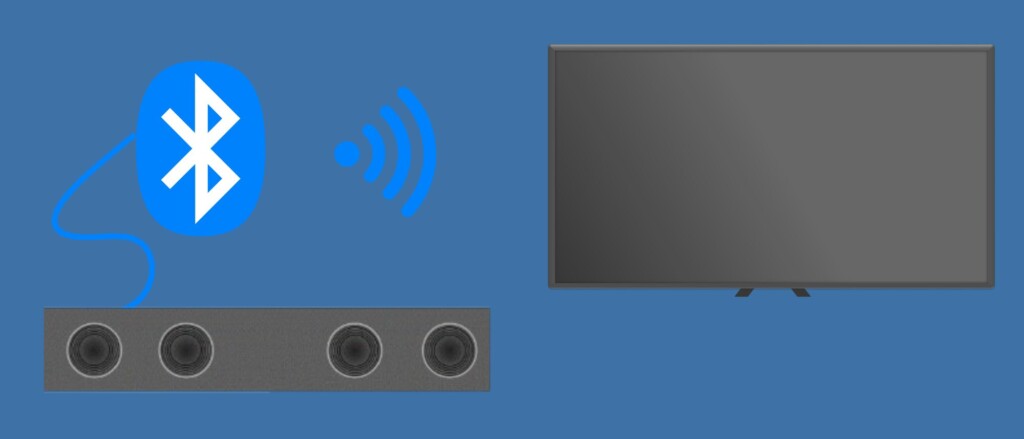
If you built your computer yourself, it’s less likely that it has a built-in Bluetooth option. However, if you did install a Bluetooth card on the motherboard, it’s easy to connect your soundbar.
Laptops, on the other hand, usually come with Bluetooth pre-installed. It’s rare to find a laptop that doesn’t have this feature.
To connect your soundbar to your computer via Bluetooth, navigate to your computer’s Bluetooth settings. There, you’ll see a list of devices that the computer can detect broadcasting a Bluetooth signal. Put your soundbar in pairing mode, and select it from the list.
Once the soundbar is connected, it should make an audio chime. If the computer doesn’t automatically route the audio to the soundbar, you can go to the speaker icon in the bottom right corner of the screen and make sure the soundbar is selected as the audio-out option.
3) HDMI

Upgrading the sound quality on your computer can be as simple as connecting a soundbar. However, with different port options, it can be confusing to know which cable to use. The first step is to figure out what ports your computer has available.
If your computer has a 3.5mm AUX out port, it is as simple as running a 3.5mm male-to-male cable between the computer and the soundbar. Just make sure the computer’s volume is up, the default playback device is set to the soundbar, and the soundbar is set to the AUX input.
If your computer has Bluetooth, you can easily pair the soundbar to your computer. Navigate to your computer’s Bluetooth settings, put the soundbar in pairing mode, and select it from the list. This way, you can keep the soundbar out of sight, without the hassle of cables.
If your computer has an HDMI port, you can use it to send only the audio channel to the soundbar. Connect the soundbar to the computer via HDMI, and then open up your computer’s audio settings. It may take a few clicks to make sure the audio is routed to the soundbar.
Keep in mind that if your computer is custom-built, it may not have Bluetooth or 3.5mm jack by default. You can always get an adapter to connect the soundbar. And if you want even more punch out of your system, consider adding a Subwoofer to the soundbar. With these simple steps, you can enjoy better sound quality on your computer.
4) Digital Optical Audio: Optical or SPDIF Cables
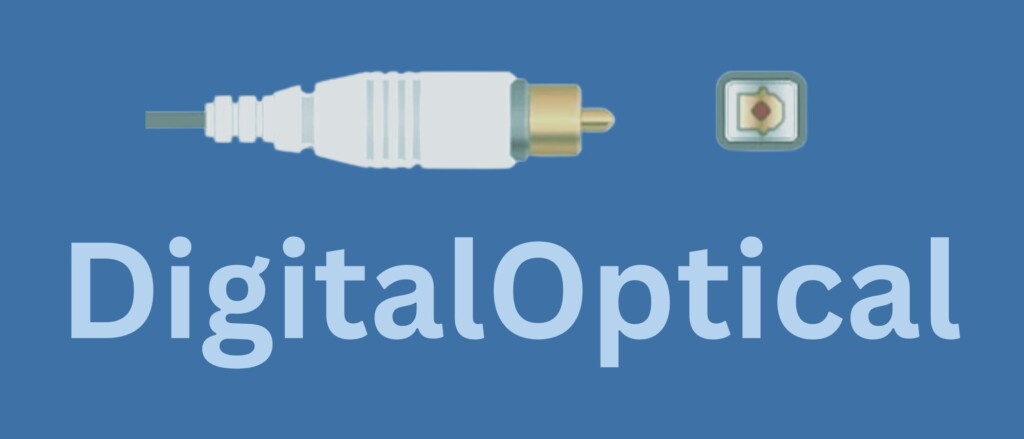
If you’re looking for a high-end audio setup, you may be in luck. Some high-end PCs, or custom units with expensive sound cards, have a SPDIF or “optical out” port. If your computer has this option, you’ll need an optical cable that can reach from the soundbar to the computer. Connect the two devices and double-check the computer’s audio out setting if you don’t hear anything immediately.
Keep in mind that digital optical can sometimes come with issues. To fix this, check that the sound card’s drivers are properly installed.
If you don’t have an optical cable that’s long enough, don’t worry. There are plenty of options online like the KabelDirekt 20 ft Optical Digital Audio Cable that won’t break the bank. This cable can easily be found on Amazon.
Why Connect a Soundbar To a Computer?
You might be wondering why you would use a soundbar with a computer at all. It may seem like an unnecessary hassle, especially if you have to get an extra-long 3.5mm or optical cable.
The reason is that computers have a lot more options than any streaming service. Cable, streaming sticks, and even smart-TVs all have a limitation: they’re closed ecosystems that limit your options to what they think you need.
A computer, on the other hand, is an open sandbox. You can have multiple windows open, stream from all the services, play files, and even conduct a video call. This allows you to do what you want, when you want, on the most expensive screen in your house.
However, laptops and computer speakers aren’t designed to fill a room, especially to support a home theater. To get the full effect of running your home theater from a computer, you need an audio solution. The quickest and simplest solution is likely to connect the computer to a soundbar. However, you can also use an Echo Dot (our set-up tutorial).
Which is the best placement?
When it comes to setting up your soundbar, placement is key. Typically, the soundbar should be at the base of the screen or on a coffee table in the middle of the room if your setup is more compact. It’s important to check the manufacturer’s recommendation for placement.
In order to connect the soundbar to your computer, you may need to use long cables if the distance between the two is significant. Consider how often and in what way you will use this setup, and let that guide your decision on whether to hide the audio cable behind walls or under a rug. It’s worth the extra effort if you plan on using this setup frequently, but if it’s not a frequently used setup, it may not be necessary.
Recommended Soundbars to Use with a Computer
If you’re running your home theater off a computer that is in a fixed location, you likely want to choose the best soundbar and route the audio cables back to the computer, wherever it is located. This is especially true if you are in a smaller room. Our guide on the Best Soundbars for Apartments or Smaller Rooms may be helpful in this situation. Here are a couple of good options to consider:
The Yamaha YAS-108 (available on Amazon) is a great, solid pick that will complement any home theater, regardless of where the video is coming from. It has a 3.5mm port, as well as Bluetooth, so you should be able to make it work with almost any computer.
For a more expensive option, consider the Sonos Playbase (available on Amazon). This soundbar is known for its overall sound quality, but note that the only input it accepts is optical, which means you’ll likely need a computer with optical out or a converter.
Related Q&A

How do I connect a soundbar to my computer?
You can connect a soundbar to your computer via 3.5mm AUX out port, an optical port, an HDMI port, or Bluetooth. You need to figure out which option your computer has, connect the appropriate cable, pair the soundbar (if using Bluetooth), and set your computer’s audio-out to the soundbar.
How do I connect a soundbar using a 3.5mm jack?
Most modern laptops and custom-built computers have a 3.5mm AUX out jack. Connect the soundbar to the computer using a 3.5mm male-to-male cable. Make sure the computer’s volume is up, the default playback device is set to the soundbar, and the soundbar is set to the AUX input.
How do I connect a soundbar using Bluetooth?
If your computer has Bluetooth, navigate to the Bluetooth settings, put the soundbar in pairing mode, and select it from the list of devices. The soundbar should make an audio chime and be selected as the audio-out option.
How do I connect a soundbar using HDMI?
Connect the soundbar to the computer via HDMI, and then open your computer’s audio settings. Make sure the audio is routed to the soundbar.
What if my computer doesn’t have Bluetooth or a 3.5mm jack?
You may need to get an adapter. Read the instructions to know which one you want to get.
Can I connect a subwoofer to the soundbar?
Yes, you can connect a subwoofer to the soundbar for more punch in your audio.
What type of cable do I need to connect a soundbar using 3.5mm jack?
You need a 3.5mm male-to-male cable. If the cable you have is short, you can get a longer one like the DuKabel 26 Foot Audio Cable.
Do laptops have Bluetooth?
Most laptops have Bluetooth as a standard. It’s rare to find one that doesn’t have it.
How do I know if my computer has Bluetooth?
You’ll know if your computer has Bluetooth if you installed it yourself, or if you can find the Bluetooth settings in your computer.
Can I use HDMI to send only the audio channel?
Yes, you can use HDMI to send only the audio channel to the soundbar.
Do I need a specific type of HDMI cable?
No, a regular HDMI cable will do.
Do I need to set the soundbar to a specific input if I’m using HDMI?
No, you don’t need to set the soundbar to a specific input if you’re using HDMI.
Can I use a USB-C to 3.5mm cable if my laptop only has a USB-C port?
Yes, you can use a USB-C to 3.5mm cable if your laptop only has a USB-C port.
What should I do if I don’t hear sound after connecting the soundbar?
Check that the computer’s volume is up, the default playback device is set to the soundbar, and the soundbar is set to the correct input.
How do I set the computer’s audio-out option to the soundbar?
Go to the computer’s audio settings and select the soundbar as the audio-out option.


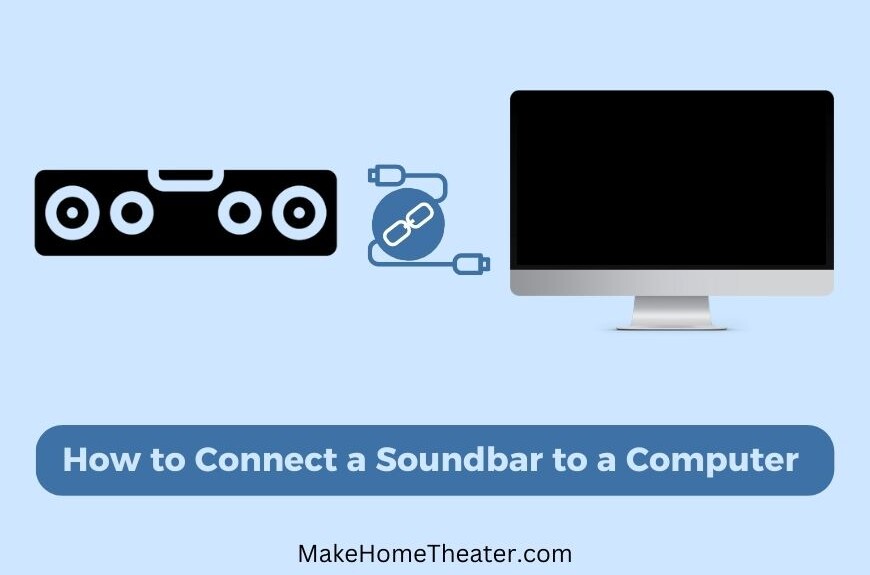
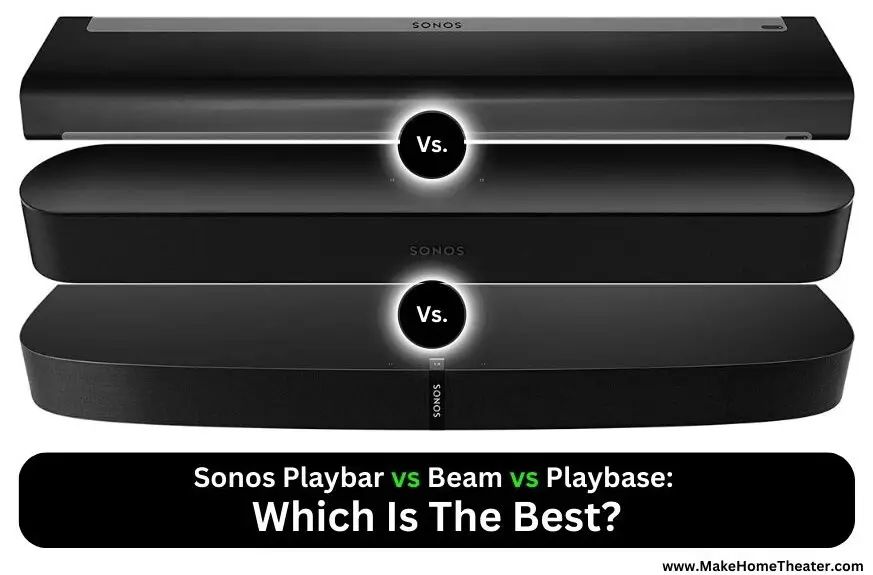







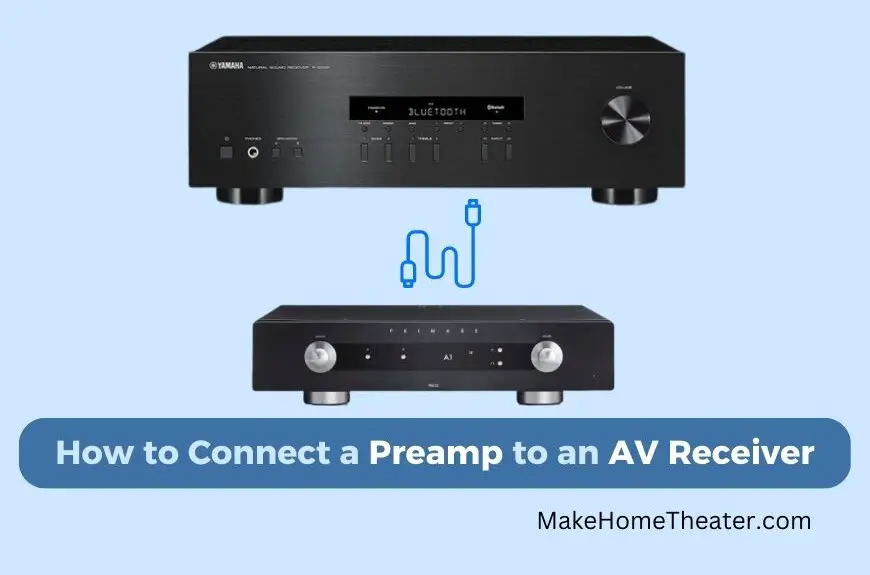
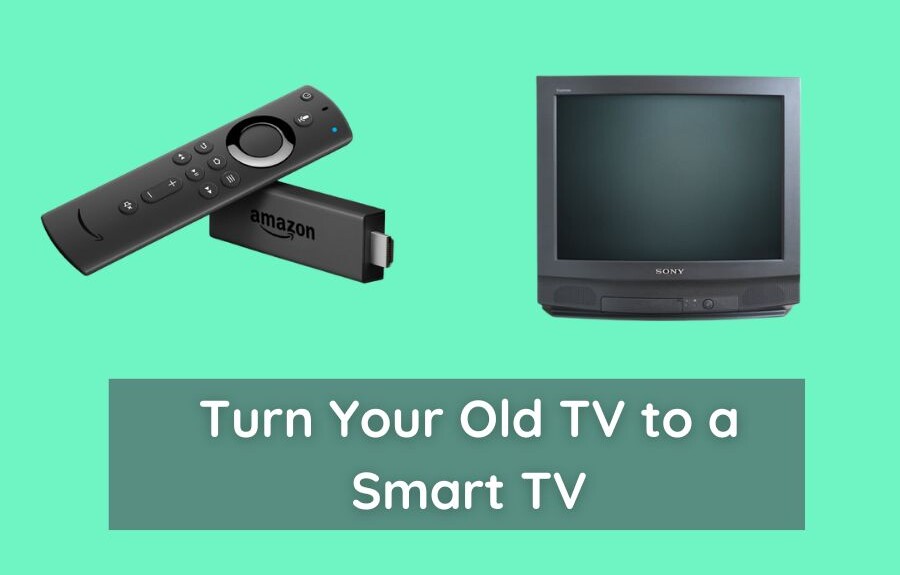


1 Comment